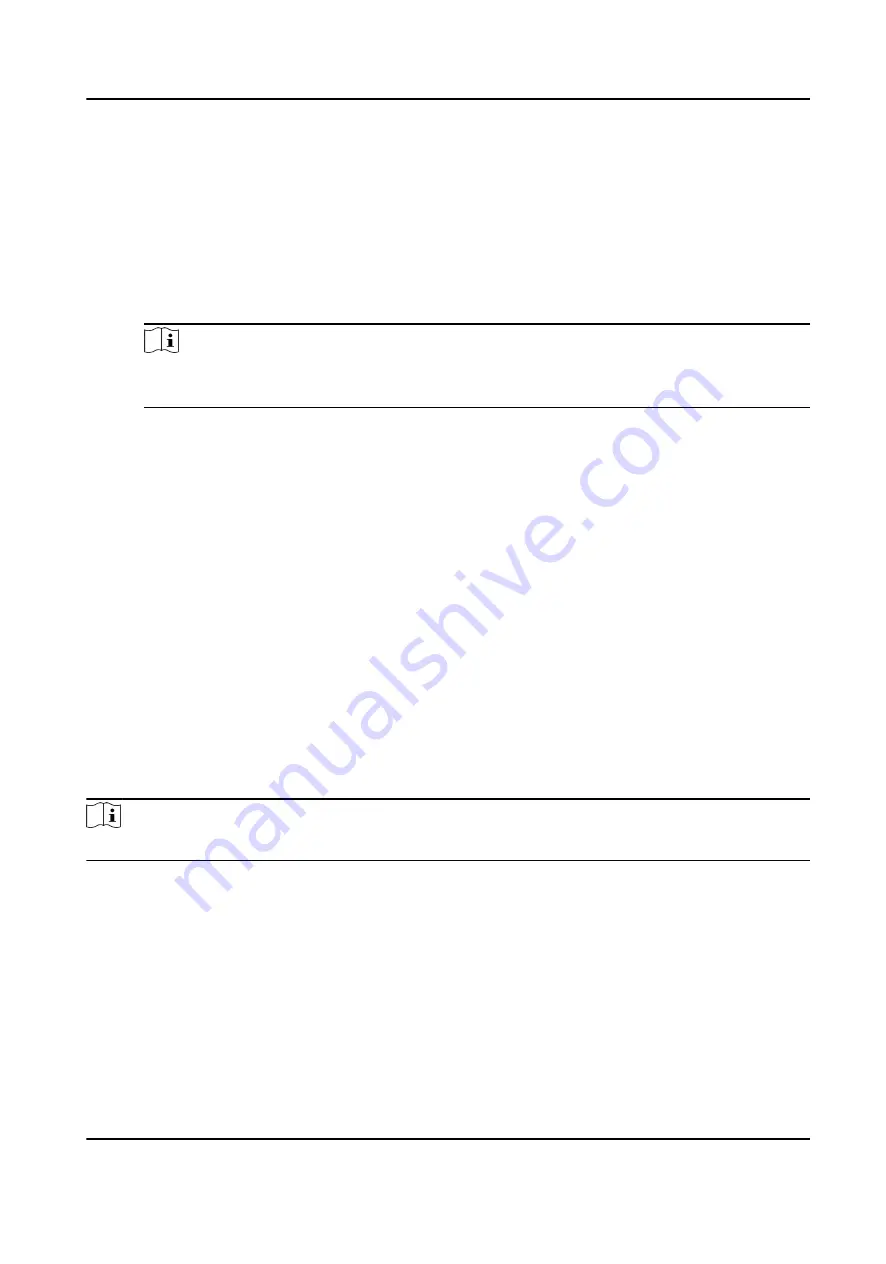
The event types which the selected resource supports will display.
3. Select the event(s) and click Edit Priority to define the priority for the event(s), which can be
used to filter events in the Event Center.
4. Set the linkage actions of the event.
1) Select the event(s) and click Edit Linkage to set the client actions when the events triggered.
Audible Warning
The client software gives an audible warning when alarm is triggered. You can select the
alarm sound for audible warning.
Note
For setting the alarm sound, please refer to Set Alarm Sound in the user manual of client
software..
Send Email
Send an email notification of the alarm information to one or more receivers.
For details about setting email parameters, refer to Set Email Parameters in the user
manual of client software..
2) Click OK.
5. Enable the event so that when the event is detected, en event will be sent to the client and the
linkage actions will be triggered.
6. Optional: Click Copy to... to copy the event settings to other access control device, alarm input,
door, or card reader.
6.6.2 Configure Device Actions for Access Event
You can set the access control device's linkage actions for the access control device's triggered
event. When the event is triggered, it can trigger the alarm output, host buzzer, and other actions
on the same device.
Steps
Note
It should be supported by the device.
1. Click Access Control → Linkage Configuration .
2. Select the access control device from the list on the left.
3. Click Add button to add a new linkage.
4. Select the event source as Event Linkage.
5. select the event type and detailed event to set the linkage.
6. In the Linkage Target area, set the property target to enable this action.
Buzzer on Controller
The audible warning of access control device will be triggered.
DS-K1A802A Series Fingerprint Time Attendance Terminal User Manual
76






























