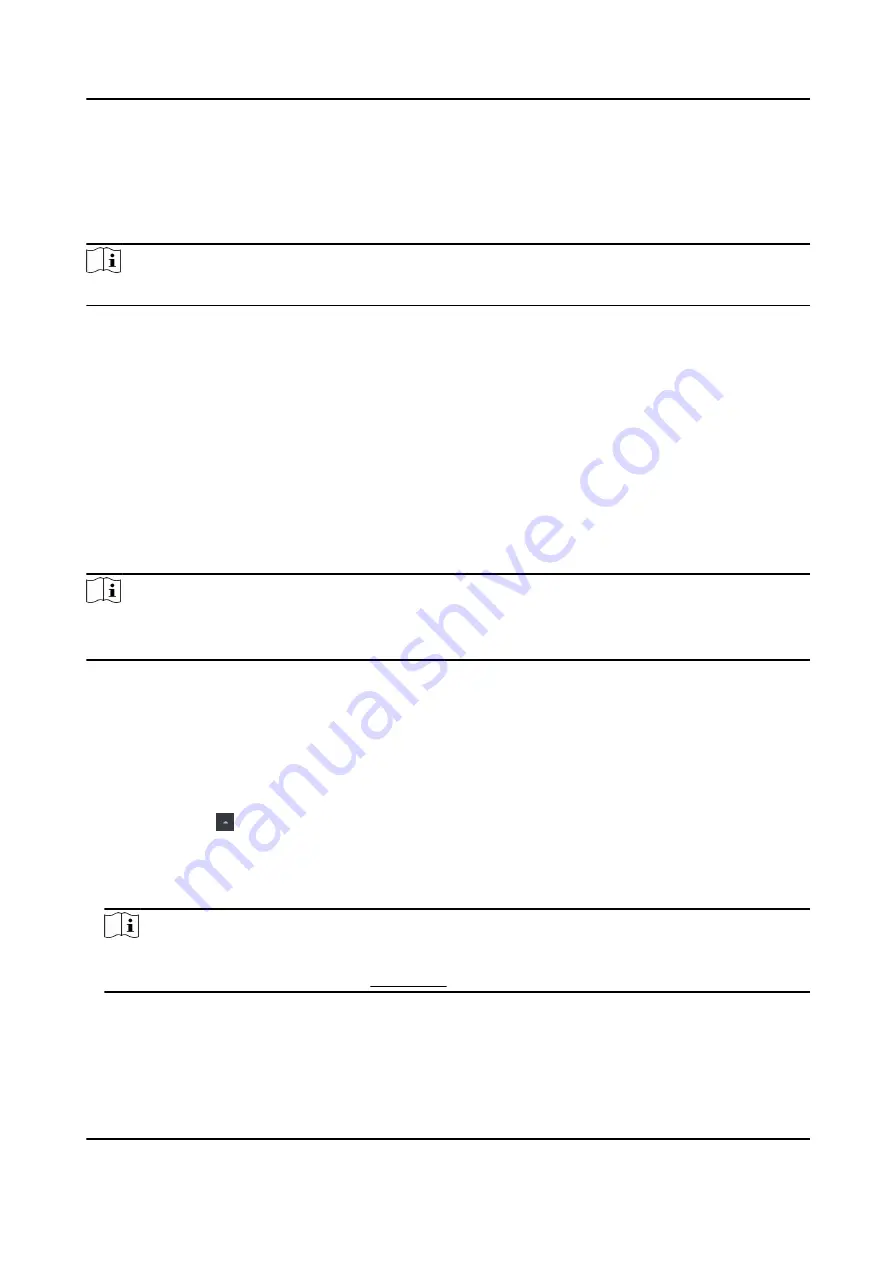
Chapter 6 Client Software Configuration
You can operate the device and manage the data via the client software.
Note
The introduction of the client software in this document is depending on the V3.1.
6.1 Add Device
After running the client, devices including access control devices, security control panels, etc.,
should be added to the client for the remote configuration and management, such as controlling
door status, attendance management, event settings, etc.
6.1.1 Add Online Device
The active online devices in the same local subnet with the client software will be displayed on the
Online Device area.
Note
●
You can click Refresh per 60s to refresh the information of the online devices.
●
SADP log function can be enabled or disabled by right-clicking Online Device.
Add Single Online Device
You can add single online device to the client software.
Steps
1. Enter the Device Management module.
2. Optional: Click on the right of Device Management and select Device.
3. Click Online Device to show the online device area.
The searched online devices are displayed in the list.
4. Select an online device from the Online Device area.
Note
For the inactive device, you need to create the password for it before you can add the device
properly. For detailed steps, refer to Activation .
5. Click Add to open the device adding window.
6. Enter the required information.
Name
DS-K1A802A Series Fingerprint Time Attendance Terminal User Manual
45






























