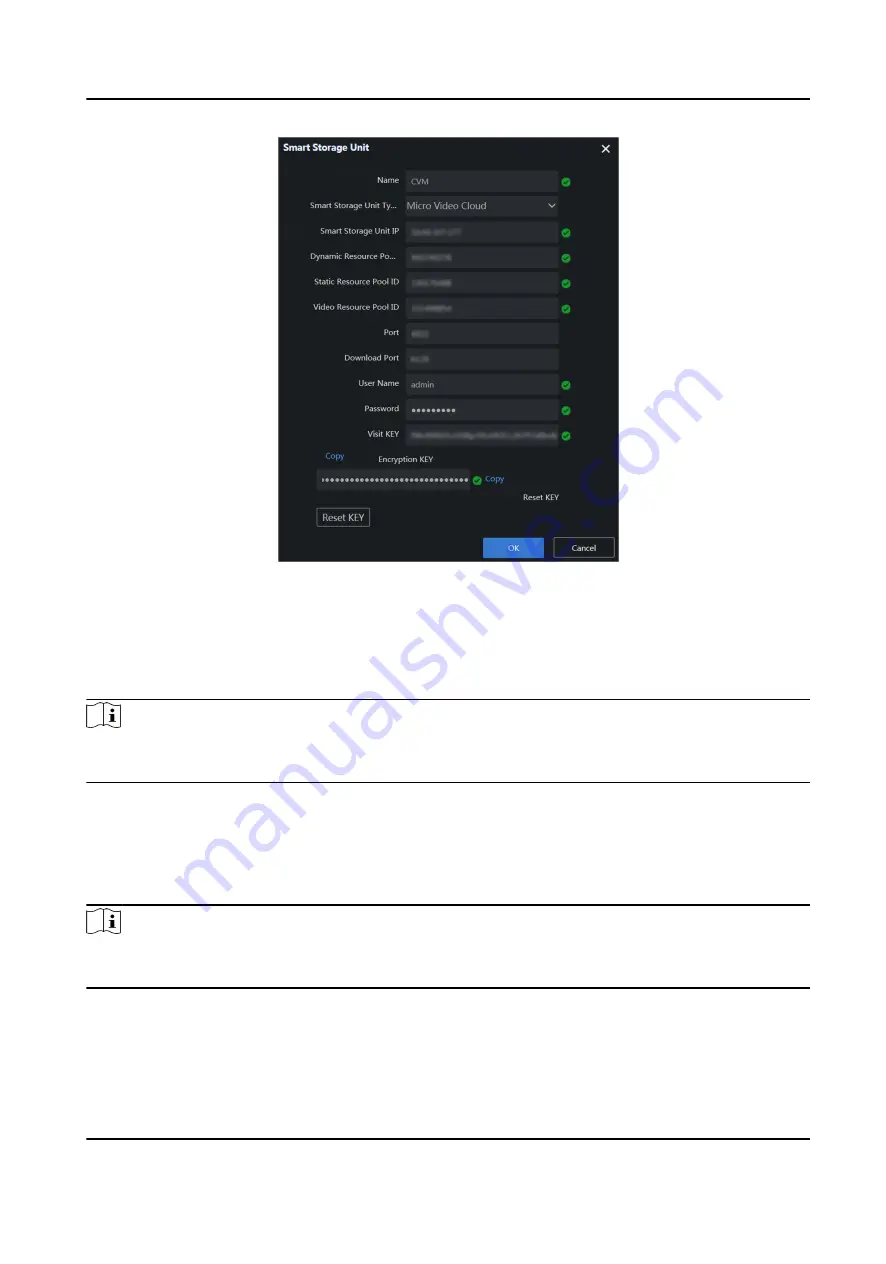
Figure 2-18 Add Smart Storage Unit
4. After setting parameters, click OK.
2.3 Create Cluster
Note
The nodes that create micro video cloud cluster should be same with that of creating analysis
cluster. Otherwise, exception may occur.
2.3.1 Add Nodes
Before You Start
The node is online and on the same subnet with the server.
Note
The specific parameter values filled in the relevant interfaces below are for reference only. You
need to configure relevant parameter values according to actual needs.
Steps
1. Go to System Management → Cluster Management → Node Management
2. Click Add.
Intelligent Fusion Server Installation Guide
15
Summary of Contents for DS-IX2001-A3U/X
Page 1: ...Intelligent Fusion Server Installation Guide...
Page 39: ...UD17661B...
















































