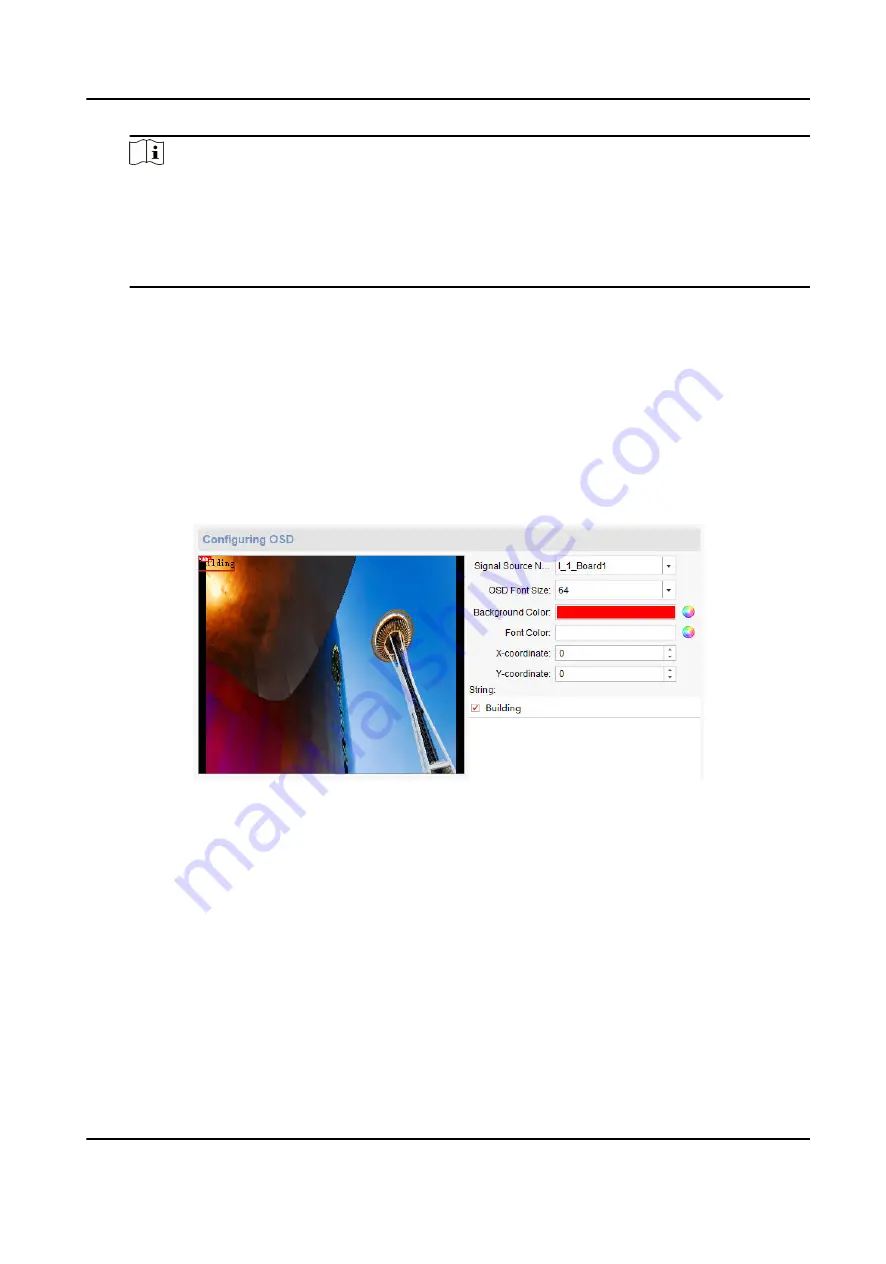
Note
• The resolution can be customized from 1600 × 1080 to 4092 × 2160. The width must be a
multiple of 4, and the height must be a multiple of 2.
• If your customized resolution equals to or smaller than 2560 × 1440, the refresh rate can
only be set to 60 Hz. If the resolution is greater than 2560 × 1440, the refresh rate can only
be set to 25, 30, or 60 Hz.
4. Optional: Check Batch Configuration to copy the configuration to other HDMI input interfaces.
5. Click Save.
2.7.2 Configure OSD Display
If you want to add OSD information on input signals, you can configure OSD display.
Steps
1. On the Device Management interface, select the desired device in the list and click Remote
Configuration.
2. Click Video Display → OSD Display .
Figure 2-7 Configure OSD Display
3. Select Signal Source Name, and set OSD Font Size, Background Color and Font Color.
4. Enable String, and enter the characters you want to add on the input signal.
5. Click Save.
2.8 Configure Serial Parameters
If you want to use a keyboard device to control video wall operations over the RS-232/485 serial
port, you can configure serial parameters on the client as needed. The default serial port type is
RS-232, and you can change it to RS-485 as needed.
Before You Start
You have connected the keyboard to your C12L device with a serial cable.
Video Wall Controller User Manual
17






























