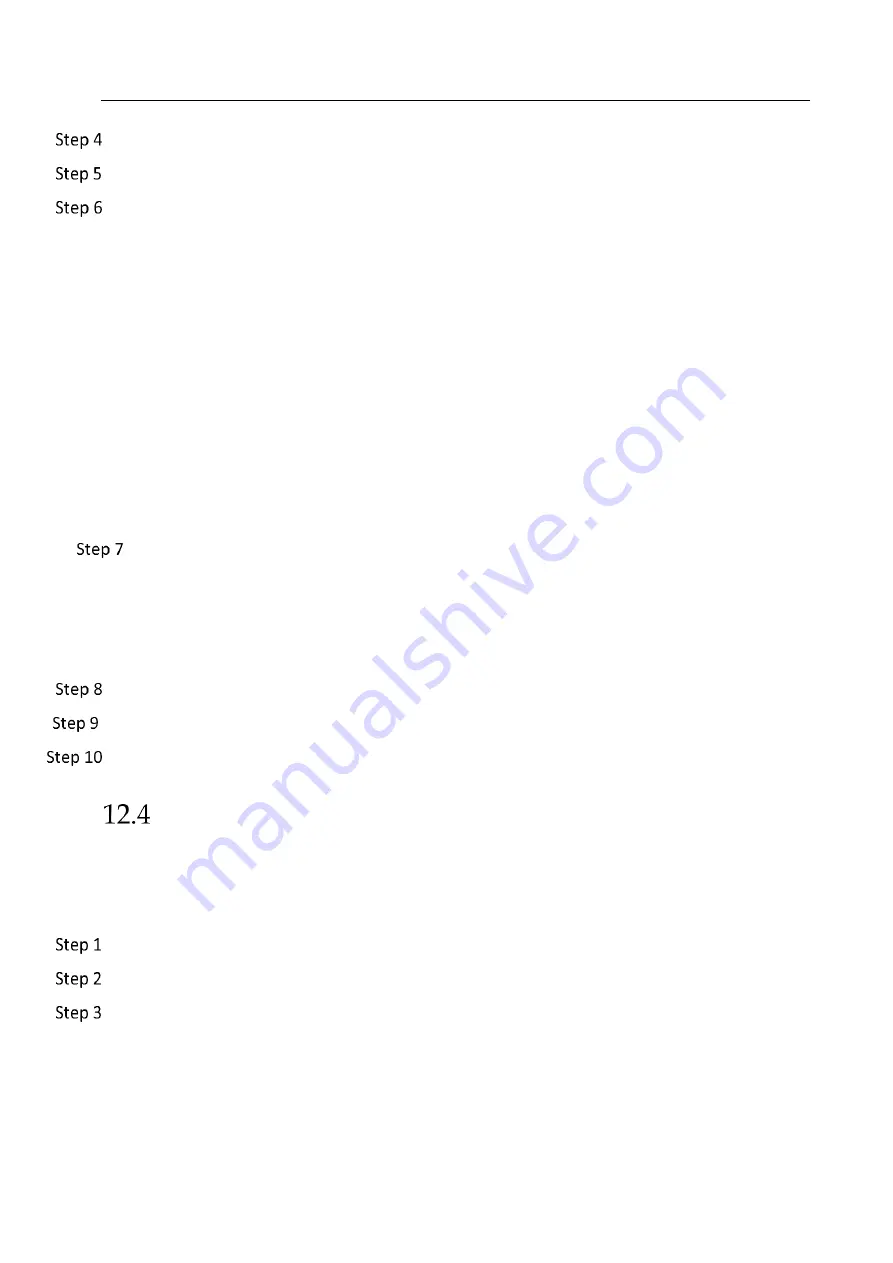
Network Video Recorder User Manual
124
Check Enable Line Crossing Detection.
Optionally, check Save VCA Picture to save the captured pictures of line crossing detection.
Follow the steps to set the line crossing detection rules and detection areas.
1)
Select an Arming Region to configure. Up to 4 arming regions are selectable.
2)
Select the Direction as A<->B, A->B, or A<-B.
A<->B: Only the arrow on the B side shows. When an object goes across the configured
line with both direction can be detected and alarms are triggered.
A->B: Only the object crossing the configured line from the A side to the B side can be
detected.
B->A: Only the object crossing the configured line from the B side to the A side can be
detected.
3)
Drag the Sensitivity slider to set the detection sensitivity. Sensitivity range: sensitivity.
The higher the value is, the more easily the detection alarm can be triggered.
4)
Click Draw Region and set two points in the preview window to draw a virtual line.
Draw the maximum size/minimum size for targets. Only the targets in the size ranging from
max. size to min. size will trigger line crossing detection.
1)
Click Max. Size/Min. Size.
2)
Draw an area in preview window.
3)
Click Stop Drawing.
Set the arming schedule. Refer to Chapter 11.1 Configure Arming Schedule.
Set the linkage actions. Refer to Chapter 11.2 Configure Alarm Linkage Actions.
Click Apply.
Intrusion Detection
Purpose:
Intrusion detection function detects people, vehicle or other objects which enter and loiter in a
pre-defined virtual region, and some certain actions can be taken when the alarm is triggered.
Go to System > Event > Smart Event.
Select a camera to configure.
Click Intrusion.






























