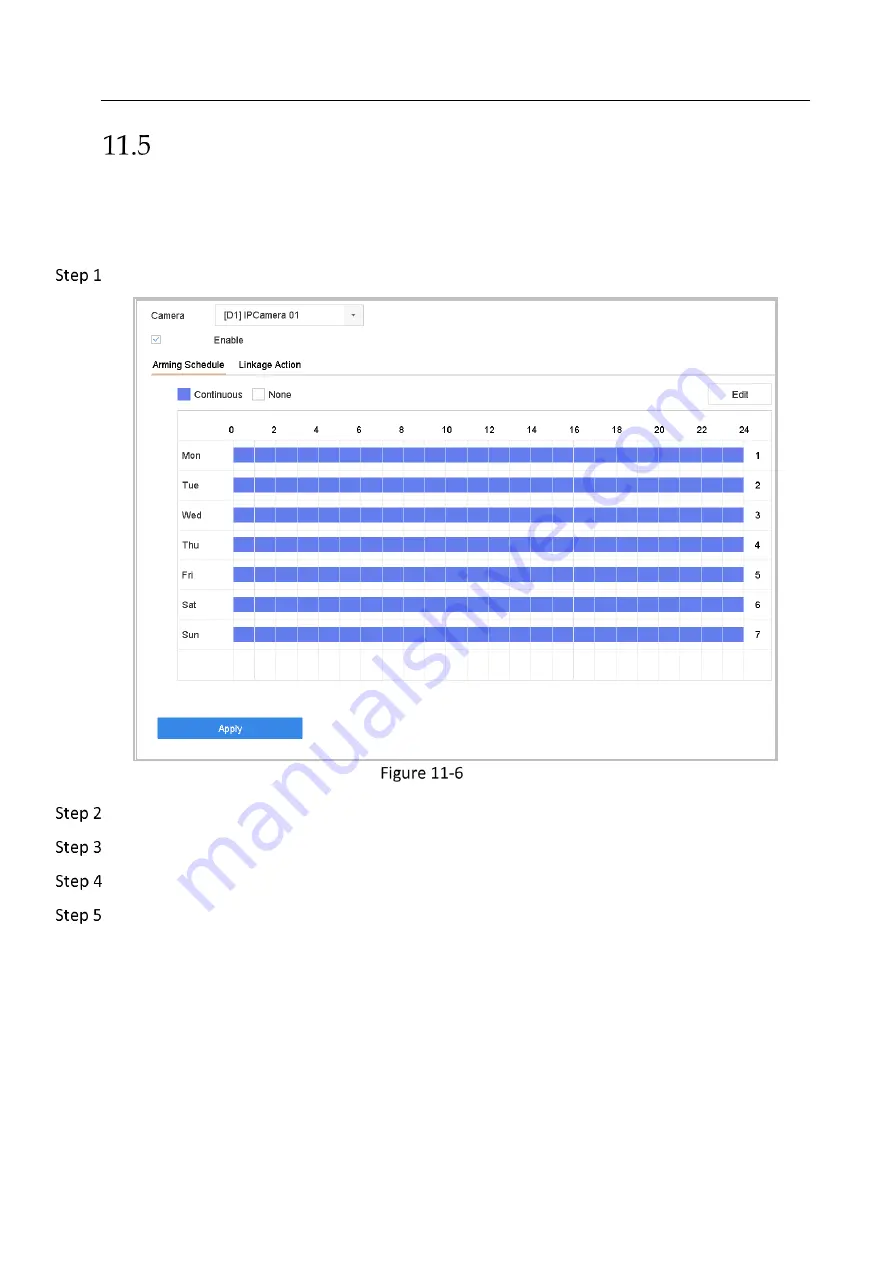
Network Video Recorder User Manual
110
Configure Video Loss Alarm
Purpose:
The video loss detection enables to detect video loss of a channel and take alarm response
action(s).
Go to System> Event>Normal Event>Video Loss.
Set Video Loss Detection
Select the camera to configure the video loss detection.
Check Enable.
Set the arming schedule. Refer to Chapter 11.1 Configure Arming Schedule.
Set the linkage actions. Refer to Chapter 11.2 Configure Alarm Linkage Actions






























