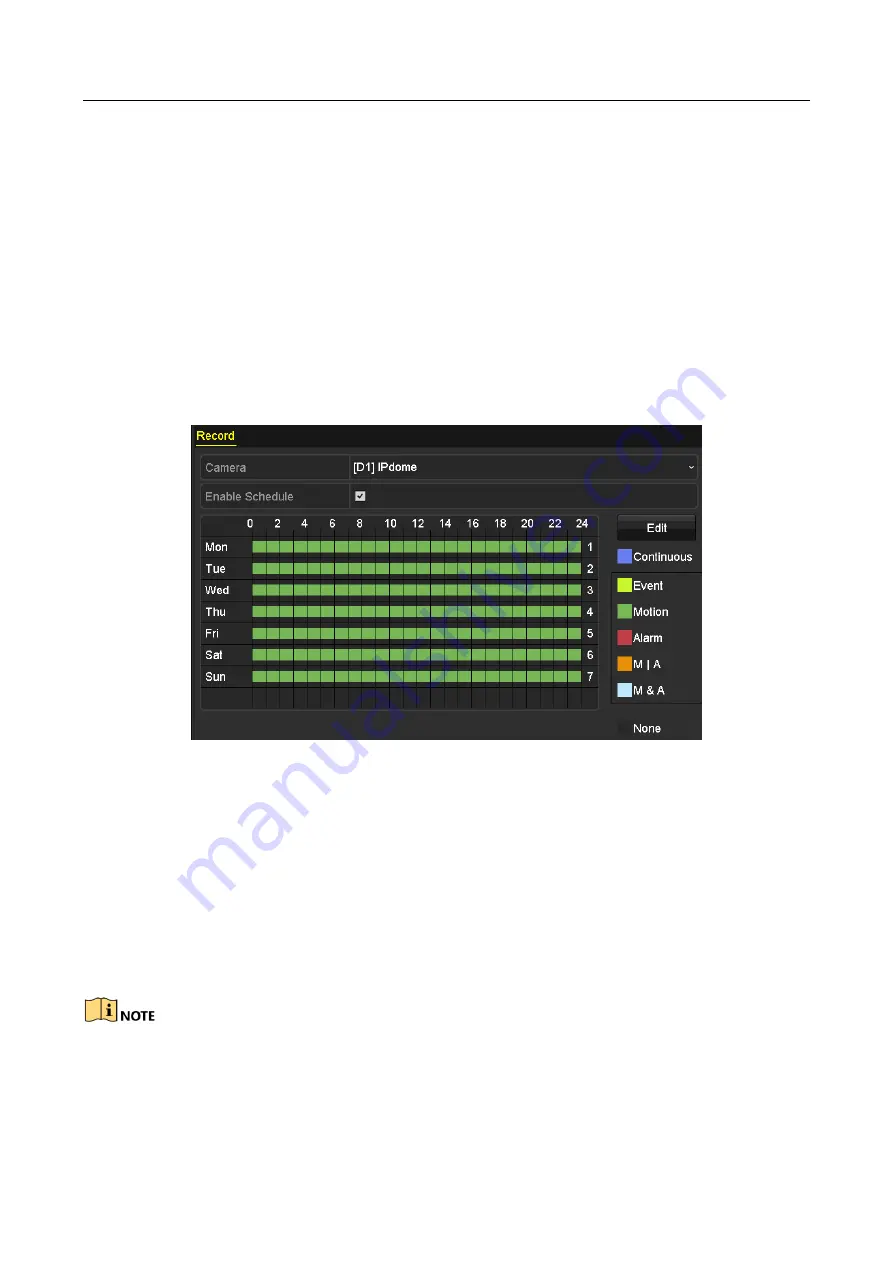
Network Video Recorder User Manual
73
5.2 Configuring Recording Schedule
Purpose:
Set the record schedule, and then the camera automatically starts/stops recording according to the
configured schedule. In this chapter, we take the record schedule procedure as an example.
Step 1
Enter the Record Schedule interface.
Menu > Record > Schedule
Step 2
Configure Record Schedule
1)
Select Record Schedule.
Figure 5-5
Record Schedule
Different recording types are marked in different color icons.
Continuous: scheduled recording.
Event: recording triggered by all event triggered alarm.
Motion: recording triggered by motion detection.
Alarm: recording triggered by alarm.
M/A: recording triggered by either motion detection or alarm.
M&A: recording triggered by motion detection and alarm.
You can delete the set schedule by clicking the None icon.
2)
Choose the camera you want to configure.
3)
Check the checkbox of Enable Schedule item.
Summary of Contents for DS-7600NI-K1/W Series
Page 1: ...Network Video Recorder User Manual UD06041B ...
Page 49: ...Network Video Recorder User Manual 48 Figure 2 40 Bind IP Camera Step 5 Click OK ...
Page 54: ...Network Video Recorder User Manual 53 Figure 3 6 Information ...
Page 96: ...Network Video Recorder User Manual 95 Figure 6 8 Smart Settings ...
Page 127: ...Network Video Recorder User Manual 126 Figure 8 18 Copy Settings of Alarm Output ...
Page 193: ...Network Video Recorder User Manual 192 Step 4 Click the Apply button to save the settings ...






























