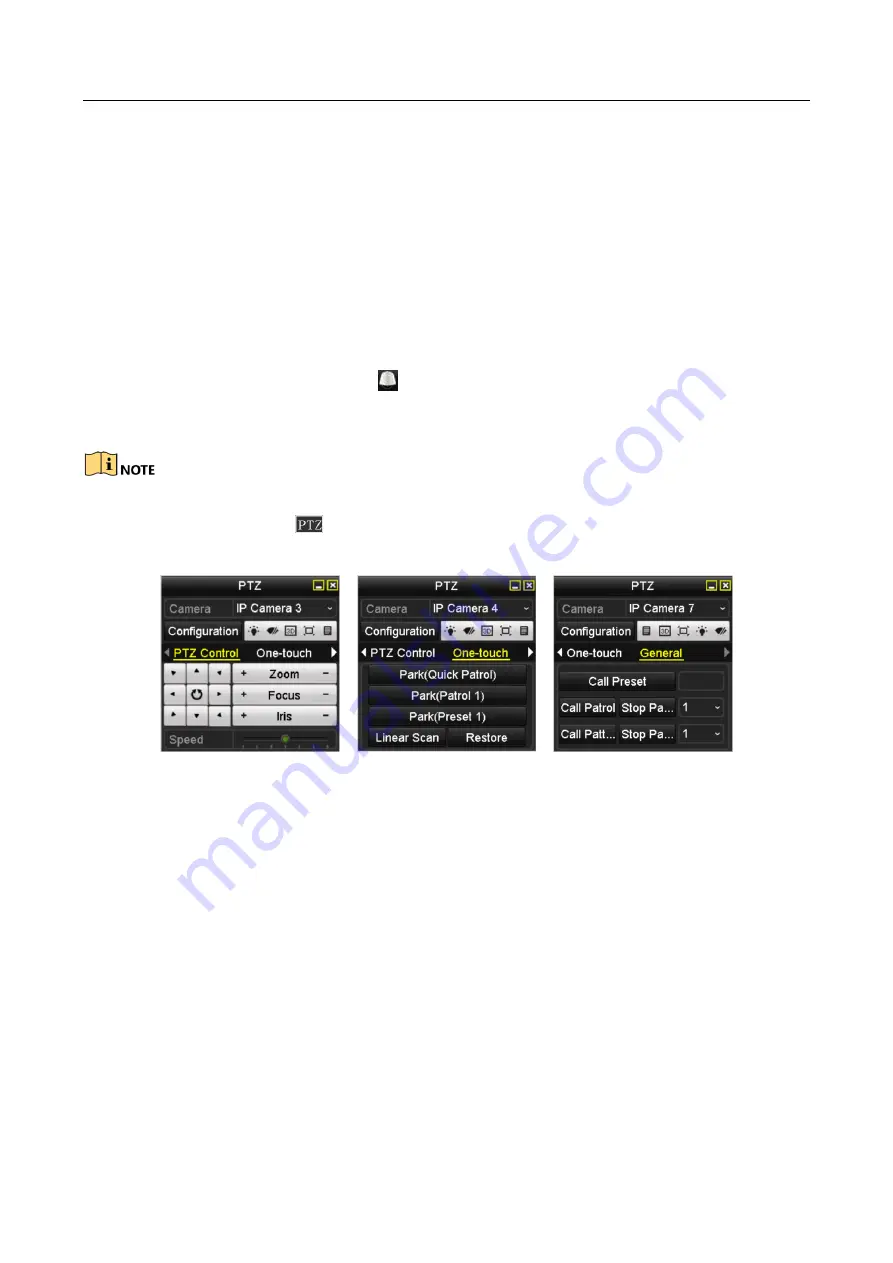
Network Video Recorder User Manual
68
4.3 PTZ Control Panel
To enter the PTZ control panel, there are two ways supported.
OPTION 1:
In the PTZ settings interface, click the PTZ button on the lower-right corner which is next to the
Back button.
OPTION 2:
In the Live View mode, you can press the PTZ Control button on the front panel or on the remote
control, or choose the PTZ Control icon
, or select the PTZ option in the right-click menu.
Click the Configuration button on the control panel, and you can enter the PTZ Settings interface.
In PTZ control mode, the PTZ panel will be displayed when a mouse is connected with the device. If
no mouse is connected, the
icon appears in the lower-left corner of the window, indicating
that this camera is in PTZ control mode.
Figure 4-13
PTZ Panel
Summary of Contents for DS-7600NI-K1/W Series
Page 1: ...Network Video Recorder User Manual UD06041B ...
Page 49: ...Network Video Recorder User Manual 48 Figure 2 40 Bind IP Camera Step 5 Click OK ...
Page 54: ...Network Video Recorder User Manual 53 Figure 3 6 Information ...
Page 96: ...Network Video Recorder User Manual 95 Figure 6 8 Smart Settings ...
Page 127: ...Network Video Recorder User Manual 126 Figure 8 18 Copy Settings of Alarm Output ...
Page 193: ...Network Video Recorder User Manual 192 Step 4 Click the Apply button to save the settings ...






























