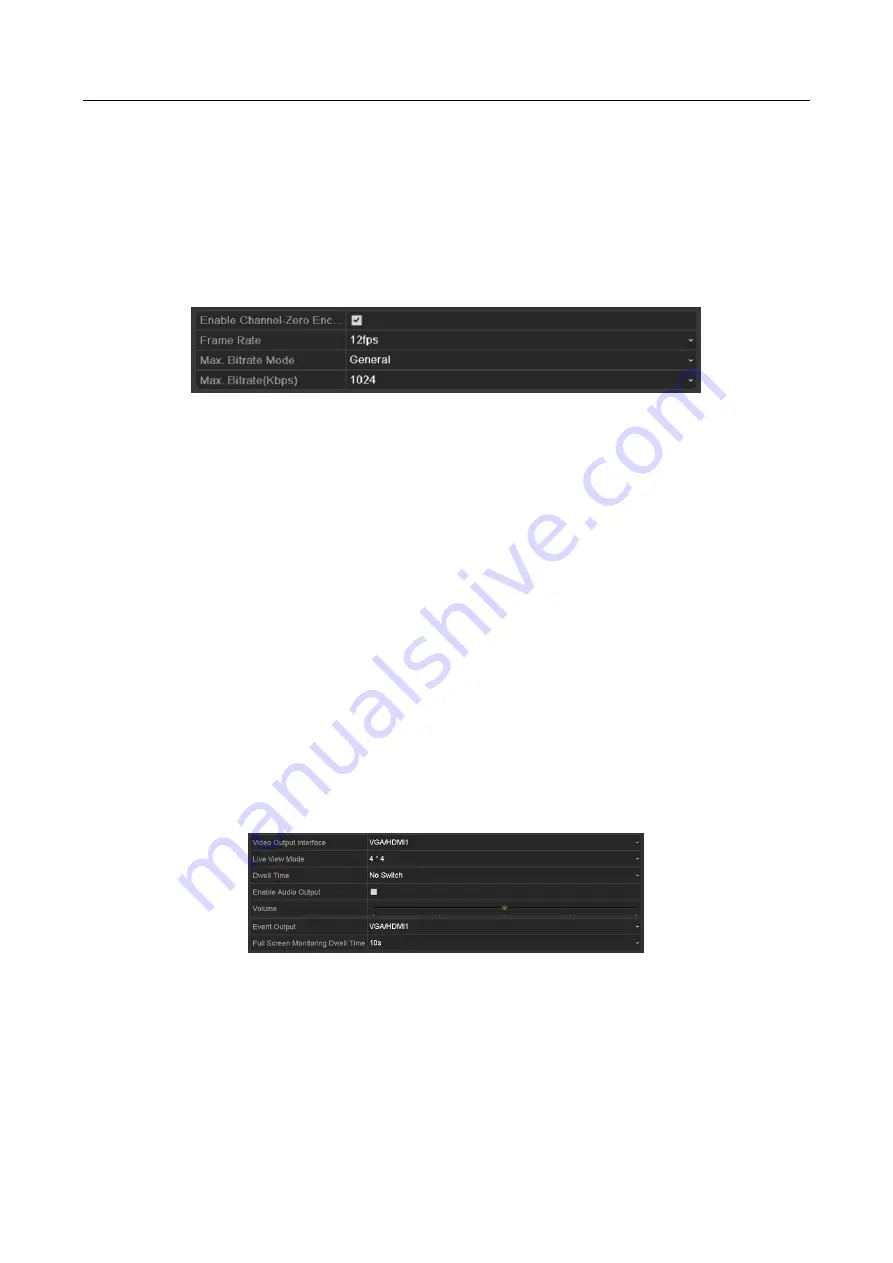
Digital Video Recorder User Manual
77
Sometimes you need to get a remote view of many channels in real time from web browser or
CMS (Client Management System) software, in order to decrease the bandwidth requirement
without affecting the image quality, channel-zero encoding is supported as an option for you.
Step 1
Enter the
Live View
Settings interface.
Menu> Configuration> Live View
Step 2
Select the Channel-Zero Encoding tab.
Figure 3-8
Live View- Channel-Zero Encoding
Step 3
Check the checkbox after Enable Channel-Zero Encoding.
Step 4
Configure the Frame Rate, Max. Bitrate Mode and Max. Bitrate.
Step 5
Click the
Apply
button to activate the settings.
Step 6
After you set the Channel-Zero encoding, you can get a view in the remote client or web
browser of 16 channels in one screen.
3.4 Adjusting Live View Settings
Purpose
Live View settings can be customized according to different needs. You can configure the output
interface, dwell time for screen to be shown, mute or turning on the audio, the screen number for
each channel, etc.
Step 1
Enter the
Live View
Settings interface.
Menu> Configuration> Live View
Figure 3-9
Live View-General
The settings available in this menu include:
•
Video Output Interface:
Selects the output to configure the settings. The
DS-7200/7300/8100HQHI-F/N and DS-7200HUHI-F/N series provide HDMI/VGA, CVBS and
Channel-Zero outputs; the DS-7300/8100/9000HUHI-F/N series provide VGA/HDMI1,
















































