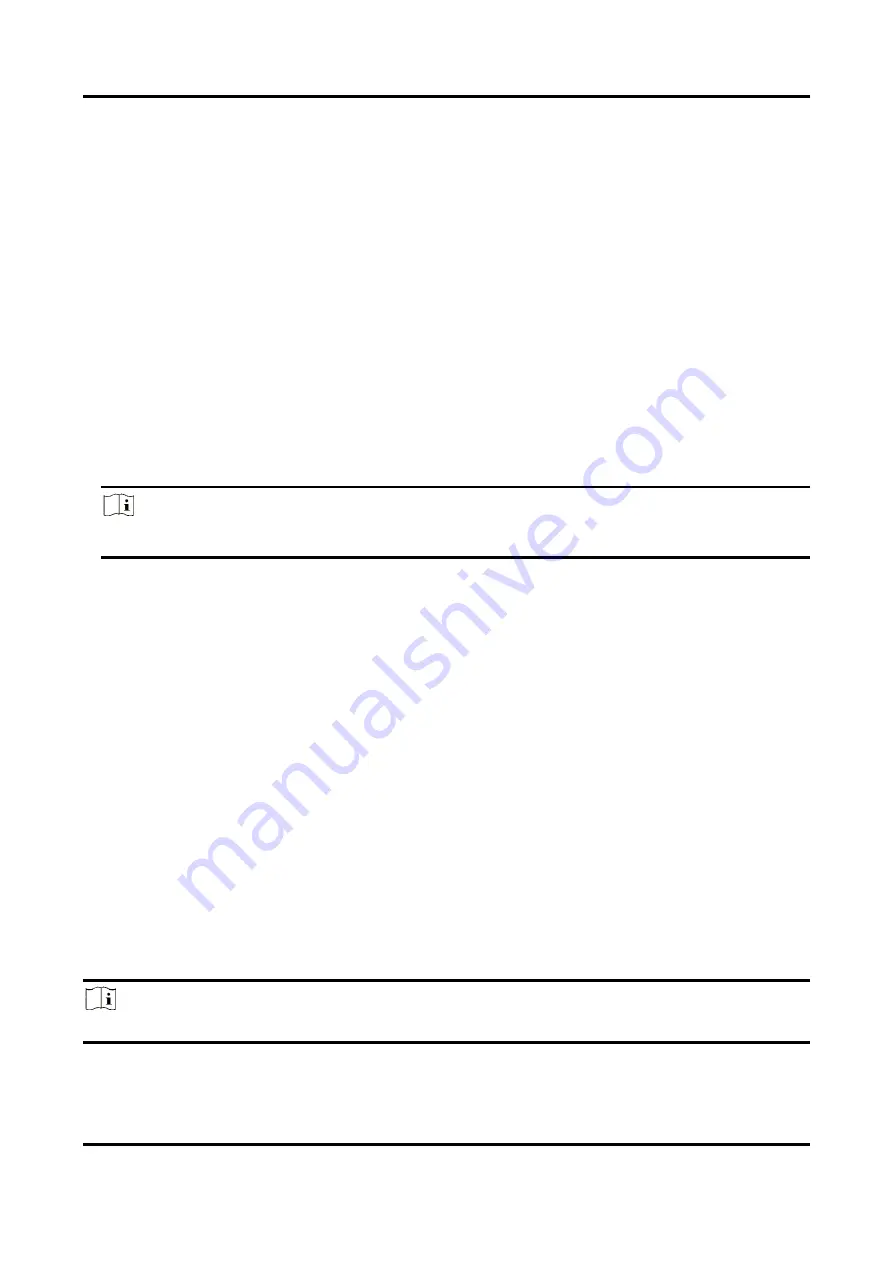
Network Video Recorder User Manual
116
4. Waiting for the upgrade progress. The device will restart automatically.
10.9 Reset Password by GUID
The GUID file must be exported and saved in the USB flash drive after you have activated the
device or edited the admin user account.
Steps
1. On the user login interface, click Forgot Password.
2. Select the password resetting type to Verify by GUID.
3. Insert the USB flash drive that contains GUID file.
4. Select the GUID file from the USB flash drive.
5. Click Import to import the file to the device
6. After the GUID file is successfully imported, enter the reset password interface to set the new
admin password.
7. Click OK to set the new password.
Note
When the new password is set, the original GUID file will be invalid.
What to do next
You can export the new GUID file to the USB flash drive for future password resetting.
10.10 Restore Default Settings
Go to Menu → Maintenance → Default. Select a restore type from the following three options.
The device will restart automatically after restoring to the default settings.
Restore Defaults
Restore all parameters, except the network (including IP address, subnet mask, gateway, MTU,
NIC working mode, default route, server port, etc.) and user account parameters, to the factory
default settings.
Factory Defaults
Restore all parameters to the factory default settings.
Restore to Inactive
Restore the device to the inactive status.
Note
Factory Defaults and Restore to Inactivate will restore added network cameras to factory settings.























