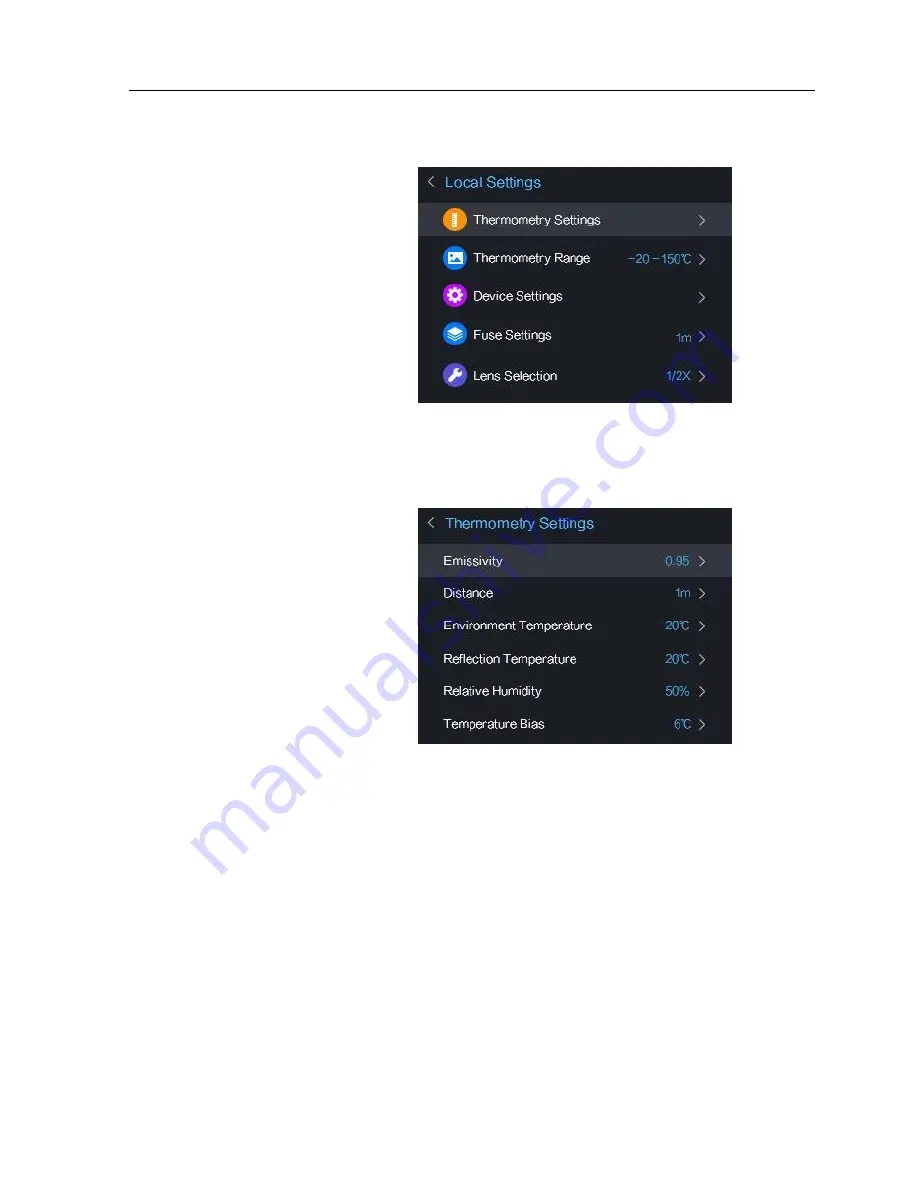
Handheld Thermography Camera
·
User Manual
15
2.
In the Local Settings interface, select Thermometry
Parameters.
1)
Set the Emissivity, Distance, Environment
Temperature, Reflection Temperature, Relative
Humidity, and Temperature Bias.
Emissivity:
Set the emissivity of your target as the effectiveness
in emitting energy as thermal radiation.
Note: Refer to the
6.1 Common Material Emissivity
Reference
for Emissivity values.
Distance (m/inch):
The straight-line distance between the target and the
device.
Environment Temperature:
The average temperature of the environment.
Reflection Temperature:
Summary of Contents for DS-2TP03-15VM/W
Page 40: ......




































