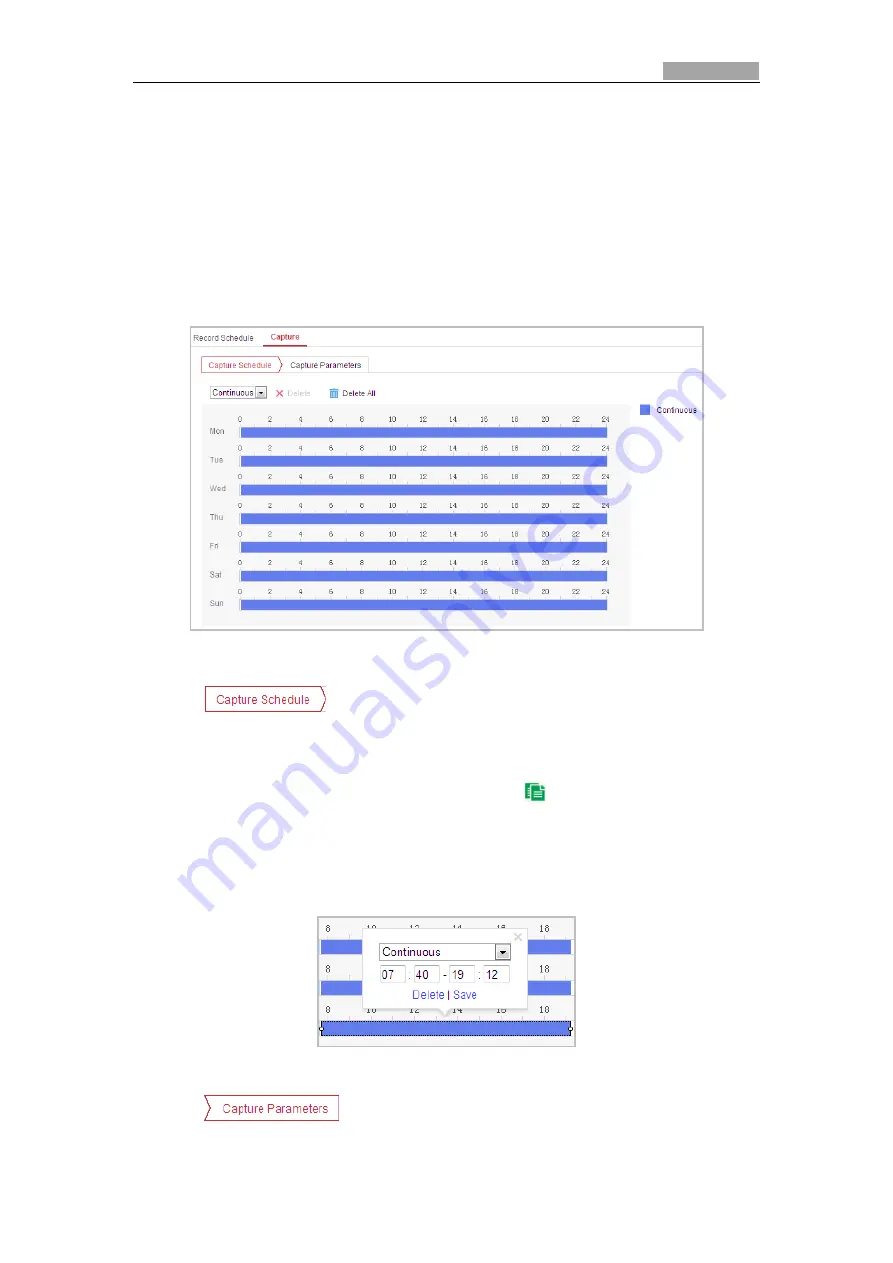
Network Speed Dome User Manual
49
5.1.2
Configuring Capture Schedule
Purpose:
You can configure the scheduled snapshot and event-triggered snapshot. The
captured picture can be stored in the local storage or network storage.
Basic Settings
Steps:
1.
Enter the Snapshot Settings interface:
Configuration > Storage > Storage Settings > Capture
Figure 5-5
Snapshot Settings
2.
Click
to enter the Capture Schedule interface.
3.
Select the timeline of a certain day, click and drag the left button of the mouse to
set the capture schedule (the start time and end time of the recording task).
4.
After you set the scheduled task, you can click
and copy the task to other
days (optional).
5.
After setting the capture schedule, you can click a capture segment to display the
segment capture settings interface to edit the segment capture parameters.
(optional)
Figure 5-6
Segment Snapshot Settings
6.
Click
to enter the Capture Parameters Interface.






























