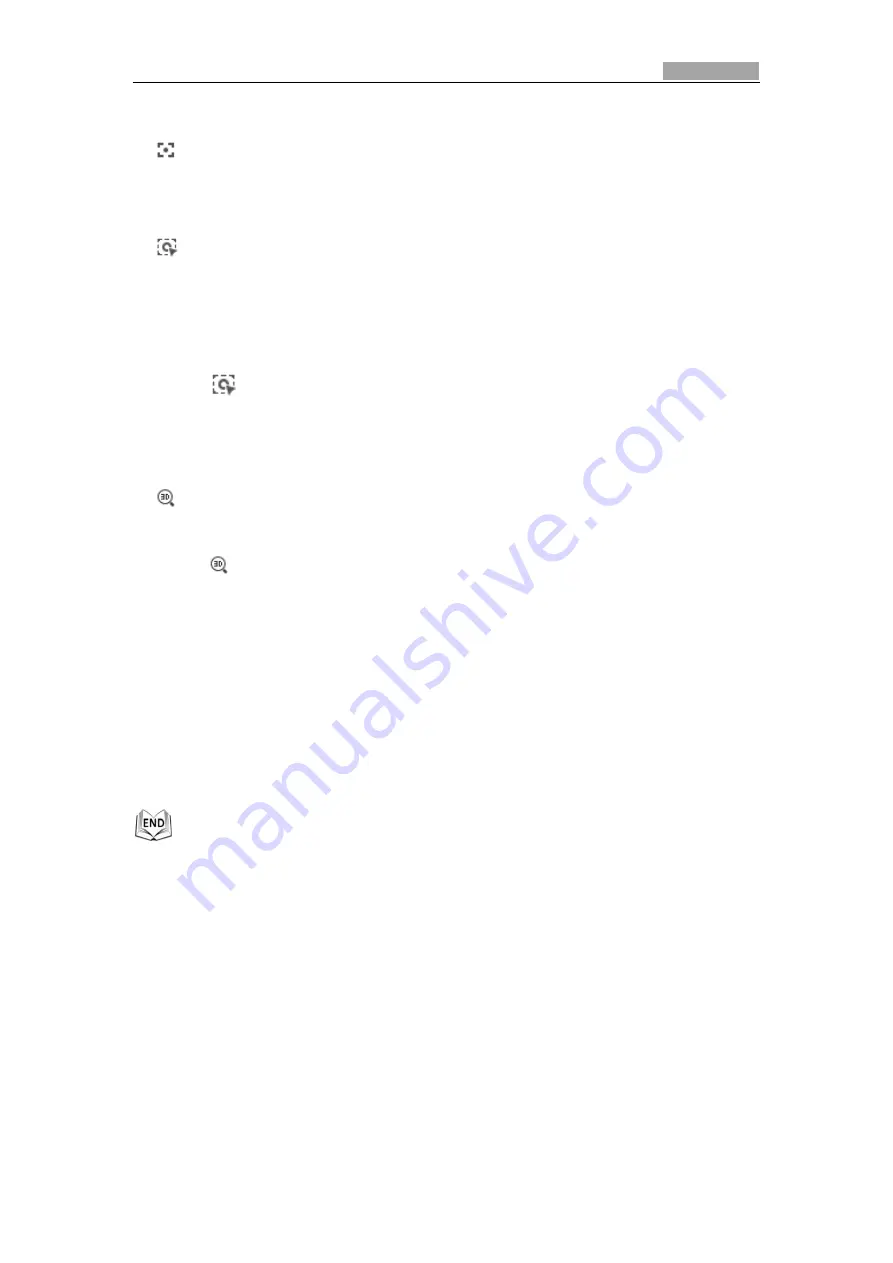
Network Speed Dome User Manual
35
Auxiliary Focus
The auxiliary focus function is reserved.
Manual Tracking
Before you start:
Please enter the Smart Tracking settings interface and enable smart tracking first.
Configuration >
PTZ > Smart Tracking
Steps:
1.
Click
on the toolbar of live view interface.
2.
Click a moving object in the live video.
The speed dome will track the object automatically.
3D Positioning
Steps:
1.
Click
on the toolbar of live view interface.
2.
Operate the 3D positioning function:
Left click a position of the live video. The corresponding position will be moved
to the center of the live video.
Hold down the left mouse button and drag the mouse to the lower right on the
live video. The corresponding position will be moved to the center of the live
video and zoomed in.
Hold down the left mouse button and drag the mouse to the upper left on the
live video. The corresponding position will be moved to the center of the live
video and zoomed out.
4.5.3
Setting/Calling a Preset
Purpose:
A preset is a predefined image position. For the defined preset,
you can click the
calling button to quickly view the desired image position.
Setting a Preset:
Steps:
1.
In the PTZ control panel, select a preset number from the preset list.






























