Reviews:
No comments
Related manuals for DarkfighterX
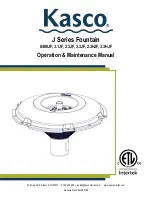
J Series
Brand: Kasco Pages: 17

S2
Brand: Zenza Bronica Pages: 29

M-101
Brand: Campania International Pages: 3

S
Brand: Zenza Bronica Pages: 21

Filtral UVC 1500
Brand: Oase Pages: 188

FWS70363ST
Brand: YOTRIO Pages: 4

DK-MG1
Brand: DSE Pages: 2

Morrison MORDN5PC-WHT
Brand: Hanover Pages: 6

HW64480
Brand: Costway Pages: 2

LV-PB784F2
Brand: LaView Pages: 26

EGO 0105314
Brand: Kettler Pages: 20

K1 Pro
Brand: Z-CAM Pages: 5

Lumiere DBTL002
Brand: Monzana Pages: 5

AB-1600CL
Brand: JAI Pages: 61

Lily Relax 00451
Brand: Zest 4 Leisure Pages: 5

Daria Arch
Brand: Zest 4 Leisure Pages: 4

JI-112C
Brand: jablotron Pages: 3

09444
Brand: easymaxx Pages: 2

















