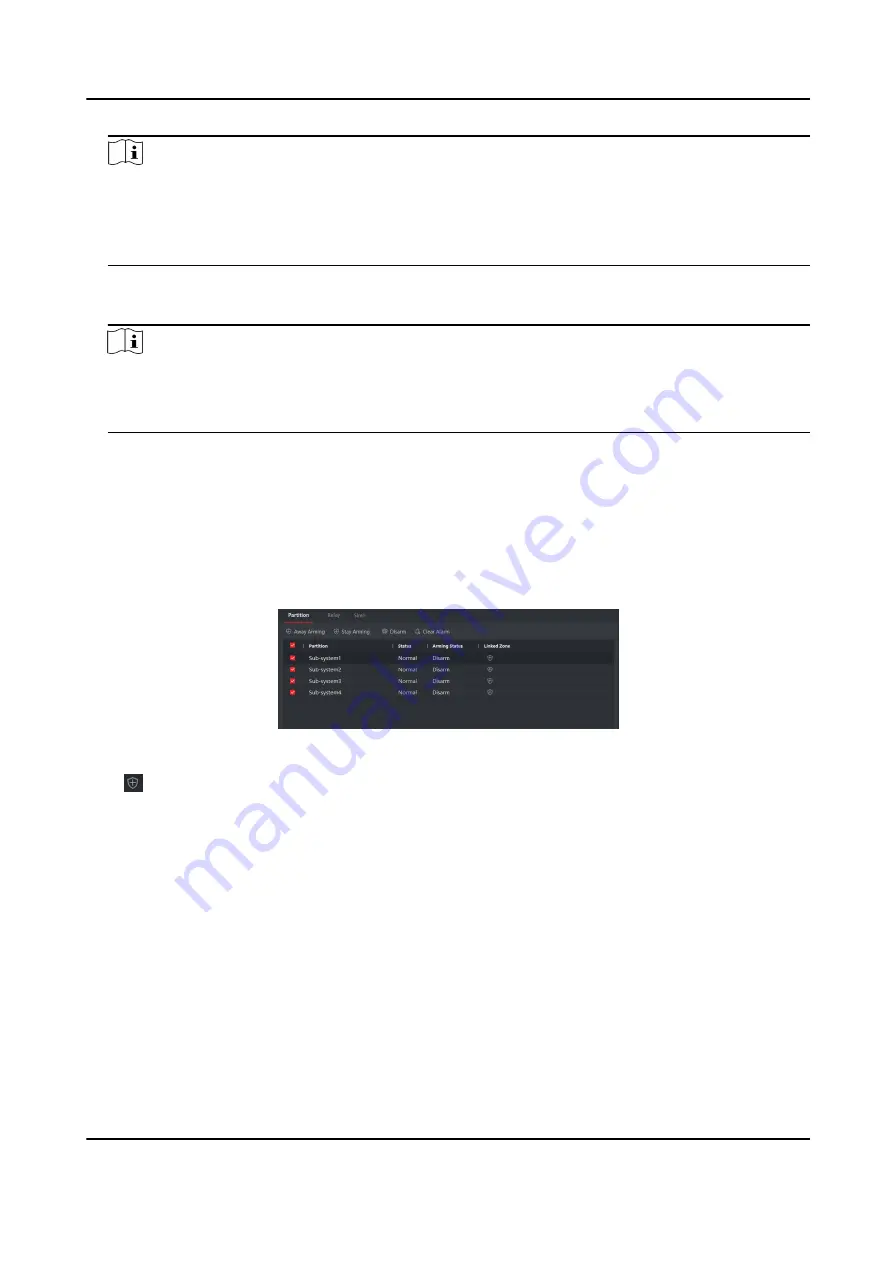
Note
• If you have added a device to your Cloud P2P account, the device will appear in the device
list. If not, you need to add a device via cloud P2P or IP.
• After you exit your Cloud P2P account, the device you added to your Cloud P2P account will
be remove.
3. Click Add, select adding mode as Cloud P2P.
4. Enter Serial No. and Verification Code or click Online Device to select a device.
Note
• The device should be on the same network segment as the computer so you can find it in the
online device list.
• You can check DDNS and enter parameters to enbale it.
5. Check Import to Group.
6. Click Add.
5.5.3 Partition Operation
In the client software, click Security Control Panel → Partition to enter the page. You can control
the selected partition, such as Away Arming, Stay Arming, Disarm and Clear Alarm.
Figure 5-6 Partition Operation
Click to enter the zone operation page. You can Bypass and Bypass Recovered the selected
zones here.
5.5.4 Operate the Relay
In the client software, click Security Control Panel → Relay to enter the page. You can Enable or
Close the selected relays.
AX Security Control Panel
87
Summary of Contents for AX DS-PWA32-H
Page 1: ...AX Security Control Panel...
Page 121: ...UD17056B...






























