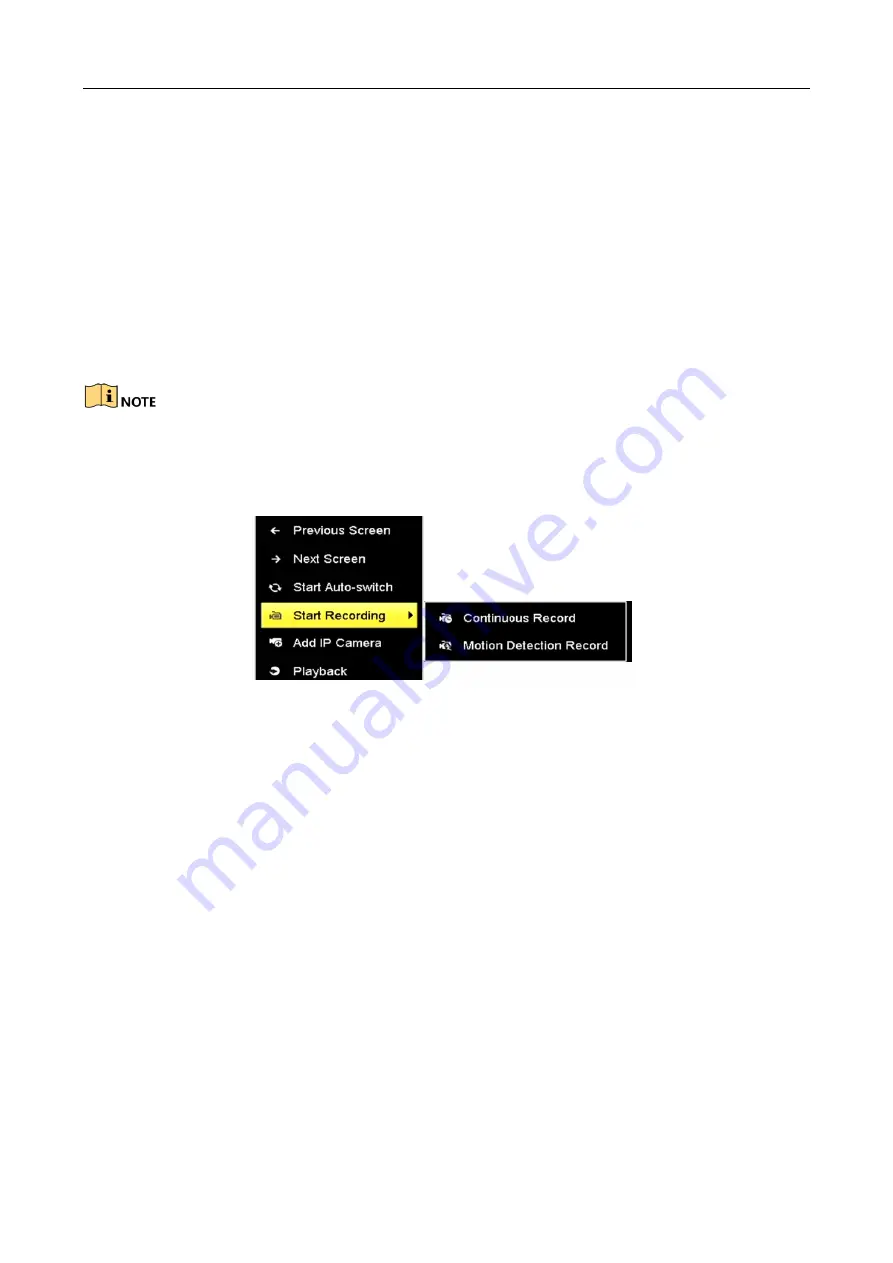
Network Video Recorder Quick Start Guide
19
3.10 Recording Settings
Before you start:
Make sure that the disk has already been installed. If not, please install a disk and initialize it. You
may refer to the user manual for detailed information.
Purpose:
Two kinds of record types are introduced in the following section, including Instant Record and
All-day Record. And for other record types, you may refer to the user manual for detailed
information.
After rebooting all the manual records enabled are canceled.
Step 1
On the live view window, right lick the window and move the cursor to the Start Recording
option, and select Continuous Record or Motion Detection Record on your demand.
Figure 3-11
Start Recording from Right-click Menu
Step 2
Click the Yes button in the pop-up Attention message box to confirm the settings. All the
channels will start to record in the selected mode.
3.11 Playback
The recorded video files on the hard disk can be played back in the following modes: instant
playback, all-day playback for the specified channel, and playback by
normal/event/smart/tag/sub-periods/external file search.
Step 1
Enter playback interface.
Click Menu>Playback or from the right-click menu
Step 2
Check the checkbox of channel(s) in the channel list and then double-click to select a date on
the calendar.
Step 3
You can use the toolbar in the bottom part of Playback interface to control playing progress.



















