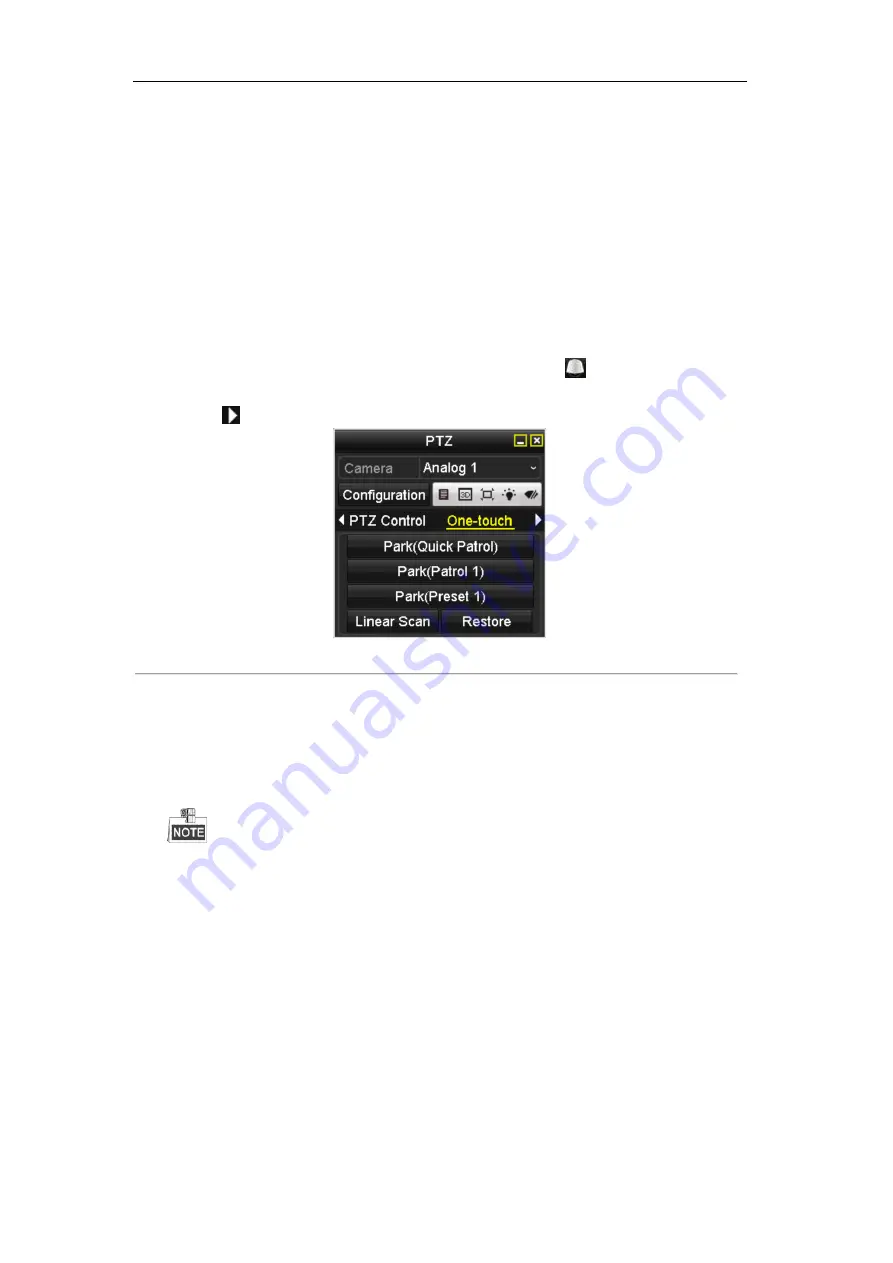
User Manual of Digital Video Recorder
63
You can click the
Restore
button to clear the defined left limit and right limit data and the dome needs to
reboot to make settings take effect.
4.2.9
One-touch Park
Purpose:
For some certain model of the speed dome, it can be configured to start a predefined park action (scan, preset,
patrol and etc.) automatically after a period of inactivity (park time).
Steps:
1.
Click the button
PTZ
in the lower-right corner of the PTZ setting interface;
Or press the PTZ button on the front panel or click the PTZ Control icon
in the quick setting bar to
enter the PTZ setting menu in live view mode.
2.
Click the
button to show the one-touch function of the PTZ control.
Figure 4. 12
PTZ Panel - One-touch
3.
There are 3 one-touch park types selectable, click the corresponding button to activate the park action.
Park (Quick Patrol):
The dome starts patrol from the predefined preset 1 to preset 32 in order after the
park time. The undefined preset will be skipped.
Park (Patrol 1):
The dome starts move according to the predefined patrol 1 path after the park time.
Park (Preset 1):
The dome moves to the predefined preset 1 location after the park time.
The park time can only be set through the speed dome configuration interface, by default the value is
5s.
4.
Click the button again to inactivate it.
Summary of Contents for 7200HQHI-SH Series
Page 1: ...Digital Video Recorder User Manual UD 6L0202D1703A02...
Page 14: ...User Manual of Digital Video Recorder 14 Chapter 1 Introduction...
Page 30: ...User Manual of Digital Video Recorder 30 Chapter 2 Getting Started...
Page 42: ...User Manual of Digital Video Recorder 42 Chapter 3 Live View...
Page 54: ...User Manual of Digital Video Recorder 54 Chapter 4 PTZ Controls...
Page 65: ...User Manual of Digital Video Recorder 65 Chapter 5 Recording Settings...
Page 86: ...User Manual of Digital Video Recorder 86 Chapter 6 Playback...
Page 102: ...User Manual of Digital Video Recorder 102 Chapter 7 Backup...
Page 114: ...User Manual of Digital Video Recorder 114 Chapter 8 Alarm Settings...
Page 119: ...User Manual of Digital Video Recorder 119 Figure 8 9 Copy Settings of Alarm Input...
Page 134: ...User Manual of Digital Video Recorder 134 Chapter 9 Network Settings...
Page 155: ...User Manual of Digital Video Recorder 155 Chapter 10 HDD Management...
Page 169: ...User Manual of Digital Video Recorder 169 Chapter 11 Camera Settings...
Page 173: ...User Manual of Digital Video Recorder 173 Chapter 12 DVR Management and Maintenance...
Page 181: ...User Manual of Digital Video Recorder 181 Chapter 13 Others...
Page 190: ...User Manual of Digital Video Recorder 190 Appendix...






























