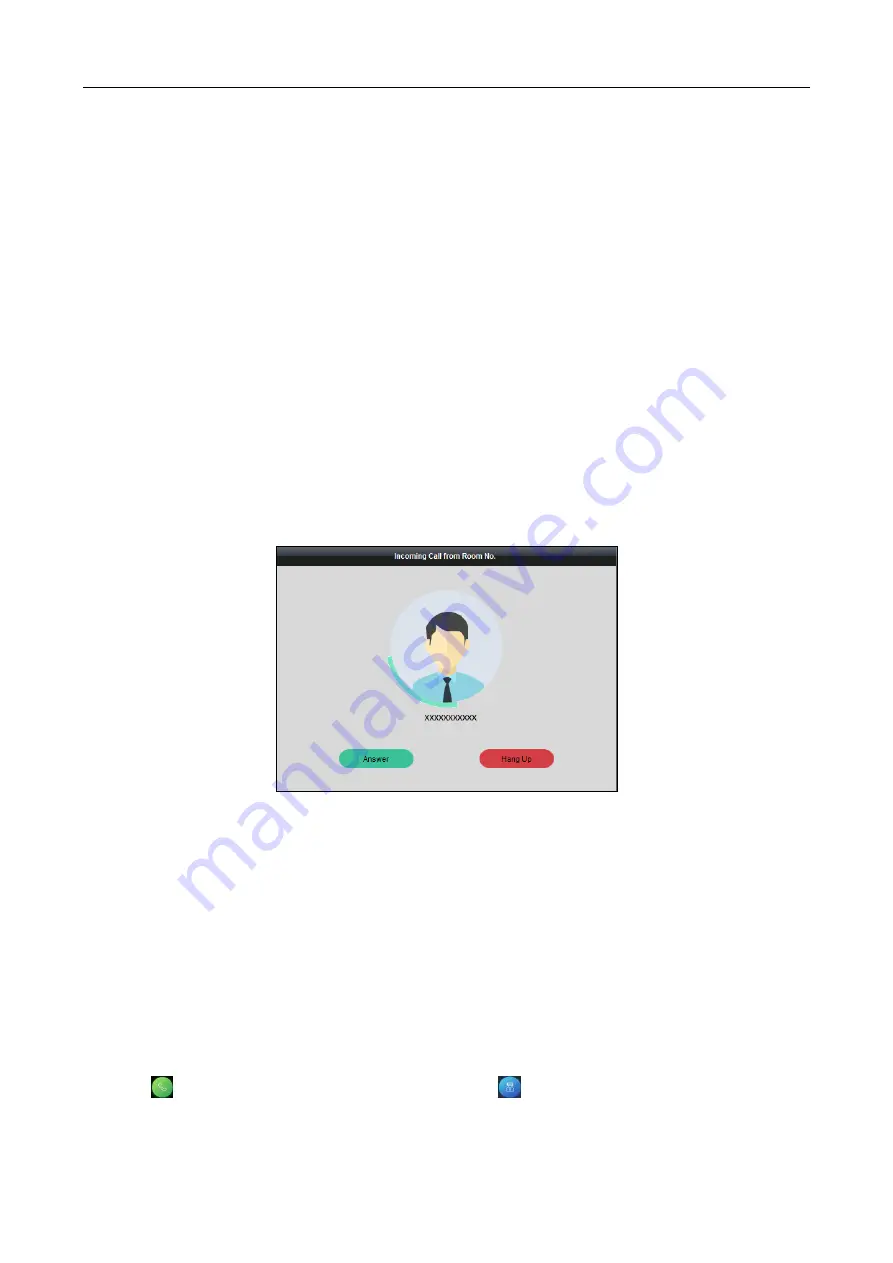
607 Series Face Recognition Terminal
User Manual
41
6.8.1
Calling iVMS-4200 Client Software from Device
Steps:
1.
Get the client software from the supplied disk or the official website, and install the software
according to the prompts.
2.
Run the client software and the control panel of the software pops up.
3.
Click Device Management to enter the Device Management interface.
4.
Add the device to the client software.
Note:
For details about adding device, see 7.3.1 Adding Access Control Device.
5.
Call the client software.
1)
Tap Call on the device initial page.
2)
Input 0 in the pop-up window.
3)
Tap Call to call the client software.
6.
Tap Answer on the pop-up page of the client software and you can start two-way audio
between the device and the client software.
Note:
If the device is added by multiple client softwares and when the device is calling the
client software, only the first client software added the device will pop up the call receiving
window.
6.8.2
Calling Master Station from Device
Steps:
1.
Get the client software from the supplied disk or the official website, and install the software
according to the prompts.
2.
Run the client software and the control panel of the software pops up.
3.
Click Device Management to enter the Device Management interface.
4.
Add the master station and the device to the client software.
Note:
For details about adding device, see 7.3.1 Adding Access Control Device.
5.
Set the master station’s IP address and SIP address in the remote configuration page.
Note:
For details about the operation, see the user manual of the master station.
6.
Tap
on the device authentication page and tap
(center) on the pop-up window.
7.
Answers the call via the master station and starts two-way audio.






























