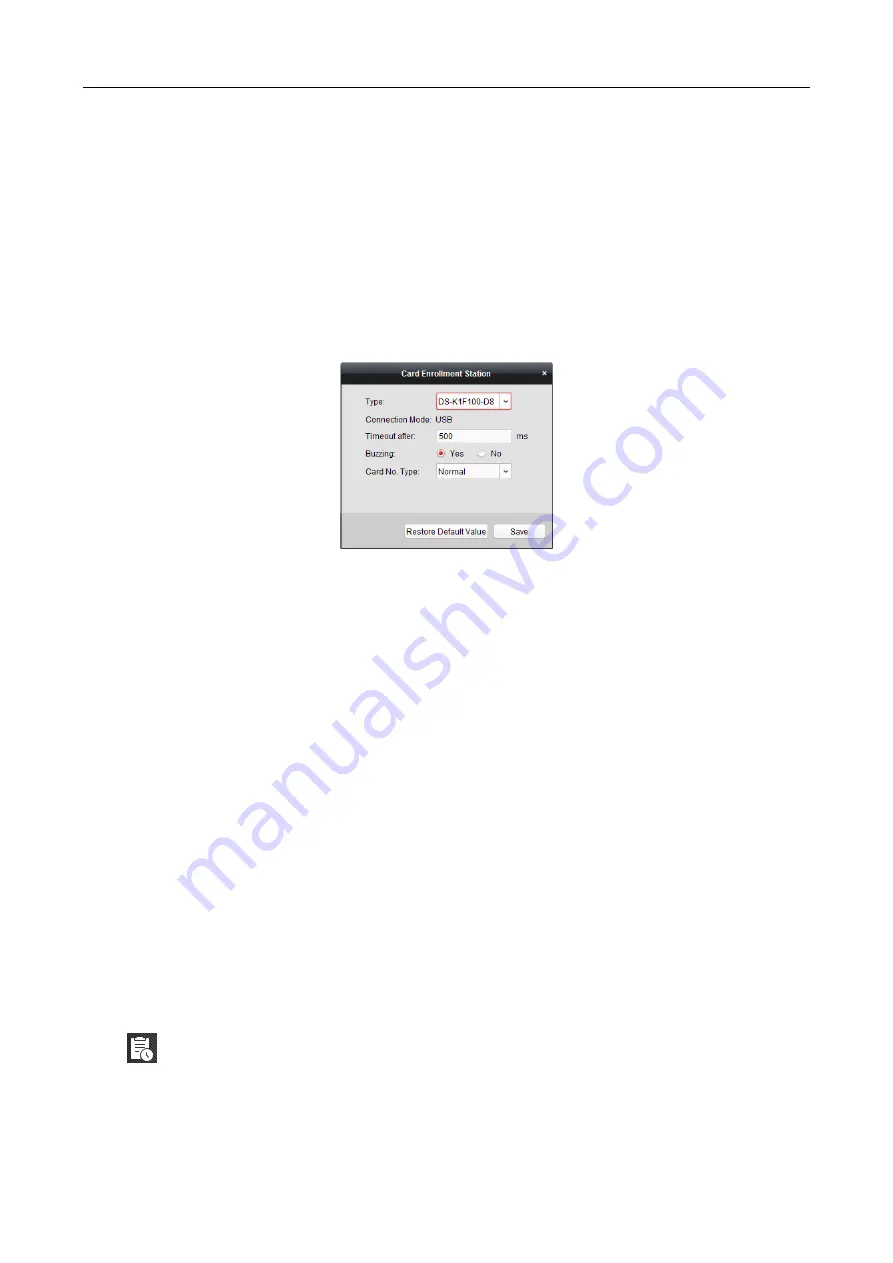
607 Series Face Recognition Terminal
User Manual
93
6.
In the Person(s) with No Card Issued list on the left, select the person to issue card.
Note:
You can click on the Person Name, Gender, and Department column to sort the persons
according to actual needs.
7.
Select the Card Reader Mode for reading the card No.
Access Controller Reader: Place the card on the reader of the Access Controller and click
Read to get the card No.
Card Enrollment Station: Place the card on the Card Enrollment Station and click Read to
get the card No.
Note:
The Card Enrollment Station should connect with the PC running the client. You can
click Set Card Enrollment Station to enter the following dialog.
1)
Select the Card Enrollment Station type.
Note:
Currently, the supported card reader types include DS-K1F100-D8, DS-K1F100-M,
DS-K1F100-D8E, and DS-K1F180-D8E.
2)
Set the parameters about the connected card enrollment station.
If the card is M1 card, and if you need to enable the M1 Card Encryption function, you
should check Enable checkbox of M1 Card Encryption and click Modify to select the
sector.
3)
Click Save button to save the settings.
You can click Restore Default Value button to restore the defaults.
Manually Input: Input the card No. and click Enter to input the card No.
8.
After issuing the card to the person, the person and card information will display in the
Person(s) with Card Issued list.
9.
Click OK to save the settings.
7.6
Schedule and Template
Purpose:
You can configure the template including week schedule and holiday schedule. After setting the
templates, you can adopt the configured templates to access control permissions when setting the
permission, so that the access control permission will take effect in the time durations of the
template.
Click
to enter the schedule and template interface.






























