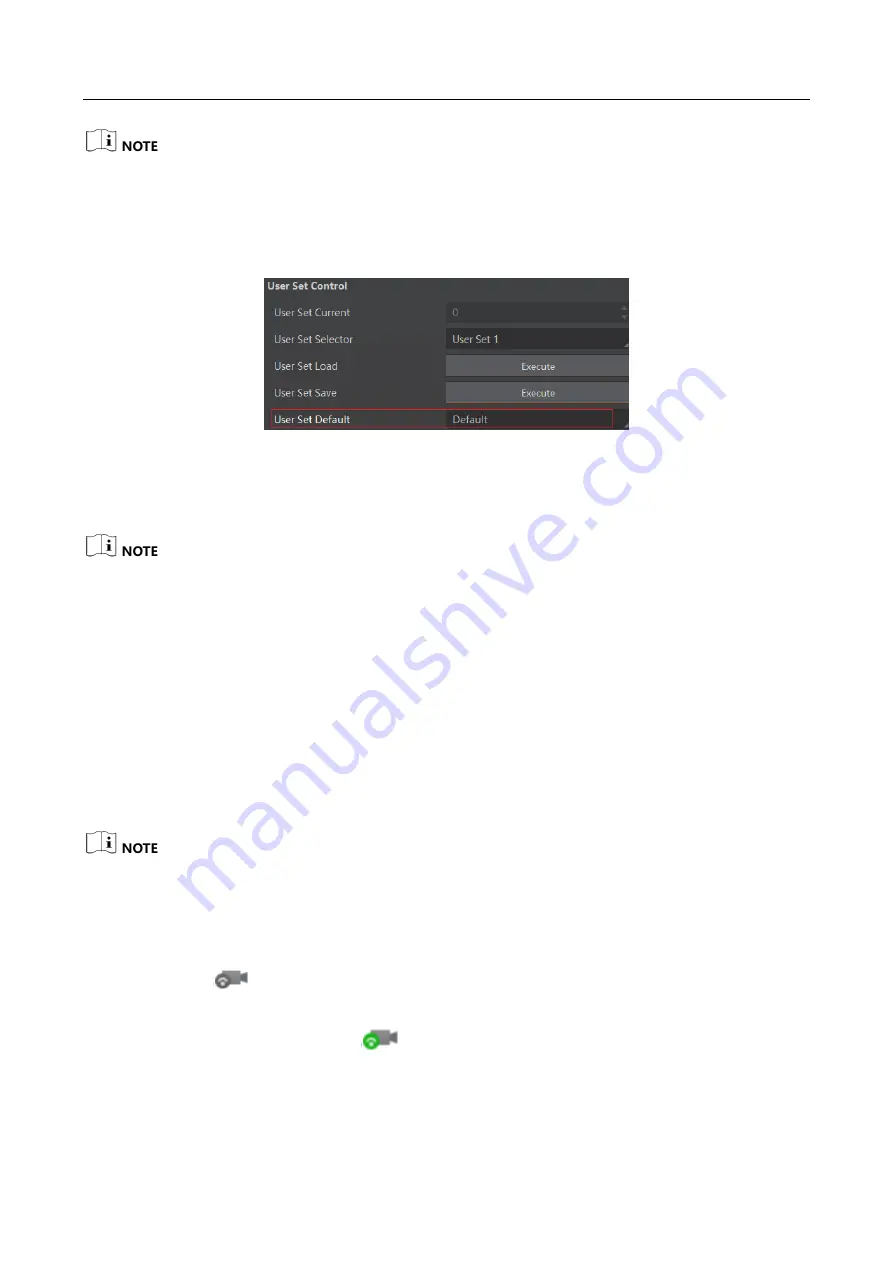
GigE Line Scan Camera
·
User Manual
100
Loading parameters is available when connecting with camera, but without acquisition.
Set User Default
You can also set default parameter by selecting parameter from drop-down list of User Set Default,
as shown below.
Figure 11-13
Set User Default
11.10 Set Multicast
The multicast function may differ by camera models.
The multicast function allows you to access the same camera via multiple PCs, and it has 3 modes
as follows.
Controller and Data Receiver: This mode allows you to read and edit the camera’s parameters,
and get its image data.
Controller: This mode allows you to read and edit the camera’s parameters, but you cannot
get its image data.
Data Receiver: This mode allows you read the camera’s parameters and get its image data, but
you cannot edit the camera’s parameters.
The same camera can be connected to only one MVS client software via the controller and
data receiver or the controller mode at the same time, while in the data receiver mode, the
same camera can be connected to multiple client software.
When the multicast function is enabled, the camera icon on the client software of other PCs
will become
, and you can connect the camera via the data receiver mode.
When you connect the camera via the data receiver mode, the camera icon on the client
software of your PC will become
, and at this time, you can read its parameters only.
You can set multicast function for both the available camera and connected camera, but the
specific settings are different.
Summary of Contents for MV-CL021-40GM
Page 1: ...GigE Line Scan Camera User Manual ...
Page 126: ...UD24388B ...
















































