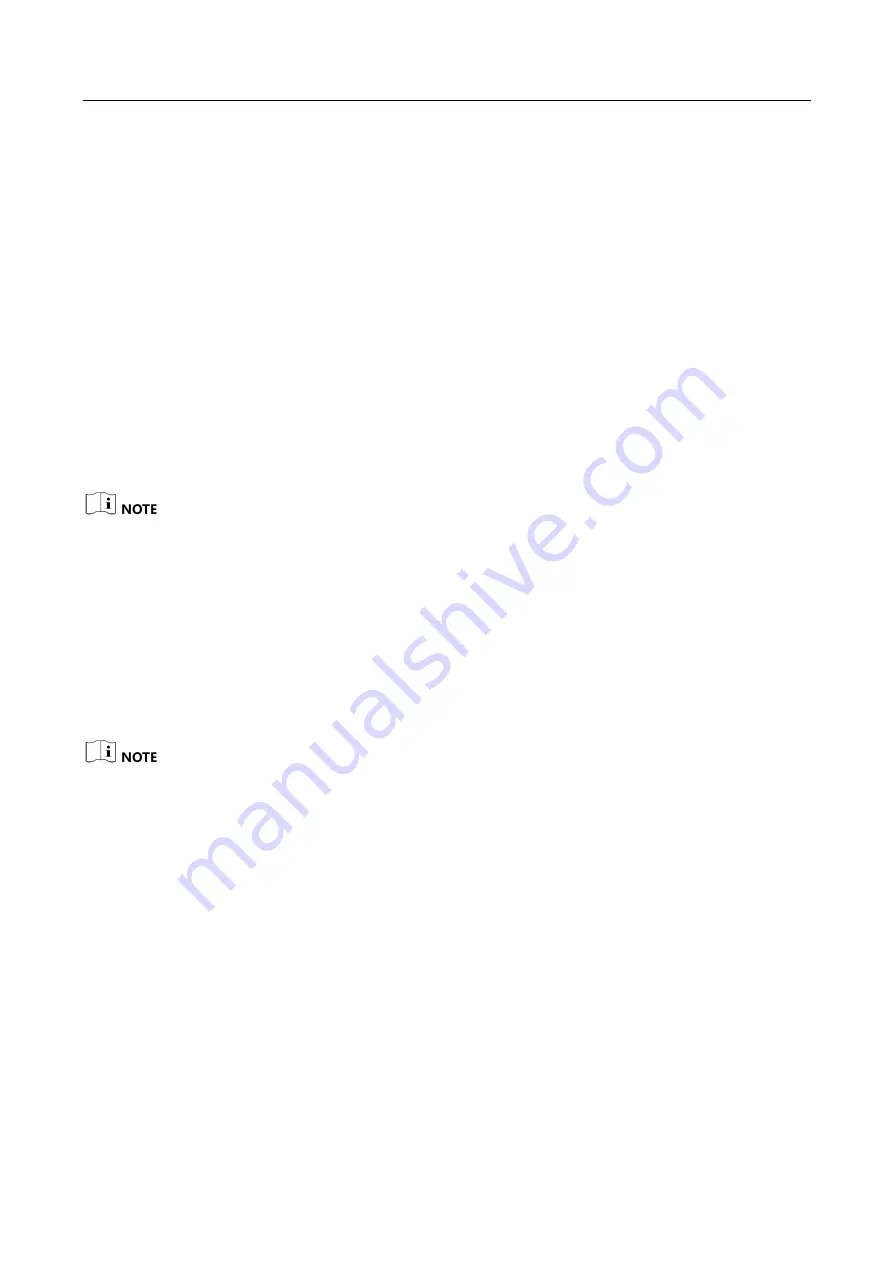
CoaXPress Area Scan Camera
·
User Manual
11
Chapter 5 Camera Connection
Camera connection to the client software is required for camera's configuration and remote
operations. This section introduces how to install the client software, connect the camera to the
client software, etc.
5.1 Intsall Frame Grabber Software
The CoaXPress frame grabber client software is used to view and set camera parameters, and
acquire images.
Obtain the frame grabber software installation package and driver package from frame grabber
supplier, and install the frame grabber software and frame grabber driver accordingly. After
installing, it is recommended to go to the PC’s device manager to check if the installation is correct.
If the frame grabber driver is not installed correctly, the MVS client software cannot
enumerate and find cameras.
Refer to the user manual of the frame grabber you purchased for frame grabber installation
and operation.
5.2 Install MVS Client Software
MVS client software is used to connect and set camera parameters, and acquire images.
MVS client software of version 3.2.1 or above supports connecting CoaXPress cameras.
The MVS client software is compatible with 32/64-bit Windows 7/10 operating systems, and
you can download it from https://en.hikrobotics.com/.
The graphic user interface may differ by different versions of the client software you use.
Steps:
1.
Double click the MVS installation package.
2.
Select the language.
3.
Read and check Terms of the License Agreement.
Summary of Contents for CoaXPress
Page 1: ...CoaXPress Area Scan Camera User Manual ...
Page 10: ...CoaXPress Area Scan Camera User Manual x Appendix A Camera Parameter Index 85 ...
Page 41: ...CoaXPress Area Scan Camera User Manual 31 Figure 8 18 Set Trigger Debouncer ...
Page 82: ...CoaXPress Area Scan Camera User Manual 72 Figure 11 39 Other Corrections ...
Page 102: ...UD26060B ...






























