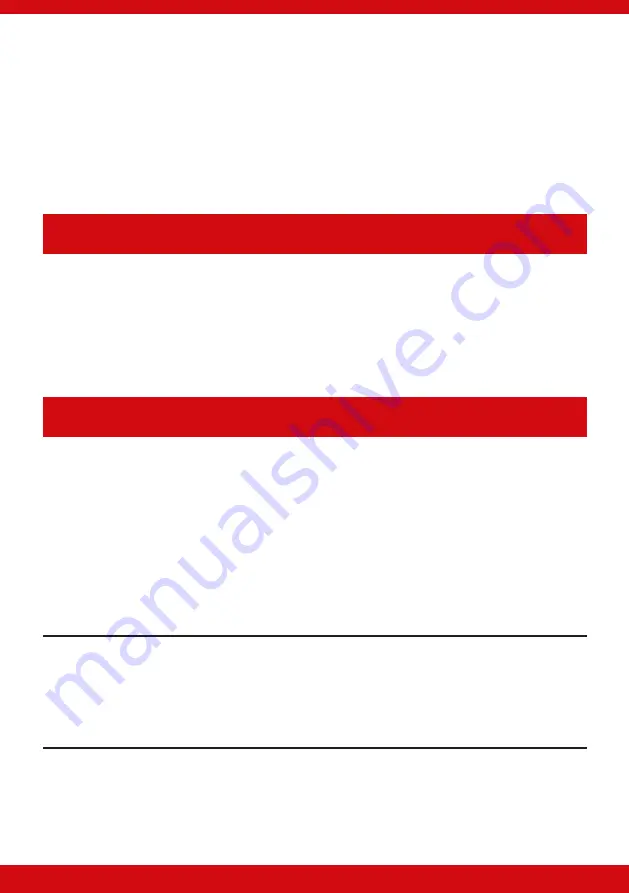
39
Enforcer V10 Programming Guide
4.
Click on ‘Roving Dial customer’ (or hold Ctrl and press the F10 key).
5.
Set the ‘Dial Out Mode’ field to ‘RS-232’
6.
Enter the Engineer code in the ‘Engineer Code’ field
7.
Enter the ‘Site Name’ if one has been put in the panel in ‘System Displays’
8.
In the ‘Enter Customer In Database As’ field, simply give the panel you are connecting to an appropriate name.
9.
Click on ‘Dial’
10. If the connection is successful, the RS-232 icon will become blue
SOFTWARE REVISION
This option identifies all software revisions.
Press
or
to scroll to ‘SOFTWARE REVISION’. Press
.
The software revision will be displayed (e.g. V10.00c) Press
.
The Hub software revision will be displayed (e.g. V3.54). Press
.
If any modems are connected, the display will show the software revision here. Press
.
CLEAN START
It is essential that a factory default (Clean Start) is performed after initial power up to ensure that the correct defaults
are applied. Please see Appendix A for a list of all defaults for each code.
Clear Wireless Data
If this function is not accepted, then all wireless inputs, wireless external sounders will be still present on the Enforcer.
Clear Codes
If this function is not accepted, then all codes, tags and keyfobs will be still present on the Enforcer.
Clear Logs
If this function is not accepted, then all event logs will be still present on the Enforcer.
Please note
1. If everything is defaulted, the system memory will also be restored to factory defaults except the
following:
2. Keypad address ‘0’ remains enabled at all times & the keypad in use remains enabled
3. Additional keypads connected will keep the area information






























