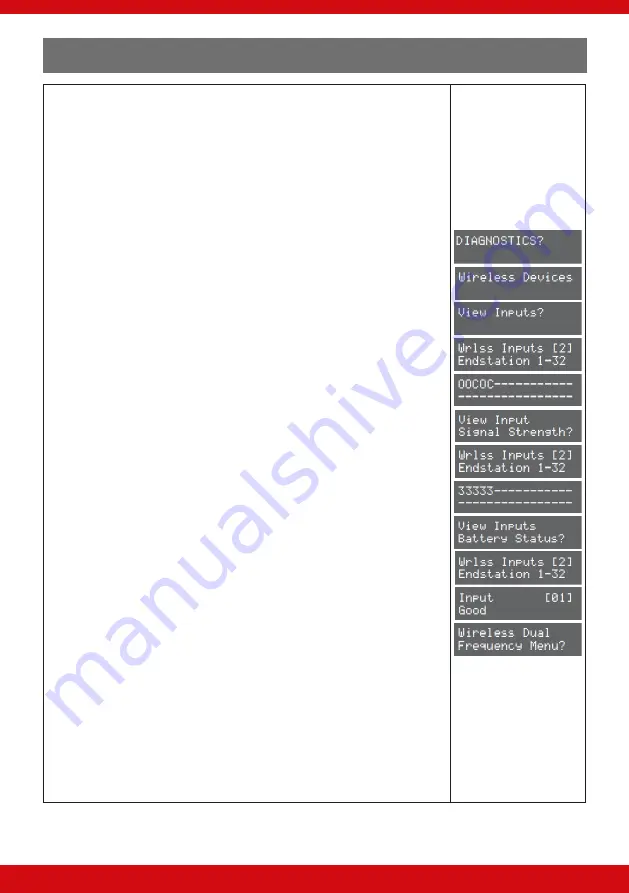
34
Enforcer V10 Programming Guide
Wireless Device Diagnostics
1.
Press
or
to scroll to ‘DIAGNOSTICS’. Press
.
2.
‘Wireless Devices’:. Press
.
3.
‘View Inputs’: To view each input status, press
.
4.
Use
[
or
]
to choose which inputs to view. Press
.
5.
The status of each input will be shown:
O=Open, C=Closed, T=Tamper, and F=Fault.
6.
Press
twice to exit, and
again for the next sub-menu item.
7.
‘View Input Signal Strength’: To view each inputs signal strength press
.
8.
Use
[
or
]
to choose which inputs to view. Press
.
9.
The status of each input will be shown:
3 = Excellent signal – Shows GREEN on the wireless Device / 80 to 100%.
2 = Good signal – Shows GREEN on the wireless Device / between 30 to 80%.
1 = Weak signal – Shows RED on the wireless Device / between 10 to 30%.
0 = Missing – Shows RED on the wireless Device / between 0 to 10%.
‘?’ = Waiting for device signal strength information.
10. Press
twice to exit, and
again for the next sub-menu item.
11. Repeat the above for ‘View Bells Signal Strength’, and ‘View Arming Station
Signal Strength’.
12. ‘View Inputs Battery Status’:. Press
.
13. Use
[
or
]
to choose which inputs to view. Press
.
14. The status of each input will be shown
Testing = Waiting for a Battery result
Good = At least one month of battery life remaining
Replace = Battery needs to be replaced immediately
15. Press
twice to exit, and
again for the next sub-menu item.
16. Repeat the above for ‘View Bells Battery Status’, and ‘View Arming Station
Battery Status’
17. ‘Wireless Dual Frequency Menu’:. To view Dual Frequency menu information.
Press
.
18. Press
to exit.






























