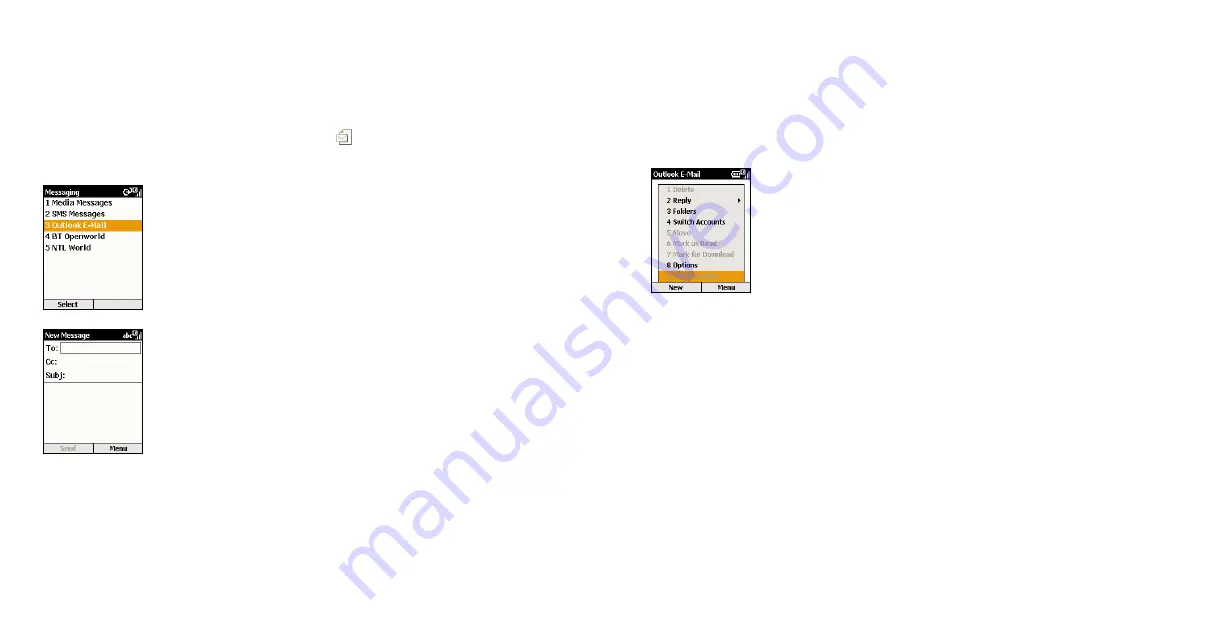
27
26
There are two ways to receive e-mail. You can either receive them on your SPV
C500 over the air from your e-mail server, or you can receive them by
synchronising your SPV C500 and your PC.
1
Once you have set up your e-mail, press Start. Messaging is highlighted.
Press the Action key and select your e-mail account. Press Menu, scroll to
Send/Receive and press the Action key.
2
Your phone will connect to your e-mail server and download parts of the
waiting e-mails. Simply scroll to the e-mail you now wish to read and press
the Action key. You can receive e-mails via synchronisation. These e-mails,
though received differently, will still appear in your Inbox and can be read in
the same way as other e-mails.
receive your first e-mail
Once you have set up your e-mail accounts, sending e-mail couldn’t be simpler.
1
In the Home screen, scroll to
and select New SMS from the menu with
the Action key.
2
Scroll to and select your e-mail account with the Action key. Your account
name will vary depending your settings. Press New.
3
A new e-mail will open, with the cursor in the To: field. Either write in the
address of the recipient using the keypad, or press Menu and Insert Contact
to pick a name from your Contacts list. You can send the e-mail to multiple
recipients; each recipient’s name will be separated by a ; automatically. You
can also copy the e-mail to people by filling their details in the Cc: field.
4
Fill in a subject and then write the text for your e-mail using the keypad as you
did sending your first SMS. When you have finished, press Send to send the
message. This will move your e-mail to your Outbox, from where it will be sent
either when you next manually send e-mails, or when your phone next
automatically sends and receives e-mails. To manually send your e-mail, simply
press Menu from your Inbox, scroll to Send/Receive e-mail and press the
Action key.
Note
: In order to keep all of your information up to date across all of your
devices, e-mails deleted from your SPV C500 will also be deleted from your
Outlook folders the next time that you synchronise with your PC.
send your first e-mail
Summary of Contents for Orange SPV C500
Page 1: ...guide to using your SPV C500 ...
Page 5: ...9 getting started ...
Page 21: ...40 2 manage your calls ...
Page 24: ...46 3 SMS and e mail ...
Page 35: ...68 5 Orange multimedia services ...
Page 45: ...88 7 personalise your phone ...
Page 59: ...header 116 11 International Roaming ...
Page 62: ...122 contact ...





























