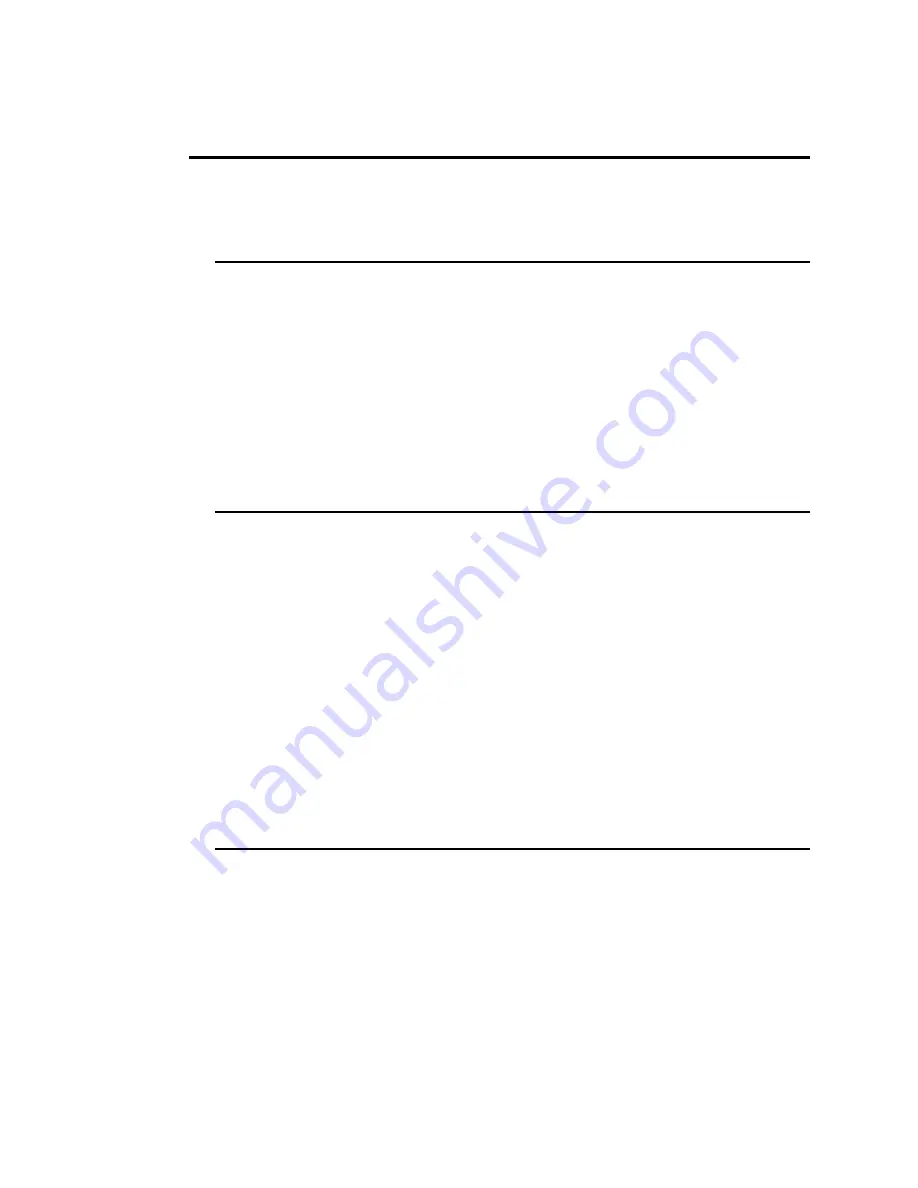
3-14 Studio Color User’s Manual
Set Menu
Use the following subsections to perform the functions contained within the
S E T
menu.
Turning On and Off Factory Presets
To revert fixture settings back to factory presets, complete the following
procedure:
1. Hold the <
MENU
> button until the display changes to
A d d R
.
2. Using the up and down buttons, scroll down to the
S E T
field and press the
<
ENTER
> button. The display will indicate
F A C T
.
3. Press the <
ENTER
> button again to enter the field.
4. Using the up and down buttons, turn the factory presets to
O N
or
O F F
and press the <
ENTER
> button.
Setting the Starting Channel by DMX Channel or by Fixture Number
To change the addressing to DMX channel or to fixture number, complete the
following procedure:
Note:
the factory preset is by fixture number.
1. Hold the <
MENU
> button until the display changes to
A d d R
.
2. Using the up and down buttons, scroll down to the
S E T
field and press the
<
ENTER
> button.
3. Using the up and down buttons, scroll down to the
C H N L
field and press
the <
ENTER
> button.
4. Using the up and down buttons, select either
A d d R
(fixture number) or
d M x
(DMX channel) and press the <
ENTER
> button.
5. Press the <
MENU
> button twice to return the display to normal operation.
Setting Display Output
To set the display’s output, complete the following procedure:
1. Hold the <
MENU
> button until the display changes to
A d d R
.
2. Using the up and down buttons, scroll down to the
S E T
field and press the
<
ENTER
> button.
3. Using the up and down buttons, scroll down to the
d S P L
field and press
the <
ENTER
> button.
4. Using the up and down buttons, select either
O N
,
O F F
, or
d I M
and
press the <
ENTER
> button.
Summary of Contents for studio color
Page 6: ......
Page 12: ...TOC vi Studio Color User s Manual...
Page 50: ...2 6 Studio Color User s Manual...
Page 68: ...3 18 Studio Color User s Manual...
Page 84: ...A 16 Studio Color User s Manual...






























