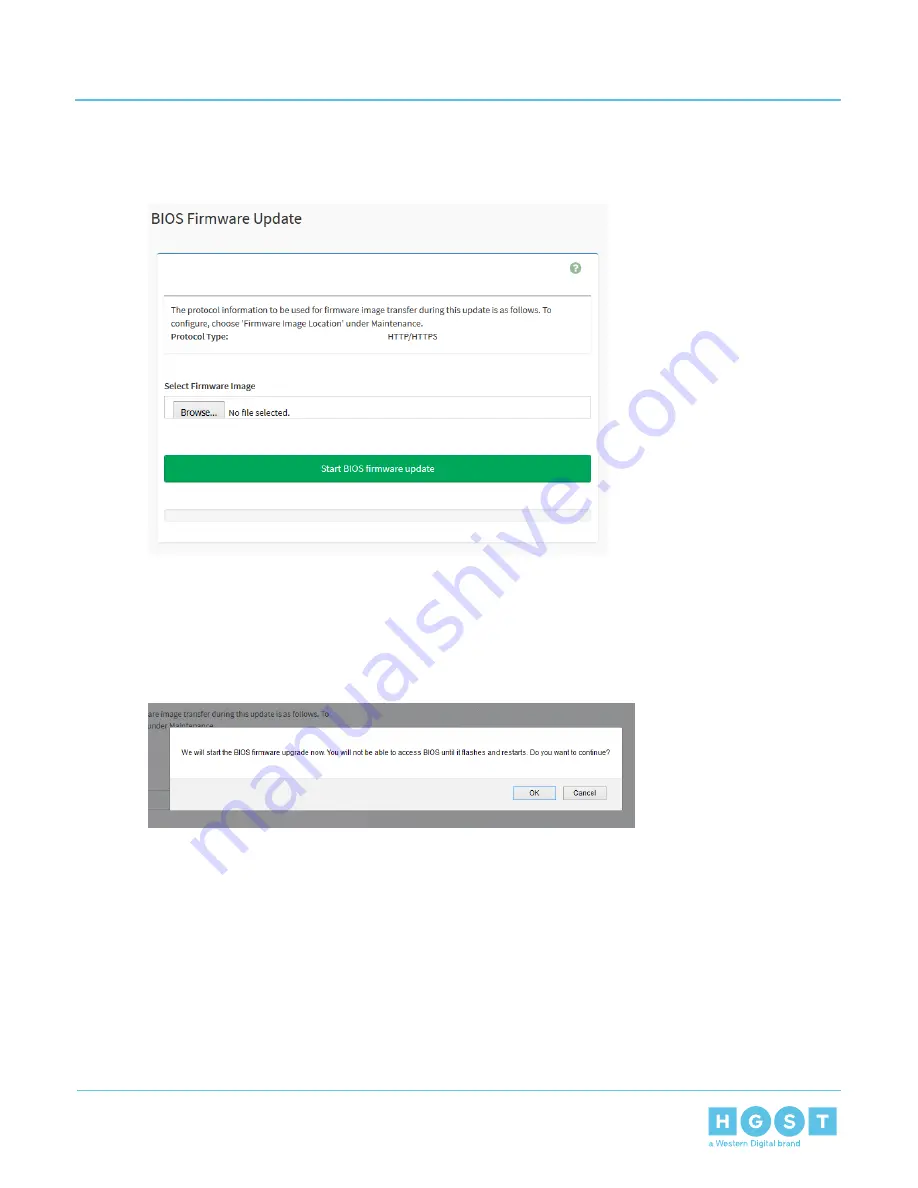
4. Browse to the location of the new BIOS Firmware image.
Figure 257: BIOS Firmware Update
5. Select the image and click OK.
The image will appear in the Select Firmware Image section.
6. Click Start BIOS firmware update.
A “Do you want to continue?” message will appear.
Figure 258: Do You Want to Continue?
7. Click OK.
A "Processing…" message will appear and the Uploading status bar in the background will display the
progress of the update. The Web UI session will be ended and the BIOS firmware will be updated.
4.3.6
Updating BMC Firmware in Web UI
1.
Download the new BMC image (.ima) to a laptop from the HGST Support website.
2.
Log-in to the Web UI.
a) Open a browser window navigate to the enclosure IP address.
179
4
System Management
User Guide
4.3
Web UI Overview






























