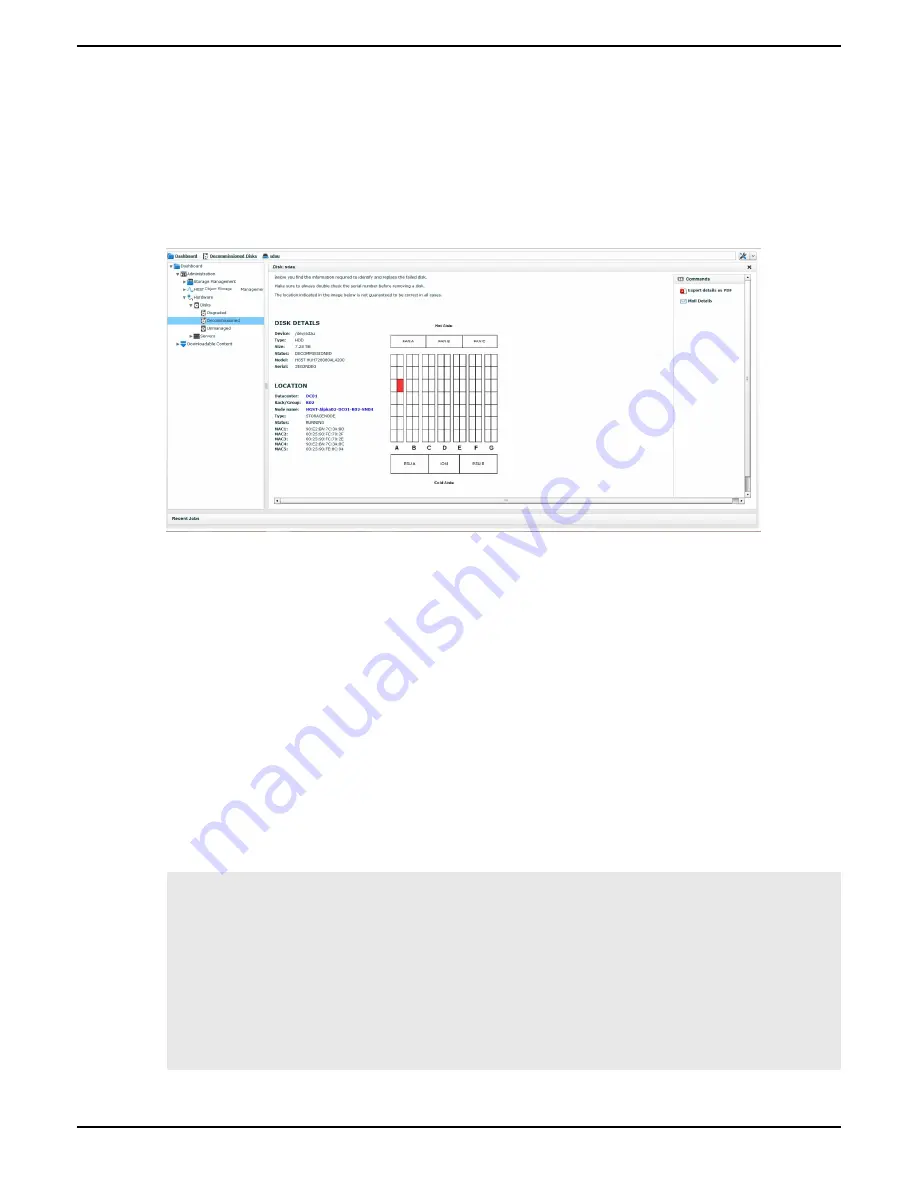
FRU Replacement Guide
7 Storage Enclosure Basic Field Replaceable Units
76
• The model type and serial number
• A
drive map
showing the exact location of the disk (name of data center, rack, and node)
• The type of node (
CPUNODE
/
STORAGENODE
)
• The hostname of the node (
Node name
)
• The MAC addresses of the node
• The current status of the node
Figure 47: Decommissioned Disk Details from the CMC
2.
Get the IP address of the Storage Node.
a) In the CMC, navigate to
Dashboard
>
Administration
>
Hardware
>
Servers
>
Storage Nodes
.
b) Select the correct Storage Node based on the decommissioned disk details.
c) In the
Commands
pane, click
Location LED On
.
3.
Enable the location LED on the Storage Node.
a) In the CMC, navigate to
Dashboard
>
Administration
>
Hardware
>
Servers
>
Storage Nodes
.
b) Select the correct node.
c) In the
Commands
pane, click
Location LED On
.
4.
Enable the blue blinking location LED on the decommissioned drive.
a) Open an SSH session to any Controller Node.
The OSMI menu appears.
b) Exit the OSMI menu.
The Linux prompt appears.
c) Open an SSH session to the Storage Node that is paired with the Storage Enclosure Basic containing the
decommissioned drive.
d) Start the Q-Shell.
/opt/qbase3/qshell
Welcome to qshell
? -> Introduction to features.
help() -> python help system.
object? -> Details about 'object'.
object?? -> Extended details about 'object'.
Type q. and press [TAB] to list qshell library
Type i. and press [TAB] to list interactive commands






























