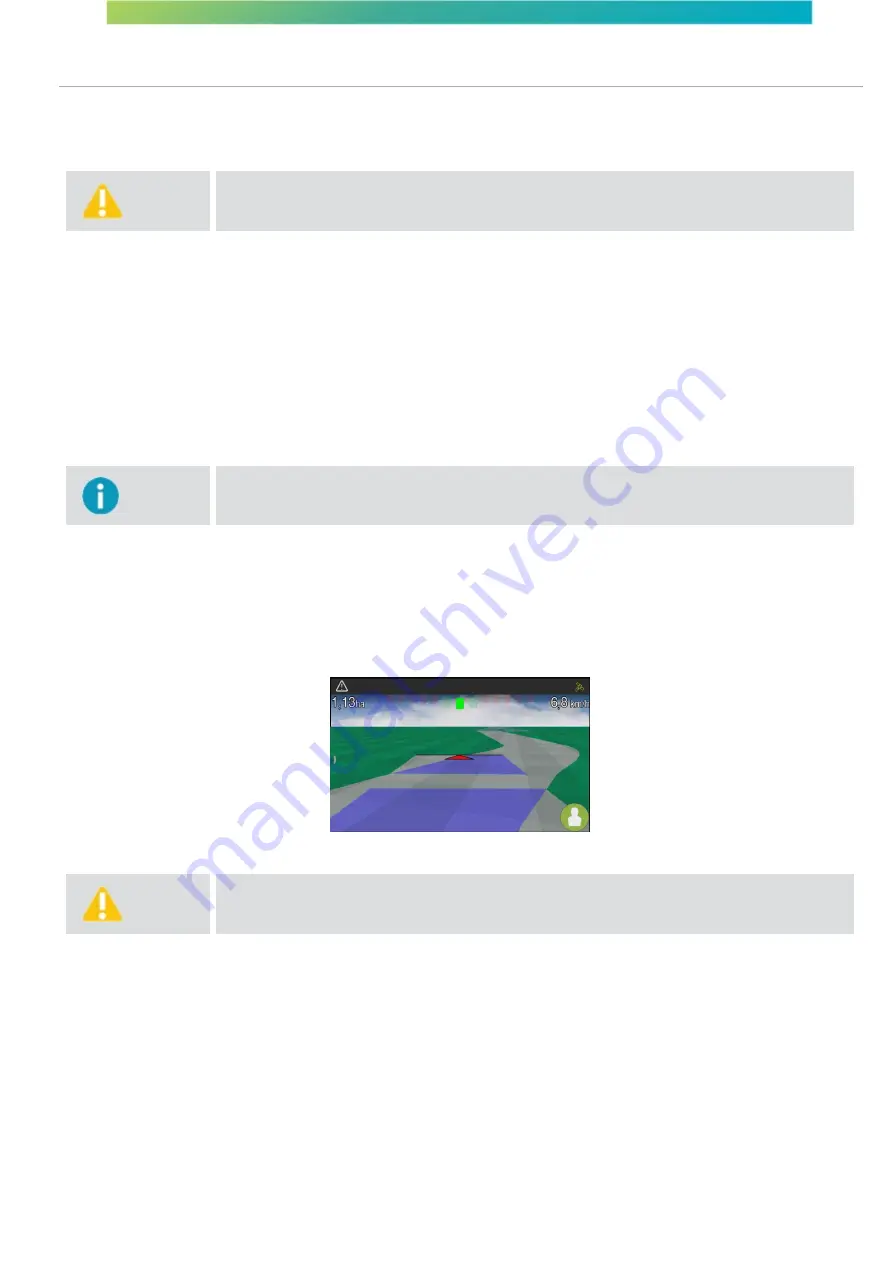
User manual - Machine Automation Solution - V3R003
94 / 102
14. Assistance and remote acess
To request remote assistance contact our technical assistance service. The technician will contact you to remotely operate
your display. The technician can press buttons in your stead to perform the required actions or guide you to solve your
problem.
Warning
The display is factory set with the remote access option enabled. If you wish for this option
not to be available to Hexagon Agriculture, go to
Configuration menu
– System settings –
About
– Remote access
and select
Off
.
The technician can give support in two ways:
·
Visualization mode
In this mode the technician guides the display operator to perform the assistance steps. The technician views
your display screen, but cannot alter any data. Any click the technician makes is ignored and will not be sent
to your device. Only the display
user can operate the system.
·
Operation mode
In this mode the technician gives assistance by operating your display. In order for the technician to operate,
a message will be sent through the display requesting operation access.
Important
The technician must have the displayʼs serial number and it must be connected to a network
to use remote assistance.
Technical support access is done via Hexagon Agricultureʼs web
support software.
14.1 Visualization mode
To have remote access in
Visualization mode
,
the technician needs to have the deviceʼs serial number and access it
through the web software that Hexagon Agriculture used to provide remote assistance. It is possible to identify that the Ti
on-board computer is being visualized remotely by a technician through the visualization indicator icon on the bottom right
corner of the screen.
Figure - Visualization mode icon
Warning
The display is factory set with the remote access option enabled. If you wish for this option
not to be available to Hexagon Agriculture, go to
Configuration menu
–
System settings
–
About
–
Remote access
and select
Off
.
If the remote access option is off, when a technician tries to visualize the device remotely, a message will be displayed on
the display screen for the user to alter the remote access settings if he wants to allow visualization.
14.2 Operation mode
To allow remote access in
Operation mode
, proceed as follows:
1.
The technician requests remote access authorization through a message on your display
screen. The
message informs the name and company of the user making the request;
2.
Confirm the operation selecting
Yes
to authorized access;
3.
Check if an operation icon such as the one on the figure is displayed in the bottom right corner of your
operation screen.























