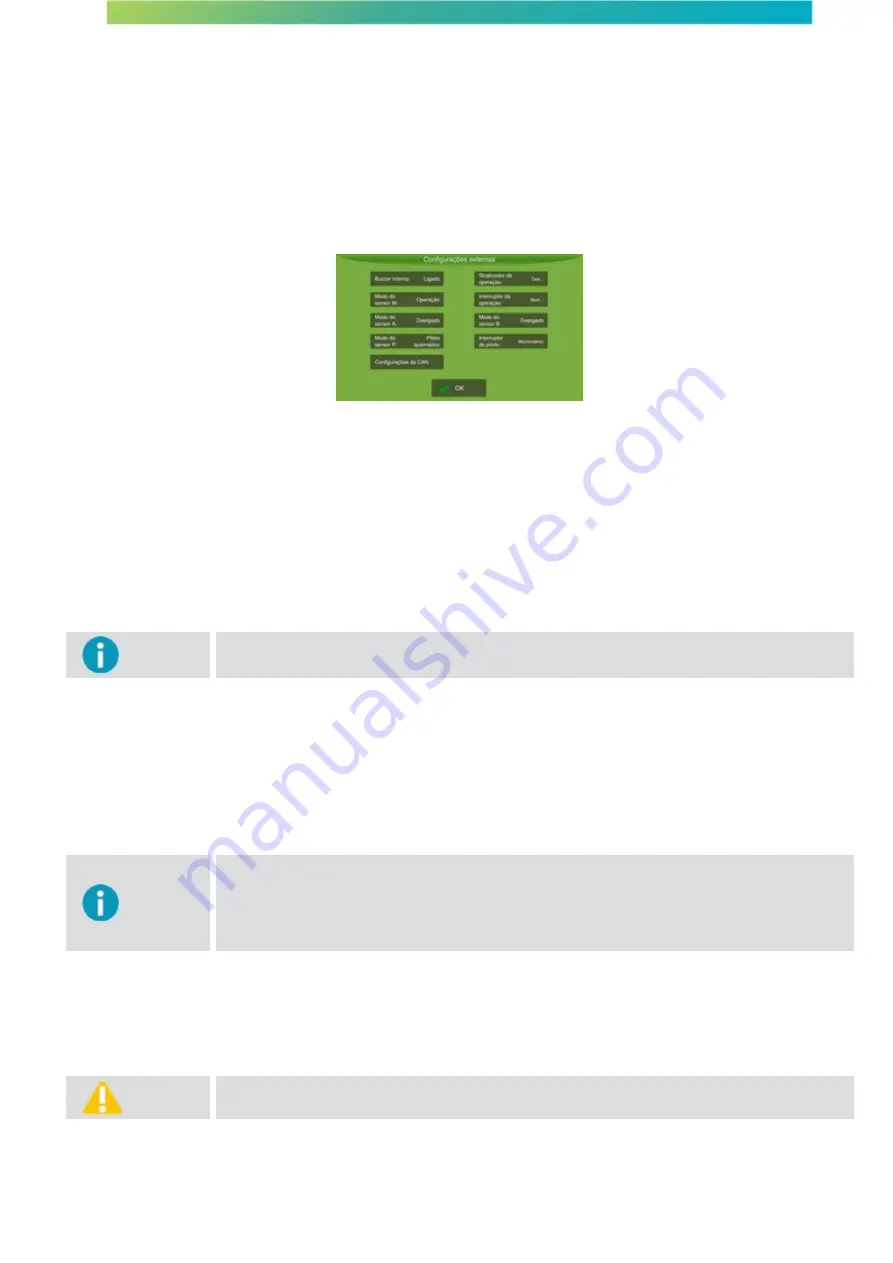
User manual - Machine Automation Solution - V3R003
86 / 102
Figure - Firmware update
13.2.6 External settings
On the external settings screen, it is possible to set the horn and the operation switches.
Figure - External settings - displays Ti10
·
Internal buzzer
Turns the sound alarm on and off. If it is On, some alarms will be notified with beeps. If it is Off, the horn will
never beep.
·
M sensor mode
This is used to select if the Tiʼs external switch should be used to control the pilot or to control the operation. If
the
Operation
option is selected, the
Operation switch
button is disabled. If the
Auto steering
option is
selected, the
Operation switch
is disabled.
Important
The display Ti10 always keeps the pilot and operation switches enabled
.
·
Auto steering switch
The pilot switch is used to turn the automatic pilot on/off. It has the same states as the operation switch.
·
Operation switch
The operation switch is used to start/stop the operation. Select the
Momentary
option if your button is the
kind that returns to the normal state after being pressed, and select option
Maintained
if your switch is the
kind that maintains its state after being pressed.
Important
When buttons of type
Maintained
are used and the state of the button indicates that the
operation is stopped or the automatic pilot is off, it will not be possible to turn them on through
the screen. The button needs to be indicating the on state. The same occurs for
Momentary
buttons, because in this case the operator can always turn the operation or the pilot on/off
either with the button or on the screen.
·
Operation signalizer
This option may be used when an output is required to connect with third-party equipment. When on, the
output of the right external horn stops being a horn and starts to indicate the application status, i.e., twelve
volts will be applied to the output if it is marking the trail, and zero volts when it is not marking the trail.
Warning
During device initialization, 12V pulses of short duration (less than 250ms) may be applied to
this output.
·
Flag sensors A and B
This option enables two inputs to the device to mark indicators such as pits.






























