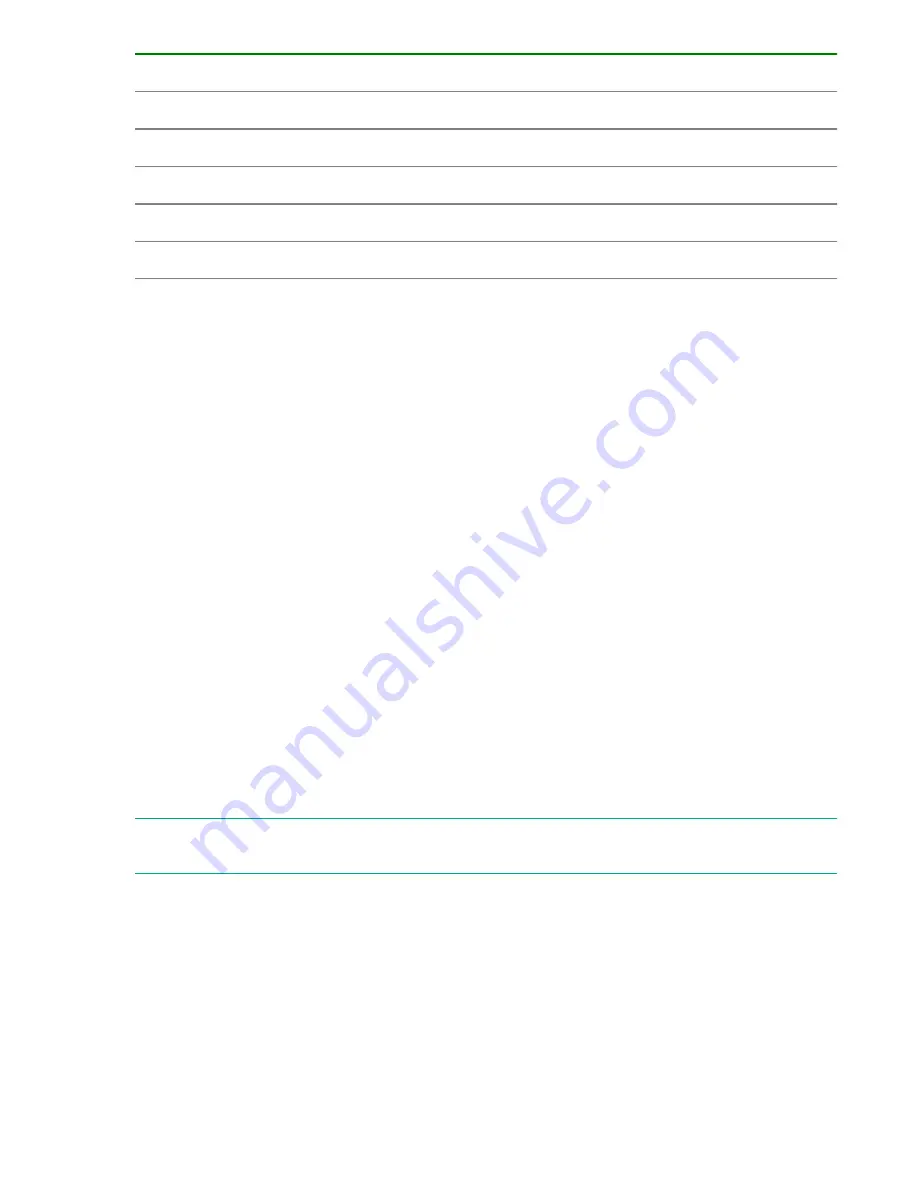
1. Health LED
2. UID LED
3. QSFP Ports 32–35 LED
4. SFP Ports 25 and 26 LED
5. SFP Ports 27 and 28 LED
6. SFP Ports 29 and 30 LED
7. SFP Ports 31 and 0 LED
8. QSFP Ports 36–39 LED
9. Reset button
10. Port Group A (QSFP Ports)
11. Port Group B (SFP Ports)
12. Port Group A (QSFP Ports)
Set the switch Ethernet IP address
Procedure
1.
Verify the enclosure is powered on.
2.
Verify the switch is installed.
3.
Choose one of the following methods to set the Ethernet IP address:
a.
Using enclosure address pool.
b.
Using External DHCP.
c.
Setting the IP address manually.
Using Enclosure Address Pool
Procedure
1.
Open a web browser and connect to the HPE OneView.
2.
Select
Address Pool
while defining an Enclosure Group.
3.
Navigate to the Interconnects screen and select the desired interconnect.
4.
Navigate to
General
section of the interconnect screen and document the assigned address.
5.
Verify the IP address using a SSH login to the switch.
NOTE:
For additional information on all enclosure IP addressing methods supported, see the
HPE
OneView User Guide for HPE Synergy
.
Using external DHCP
Procedure
1.
Open a web browser and connect to the HPE OneView.
2.
Select
DHCP
while defining an Enclosure Group.
3.
Navigate to the Interconnects screen and select the desired interconnect.
Setup
15






























