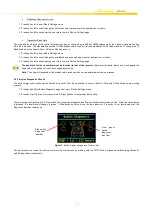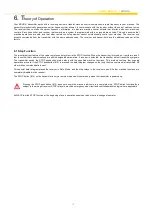U
SER’S MANUAL |
ERGO-S
9
4. O
perating Your Transmitter
4.1 Holding Your Transmitter
Hold the transmitter upright with the front facing you. Confirm that you are able to easily read and understand any operation text or
symbols. Complete the following procedures once a day, before the start of an operation and at all shift changes.
4.2 Visually Checking Your Transmitter
Always check the transmitter for any physical damage before any operation. Check equipment for wear or damage and confirm that you
can read and understand all of the safety labels. Never operate a transmitter with worn out or damaged parts.
4.3 Powering Up and Starting Your Transmitter
NOTE: When the transmitter is not being used by the operator, it must be stored in a safe place.
1. Confirm that all safety measures required by the equipment manufacturer have been followed.
2. Insert a fully charged battery into the battery compartment of the transmitter.
3. Insert the USB key supplied with the transmitter in the ERGO-S port (#16) and press Power (#12) button to power ON the transmitter
unit.
4. Enter Access code (if enabled in Hetronic PC-Link configuration).
5. Power ON the receiver and press
START
(#12) on the transmitter unit to start and enable communication. The transmitter will perform a
routine initialization upon start up.
4.4 Transmitter Initialization with Standard Status LED Indicator
Upon turning the transmitter ON, all four front LEDs light up as solid colours and then switch off before the unit performs the routine
initialization.
During initialization, if the coder finds an error in the radio module, address, configuration or feedback, the transmitter will boot up and the
failure will be displayed as a blinking ORANGE (RED and GREEN simultaneously) status LED (#18) at the baud rate. The transmitter may
then be connected to Hetronic PC-Link (refer to Programming and Servicing Manual for instructions) for the Error to be corrected.
After a successful initialization, the ERGO-S transmitter will enter Normal Operation Mode. The Green LED (#18) will blink at the baud rate
i.e. the LED toggles on with every transmitted telegram frame. All other LEDs switch off. Test all machine functions. Refer to your machine,
transmitter and receiver documentation as needed.
4.5 Transmitter Initialization with Graphic User Interface (TFT) and Standard Status LED Indicator
Upon turning the transmitter ON, the TFT screen turns ON and all the front LEDs light up as solid colours and then switch off before the
unit performs the routine initialization.
During initialization, if the coder finds an error in the radio module, address, configuration or feedback, the transmitter will boot up and the
failure will be displayed as a blinking ORANGE (RED and GREEN simultaneously) status LED (#18) at the baud rate. The error will also be
displayed on the screen. The transmitter may then be connected to Hetronic PC-Link (instructions can be found in Programming and
Service Manual) for the Error to be corrected.
After a successful initialization, the ERGO-S transmitter will enter Normal Operation Mode and display the splash screen. The correct
Operation Access Code must be inputted for the ERGO-S to start operating, if this is enabled through Hetronic PC-Link configuration.
NOTE: This can be changed/enabled/disabled when the transmitter is in Service mode during operation or through Hetronic PC-Link. Refer
to Section 5.1 for instructions on how to change when in Service Mode and in Programming and Service Manual for Hetronic PC-Link
instructions.
The basic home screen will then be displayed and the Green LED (#18) will also blink at the baud rate i.e. the LED toggles on with every
transmitted telegram frame. All other LEDs switch off. Test all machine functions. Refer to your machine, transmitter and receiver
documentation as needed.
4.6 Turning OFF the Transmitter and Stopping the Radio Remote Control
Below are the steps to follow to turn off the transmitter:
1. Press the
STOP
button (#15).
The
STOP screen
appears, the RED status LED blinks at a fast rate and the transmitter sends a Stop telegram to the receiver. Upon
receiving the Stop telegram, the receiver goes into Safe Mode and turns OFF all receiver outputs.