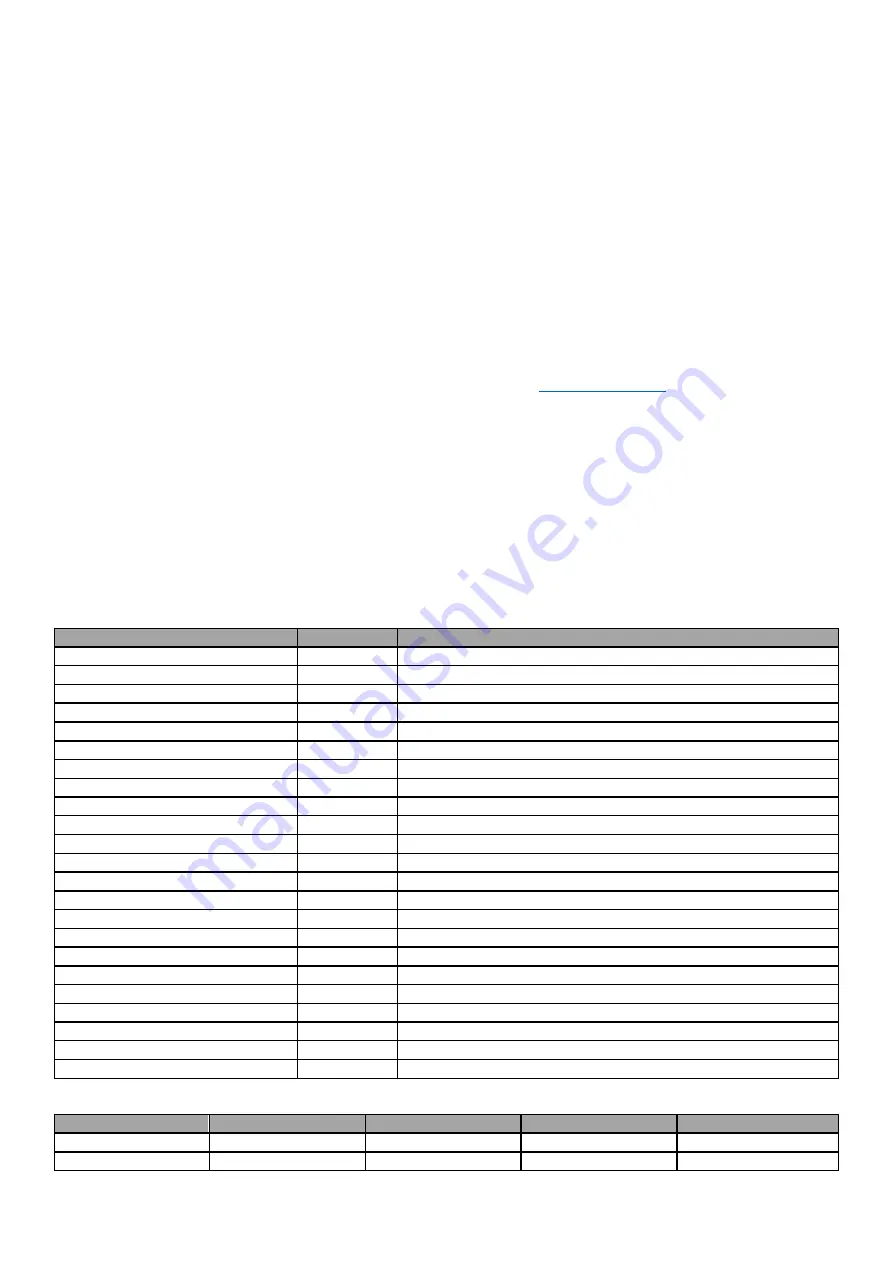
7
SmartStart
SmartStart-enabled products can be added to a Z-Wave network by scanning the Z-Wave QR Code shown on the
product with gateways/controllers that allow for SmartStart inclusion. In this case, no further action will be required and
the SmartStart product will be added automatically within ten minutes of being turned on in the vicinity of a network.
To add the HE-TPS04 to a Z-Wave network using
SmartStart
:
1. Input the HE-TPS04 DSK code to the controller's Node Provisioning List (or scan the QR code).
2. Power on the device.
3. Wait for the inclusion process to complete.
4. Successful adding
” will be confirmed by a message on the Z-Wave controller.
Note:
The device DSK and QR code are printed on the HE-TPS04 back panel plus on the Security Card included in the
HE-TPS04 packaging.
Firmware OTA Update
To wirelessly update the HE-TPS04 firmware, follow these steps:
1.
Check the device current firmware version in the gateway/controller.
2.
Start the process from the Z-Wave gateway/controller.
3.
Download the latest firmware that corresponds to the HE-TPS04 (see
4.
Set the main
controller in Firmware OTA (“over-the-air”) Update Mode (see the gateway/controller manual).
5.
As soon as the Firmware update begins, all buttons will sequentially blink blue-red
(this will take a few minutes).
6.
When the Firmware has updated, all button backlights will turn blue then turn off for two seconds and the HE-TPS04
will reboot.
7.
When the update has been completed, the HE-TPS04 will return to normal operation.
8.
If desired, verify the update was successful by checking firmware version from the gateway/controller.
Z-Wave Plus v2 Specifications
Generic Device Class: GENERIC_TYPE_WALL_CONTROLLER
Specific Device Class: SPECIFIC_TYPE_NOT_USED
Supported Command Classes
Command Class
Version
Required Security Class
Z-Wave Plus Info
V2
none
Association
V2
highest granted (S2 Authenticated, S2 Unauthenticated or S0)
Association Group Info
V3
highest granted (S2 Authenticated, S2 Unauthenticated or S0)
Multi Channel Association
V3
highest granted (S2 Authenticated, S2 Unauthenticated or S0)
Multi Channel
V4
highest granted (S2 Authenticated, S2 Unauthenticated or S0)
Switch Binary
V2
highest granted (S2 Authenticated, S2 Unauthenticated or S0)
Central Scene
V3
highest granted (S2 Authenticated, S2 Unauthenticated or S0)
Sensor Multilevel
V11
highest granted (S2 Authenticated, S2 Unauthenticated or S0)
Meter
V5
highest granted (S2 Authenticated, S2 Unauthenticated or S0)
Clock
V1
highest granted (S2 Authenticated, S2 Unauthenticated or S0)
Transport Service
V2
none
Security 0
V1
none
Security 2
V1
none
Version
V3
highest granted (S2 Authenticated, S2 Unauthenticated or S0)
Manufacturer Specific
V2
highest granted (S2 Authenticated, S2 Unauthenticated or S0)
Device Reset Locally
V1
highest granted (S2 Authenticated, S2 Unauthenticated or S0)
Powerlevel
V1
highest granted (S2 Authenticated, S2 Unauthenticated or S0)
Supervision
V1
none
Indicator
V3
highest granted (S2 Authenticated, S2 Unauthenticated or S0)
Configuration
V4
highest granted (S2 Authenticated, S2 Unauthenticated or S0)
Application Status
V1
none
Firmware Update Meta Data
V5
highest granted (S2 Authenticated, S2 Unauthenticated or S0)
Basic
V2
highest granted (S2 Authenticated, S2 Unauthenticated or S0)
Meter Command Class:
Meter Type
Scale
Rate Type
Precision
Size
Electric [0x01]
Electric_kWh [0x00]
Import [0x01]
2
4
Electric [0x01]
Electric_W [0x02]
Import [0x01]
0
2


















