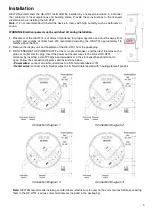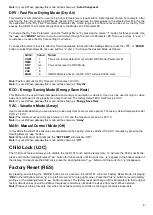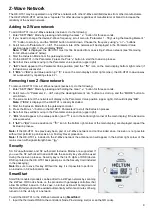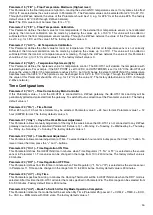13
Parameter 02
(“
nEt
”) –
Inclusion / Exclusion to / from Z-Wave Network
If the HE-HT01 is included in a Z-
Wave network, the Antenna Icon “
”
will be shown in the LCD main screen and
“InC” will be indicated as this
Parameter value. If it is not included in the network, Antenna
Icon “
” will be shown in the
main screen, and the P
arameter value will be “ECL”.
To include or exclude the HE-HT01 into or from your Z-Wave
network, activate Inclusion or Exclusion Mode on your gateway, then go to Parameter 02 in the Device Menu and press
the Plus “
+
” button for Inclusion, or Minus “
–
” for Exclusion. For more details see Z
-Wave Network section of this
manual.
Note
: Through Z-Wave network this Parameter is read-only and the modification is disabled.
Hardware & Software Versions
Parameter 03
(“
HS
”) –
Hardware and Software Versions
This Parameter allows you to manually check the hardware and firmware versions of the HE-HT01 directly from the device
screen. Display information follows this format: Firmware Major Version - displayed at the Hours position, Minor Version
- displayed at the Minutes position. Hardware version - displayed at the top right corner at the Floor sensor position.
Through the Z-Wave network the Parameter returns value in the format XXYYZZ, where XX is Hardware Version, YY is
Firmware Major Version and ZZ is Firmware Minor version.
Note
: This Parameter in read-only in the menu and through Z-Wave network.
Power and Energy Consumption
HE-HT01 monitors Real-Time and Cumulative power Energy Consumption and Voltage using advanced micro-
controller technology which assures maximum accuracy (±1% for loads greater than 1000W). Real-Time Consumption,
Cumulative Consumption, and network Voltage are periodically reported to the Z-Wave controller (according to the
Parameters 141 and 142), and are also accessible from the device menu:
Parameter 04
(“
L
Pc”) –
Energy Consumption values
This Parameter allows you to check the Cumulative and Real-Time Energy Consumption of the connected load. Display
information follows this format: Total Cumulative Consumption - displayed at the time position in kWh, Real-Time
Consumption - displayed at the top right corner at the Floor sensor position in kW. Through the Z-Wave network this
Parameter returns Total Cumulative Consumption value in kW.
Note:
This Parameter in read-only.
Resetting Cumulative Consumption memory:
The HE-HT01 Thermostat allows to erase stored Consumption Data through Z-Wave network or manually through
device menu.
Using the device menu:
1. Go to the device settings by holding the Settings
“ ”
button for 3 seconds
2. Go to the Parameter 04
3. Press and hold the "+" button for 3 seconds.
Using the Z-Wave network:
1. Make sure the device is powered.
2. Include the device to Z-Wave gateway / controller
3. Reset memory consumption data using Reset Command in
COMMAND_CLASS_METER (see the controller’s
manual).
Note:
Turning the device main power off/on will not erase the consumption data as it is stored in nonvolatile memory.
Display Brightness
The HE-HT01 has two brightness levels for its LCD display: Active Level
–
when any button is pressed the display
becomes brighter, and Inactive Level
–
after 20 seconds of inactivity the display becomes less bright. The actual display
brightness may be adjusted (see below).
Parameter 05
(“
dbr
”) –
Display Brightness Control
The HE-HT01 can adjust its display brightness automatically depending on the illumination of the ambient environment
and also allow to control it manually. Set the Parameter value to 0 to activate the Automatic Brightness Control or set
from value 1 (lowest brightness) to 10 (highest brightest) for Manual Control. The factory default value is 0.
Note:
The environment illumination is displayed in the menu of this Parameter (in the time position) and can be checked
at any time via a Z-Wave gateway.