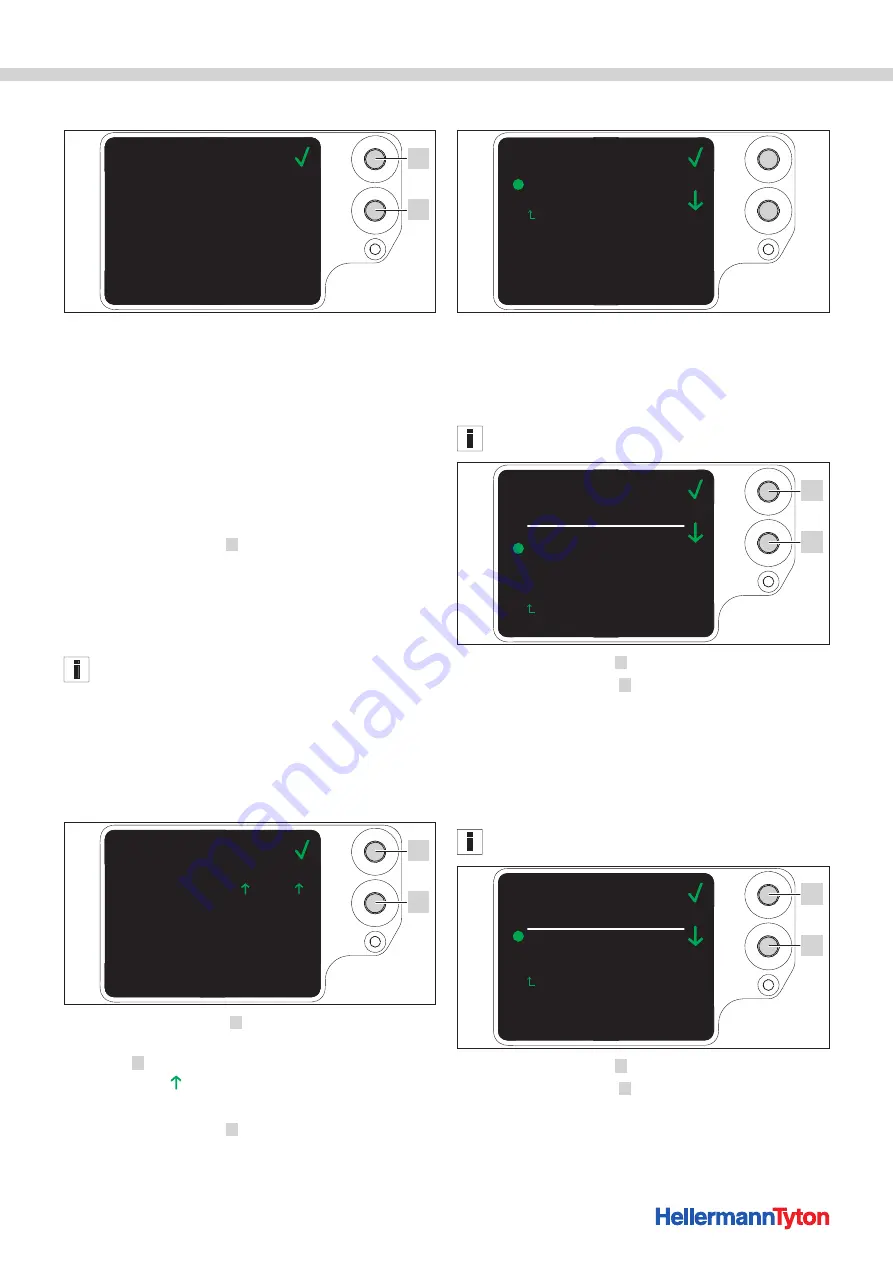
Operating Instructions • CPK hybrid • 11-2021 • v04 • 106-29004
Settings in the main menu
17
8 .2 Status menu
00000005
1.70/ 8/ 3
01:11
00000013
28
06/02/2019
58
0000000
Counter reading
Tool software
Power-pack SW
Serial number
Temperature
Last service
Humidity
Cntr.rdng.lastSer
Status
1
2
The
Status
menu shows you the following status
readings:
• Counter reading
• Software version of the CPK hybrid and an index number
for the language version
• Software version of the power pack
• Serial number of the tool
• Ambient temperature and humidity
• Date of last service
• Counter reading at last service
f
Press the Enter button
1
.
;
The Main menu appears on the display.
8 .3 Settings menu
You use the
Settings
menu to set important parameters
of the CPK hybrid.
Access to the
Settings
menu is protected by a three-digit
access code that can be changed in the HT Data
Management software,
000
.
f
Use the Select button
in the
Main menu
to select the
Settings
menu.
f
Press the Enter button.
;
The prompt for the access code appears on the display.
0 0 0
Access code
Settings
1
2
f
Press the Select button
2
.
f
After reaching the desired number, press the Enter
button
1
.
;
The selection jumps forward one digit.
f
Repeat the setting until the desired access code is set.
f
Press the Enter button
1
.
;
The
Settings
menu appears on the display.
Settings
Interruption front sensor
Check of binding
Back
8 .3 .1 Interruption front sensor
The
Interruption front sensor
setting enables you to
decide how long the level sensor can remain busy
without the
Error, front cap
message appearing on the
display.
This function is intended for use with the device integrated
into an automatic system.
0.0 sec.
0.3 sec.
0.5 sec.
0.7 sec.
0.9 sec.
Settings
Interruption front sensor
Level 1
Level 2
Level 3
Level 4
Level 5
Back
1
2
f
Use the Select button
2
to select the level.
f
Press the Enter button
1
.
;
The setting changes to the level you selected.
8 .3 .2 Check of binding
The
Check of binding
setting enables you to decide
whether or not the
Error, binding force
message appears on the display,
The binding check can also be set with the HTDM,
"Setting the binding check" on page 21
.
Check of binding
OFF
Error notification
Acknowledgement
Settings
Back
1
2
f
Use the Select button
2
to select the desired setting.
f
Press the Enter button
1
.






























