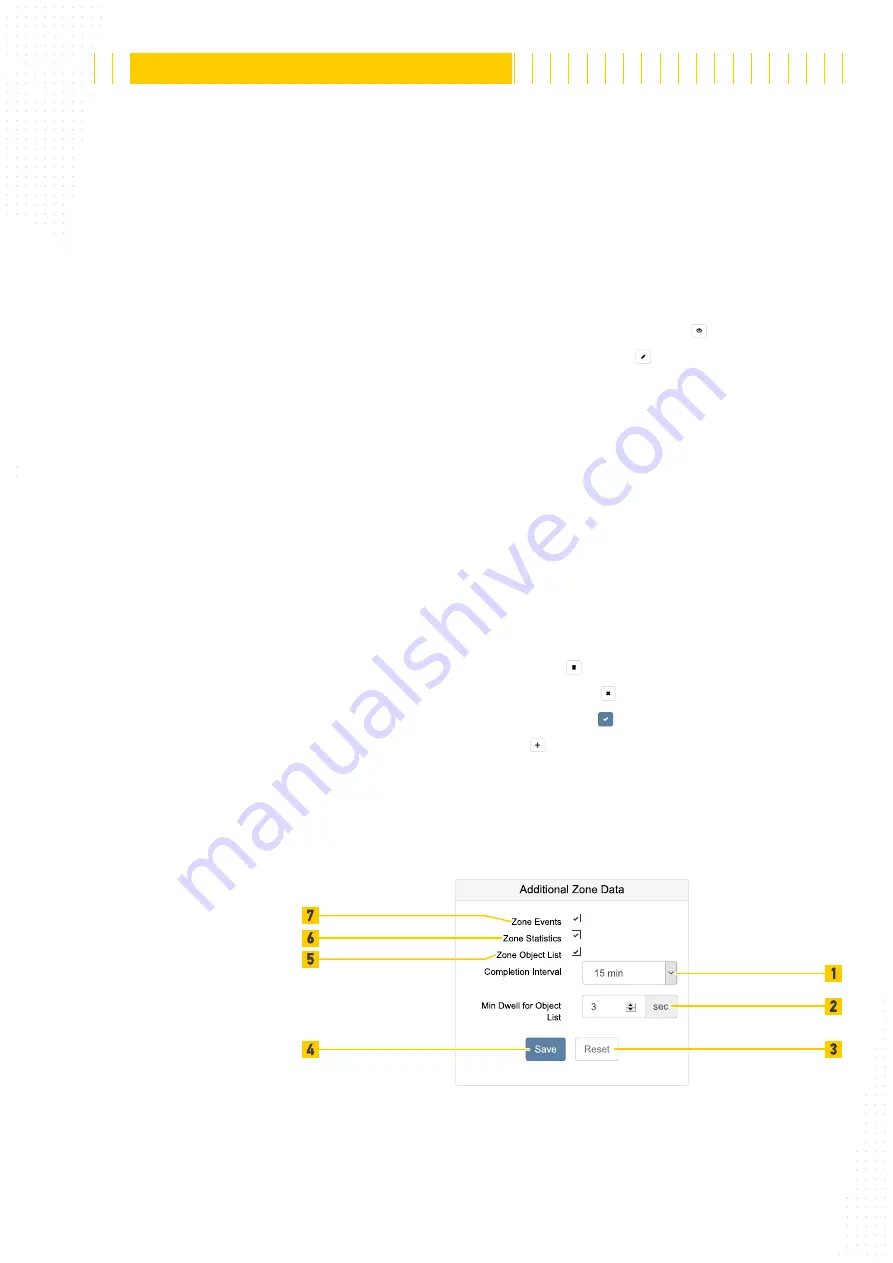
109 / 179
The reproduction, distribution and utilization of this document as well as the communication of its contents to others without
express authorization is prohibited. Offenders will be held liable for the payment of damages.
All rights reserved in the event of the grant of patent, utility model or design.
21.04.2020
Version 1.18.0
Configuration
APS-90, APS-180 and APS-90-Outdoor-PoE
■
Each configured monitored zone is listed with its configuration and monitoring data
information.
■
The monitored zone is specified with an identifier (Fig. 105 /4 or /19) and a name
■
It is possible to see the counting information of the monitored zone for Adults and
children (Fig. 105 /9) if object classification is licensed. The number of objects and the
maximum and average dwell time are also displayed.
■
If an alert for the monitored zone is defined see the status (Fig. 105 /6).
■
To show or hide the monitored zone in the live view click the button (Fig. 105 /8).
■
To edit the monitored zone in the live view click the button (Fig. 105 /7).
■
To see the floor area (Fig. 104 /3) in the live view click the
Floor
■
Define the monitored zone (Fig. 104 /2) by moving/adding/deleting points (Fig. 104 /1).
■
Enter a unique
Name
(Fig. 105 /18) for the monitored zone. This is used in the user
interface as well as in data files.
■
To define an alert for a number of objects (Fig. 105 /16) in the monitored zone tick the
Fill Level Alert
checkbox (Fig. 105 /17). E.g. 5 to alert if 5 Persons or more are in the
zone.
■
To define an alert for a maximum dwell time of an object (Fig. 105 /14) in the moni-
tored zone tick the
Dwell Time Alert
■
Select a Relevant Class (Fig. 105 /13) from the list for the alerts.
■
To signal the alert select a digital output (Fig. 105 /12) from the list.
■
To activate cart counting tick the
Cart Counting
■
To remove the monitored zone click the button (Fig. 105 /1).
■
To go back to the last saved settings click the button (Fig. 105 /2).
■
To save all the settings in the device click the button (Fig. 105 /3).
■
To add a monitored zone click the button (Fig. 105 /10).
6.7.2
Additional Zone Data
The device can log events, statistical values and object lists for each monitored zone.
Fig. 106: Zone Statistics






























