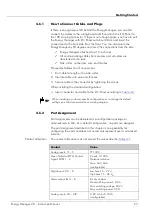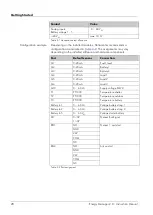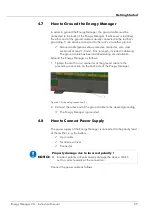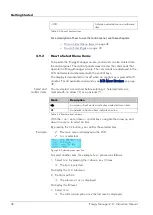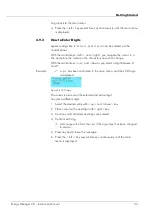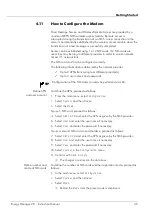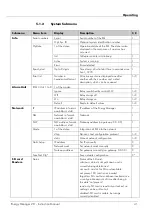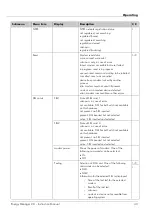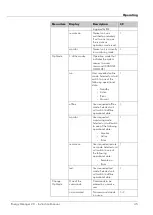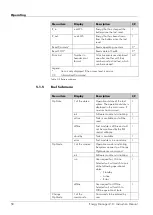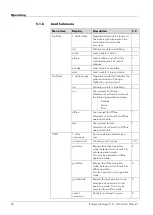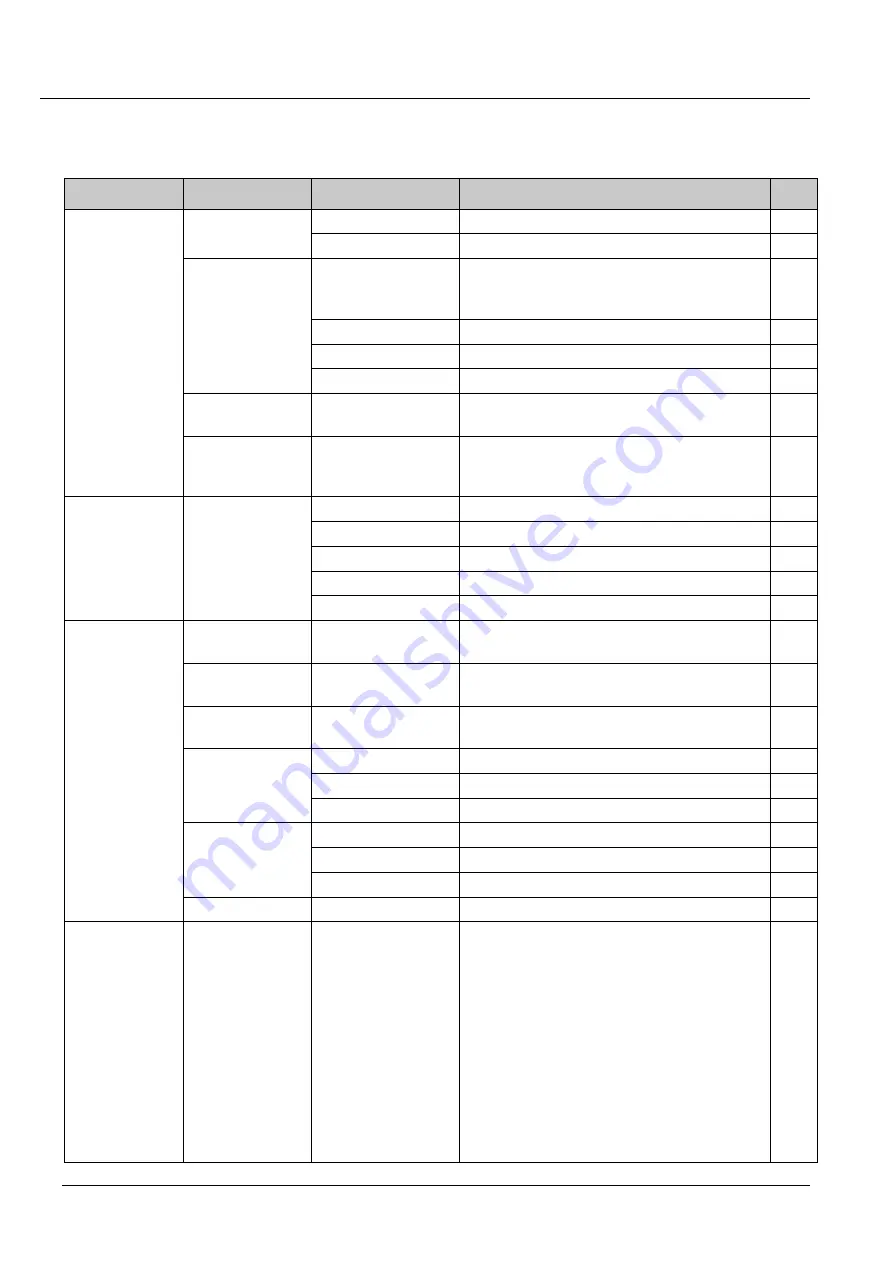
Operating
5.1.2
System Submenu
Submenu
Menu item
Display
Description
I/C
Info
Serial numbers
Serial
Serial number of the EM
I
Opt. Sys. ID
Optional system identification number
OpState
1 of the states:
Operational state of the EM. The state is also
displayed in the main menu if no error has
occurred.
Init
Software module is initializing
I
Active
System is running
I
Error
Error detected
I
Epoch_start
Up to 8 digits
Time stamp of initial start time in seconds since
Jan 1, 1970
I
Error list
Number in
hexadecimal format
All active events are displayed one after
another with their number and a short
description, which can be reviewed
I+C
Alarm Unit
IOM3 Unit 1 to 8 1 of the modes:
Ignore
Relay is switched by control SW.
I+C
Off
Relay always off
I+C
On
Relay always on
I+C
Default
Resets to default values
I+C
Network
IP
IP address in format:
aaa.bbb.ccc.ddd
IP address of the Energy Manager
I
NM
Netmask in format:
aaa.bbb.ccc.ddd
Netmask
I
GW
GW address, format:
aaa.bbb.ccc.ddd
Gateway address (no gateway: 0.0.0.0)
I
Mode
1 of the states:
Integration of EM into the network
dhcp
Dynamic host configuration protocol
I+C
static
Manual network configuration
I+C
Static Setup
IP address
Set IP manually
C
Network mask
Set network mask manually
C
Gateway address
Set gateway manually (no gateway: 0.0.0.0)
C
Save Net Cfg*
Save network configuration
C*
SD card
Modem
Status
Status of the SD card:
unknown: status is not yet known and is
currently being determined.
not avail.: no slot for SD card available
not present: SD card is not inserted
forgotten: SD card has not been inserted since
a configurable amount of time after being in
the state "not present".
read only: SD card is read only or locked, i.e.
nothing can be written to it.
disabled: SD card is usable, but usage
currently disabled
Energy Manager 2.0 - Instruction Manual
41
Summary of Contents for Energy Manager 2.0
Page 1: ...Energy Manager 2 0 Instruction Manual ...
Page 6: ......
Page 14: ......
Page 78: ......
Page 93: ...Energy Manager 2 0 Instruction Manual 93 ...
Page 94: ......
Page 101: ...Heliocentris Industry GmbH Rudower Chaussee 29 12489 Berlin Germany http www heliocentris com ...