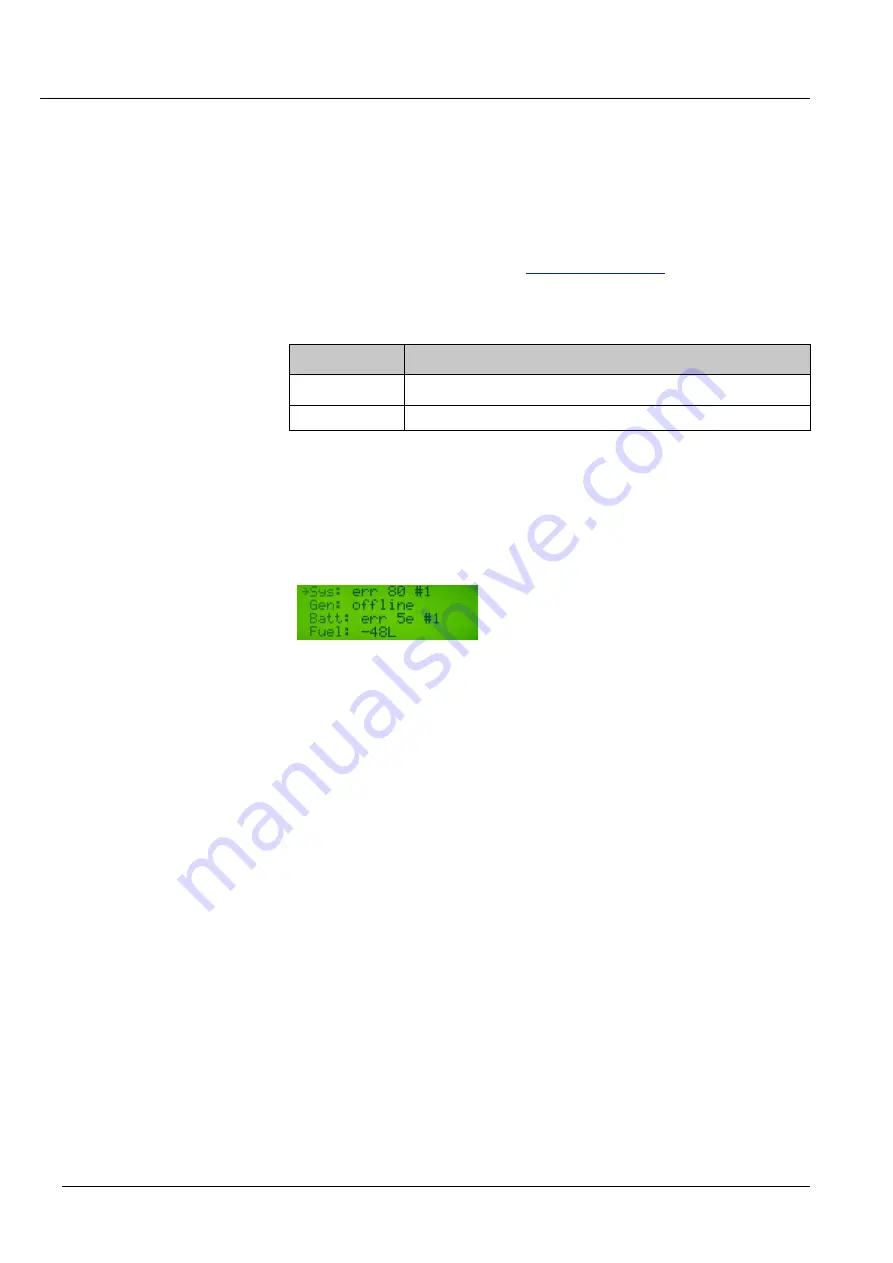
Getting Started
Energy Manager 1.3 - Instruction Manual
27
4.6.2
How to Select Menu Items
To operate the Energy Manager on-site, commands can be entered into
the control panel. The control panel serves to enter the commands to
operate the Energy Manager on-site. The commands are displayed in the
LCD, selected and entered with the control keys.
For all available commands, see
on page 33.
Before entering a command you have to select it. Selected items are
marked with an arrow (
) or an asterisk (*).
Mark
Description
An arrow in front an item indicates a selected menu item.
An asterisk in front an item indicates a value.
Table 4-5 Marks in front of items
With the control keys <up> and <down> you navigate the arrow up and
down in a menu and select an item.
By pressing the
OK
button you confirm the selected item.
The main menu is displayed in the LCD.
Sys
is selected.
Figure 4-3 Selected menu item Sys
To select another item, for example
Fuel,
proceed as follows:
1.
Select
Fuel
by pressing the <down> key 3 times.
The item is selected.
To display the
Fuel
submenu:
2.
Confirm with
OK
The submenu
Fuel
is displayed.
To display the fill level:
3.
Select
Total.
4.
Confirm with
OK
The total consumption since last reset is displayed.
To go back to the main menu:
5.
Press the <left> key several times or continuously, until the main
menu is displayed.
4.6.3
How to Enter Digits
System settings like
IP address
or
password
can be entered via the
control panel.
Select and
confirm items
Example






























