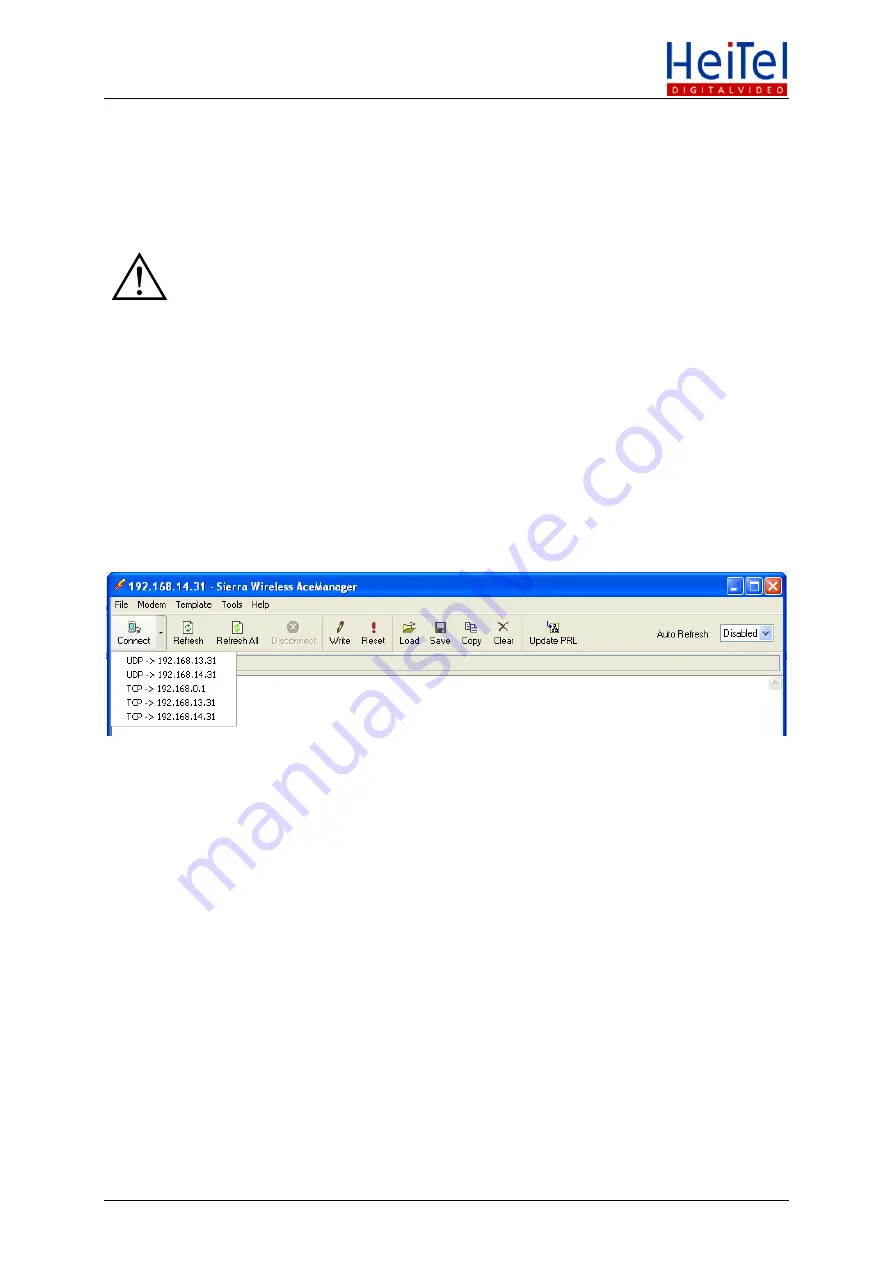
Sierra Wireless GX400
Router Configuration
4.
GX400 router configuration per AceManager
Before
the
GX400
router
can
be
operated
with
a
HeiTel
system,
it
must
be
configured.
To
do
so,
install
the
AceManager
software
on
the
CD
and
launch
it.
A
DHCP
service
is
active
on
the
router.
We
therefore
recommend
that
you
create
the
initial
access
via
a
USB
connection
in
order
not
to
collide
with
other
active
DHCP
services
within
a
network.
When
the
USB
cable
is
connected
for
the
first
time,
your
PC
demands
the
installation
of
the
driver
AirLink
USB
Ethernet/RNDIS
which
is
included
on
the
CD
supplied.
The
menu
structure
on
the
version
of
AceManager
you
are
using
may
differ
from
the
version
shown
here
in
the
document.
The
version
of
AceManager
used
in
this
document
is
"3.3.0.188
build
2009.07.06".
Some
of
the
menu
items
discussed
here
may
therefore
be
located
on
other
menu
paths.
The
parameters
should
however
be
the
same.
To
configure
the
router
proceed
as
follows:
4.1.
Creating a connection to the router
Click
on
the
arrow
to
the
right
of
Connect
in
the
menu
bar
of
the
AceManager
software
and
a
dropdown
menu
appears
on
which
different
connection
types
are
offered.
For
the
USB
connection
select
UDP
192.168.14.31
or
TCP
192.168.14.31
.
The
router
password
is
set
automatically
and
does
not
need
to
be
entered
manually.
Configuration
changes
to
the
router
are
temporary:
following
a
restart
or
power
failure,
default
or
previously
stored
configurations
are
active.
To
create
a
permanent
configuration,
the
changes
made
must
be
transferred
to
the
router
by
pressing
Apply
and
Refresh All
.
In
most
cases
you
will
need
to
reboot
the
system.
Additional
information
on
the
connection
set-up
and
on
the
extended
scope
of
function
can
be
found
in
the
manual
on
the
Sierra
Wireless
CD
supplied.
Alternatively
the
router
offers
AceManager
access
supported
by
a
Web
browser:
•
Ethernet
connection
to
router:
http://192.168.13.31:9191
•
USB
connection
to
router:
http://192.168.14.31:9191
Technical Product Information
© HeiTel Digital Video GmbH 2011
5/13













