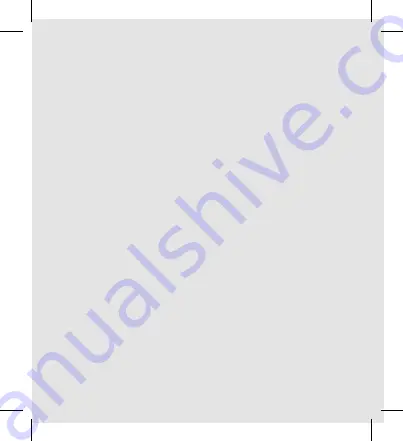
Factory reset
Need help?
Web:
heimgard.com/support
E-mail:
Facebook: facebook.com/heimgardnorge/
Phone:
+47 649 44 422
Visit heimgard.com for more information and tips and
tricks on how to use your Heimgard smart home solution.
Heimgard Technologies AS hereby declares that radio
equipment of the type Indoor 360° Camera 2 is in
accordance to Directive 2014/53 / EU. The full text of the
EU Declaration of Conformity is available at the following
web address: www.heimgard.com
































