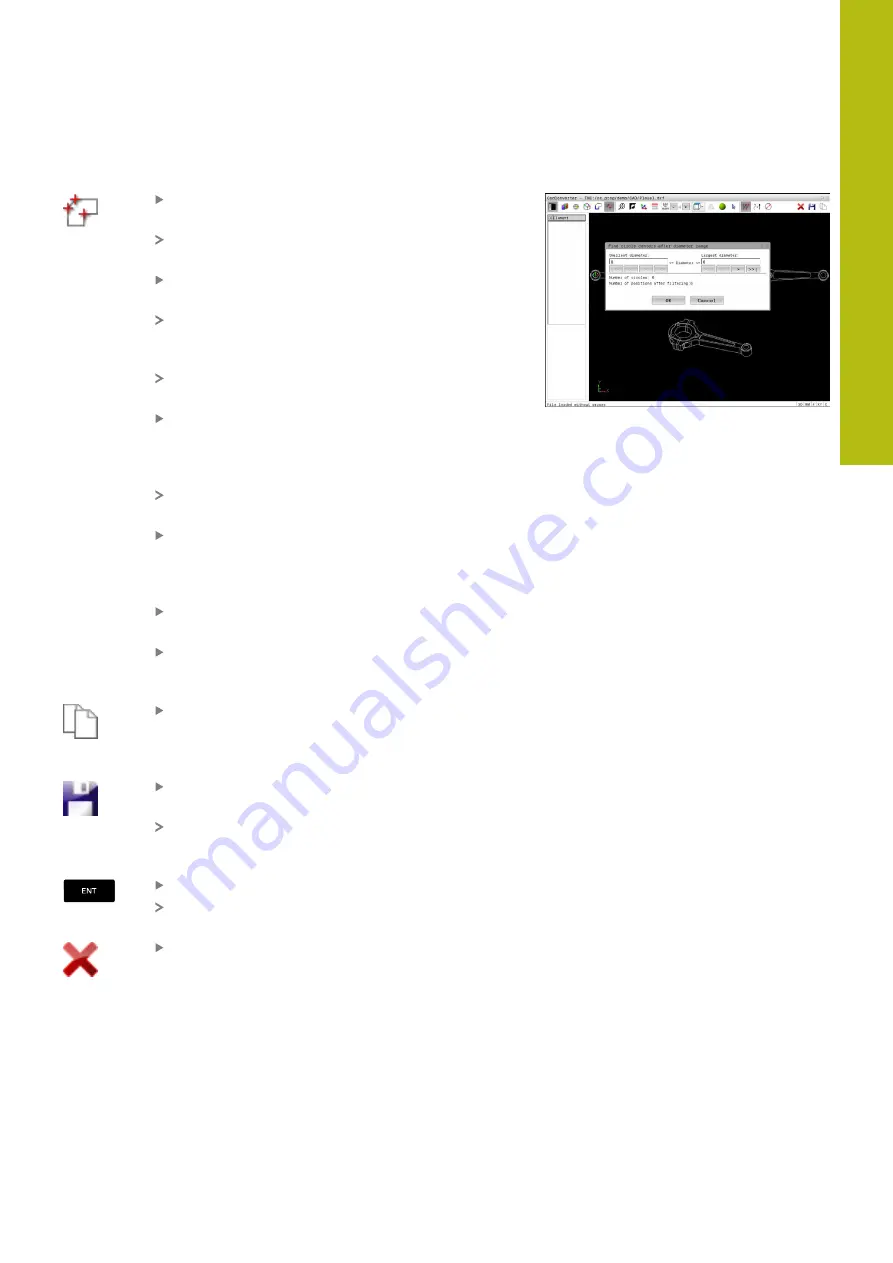
Data Transfer from CAD Files | CAD import (option 42)
8
HEIDENHAIN | TNC 640 | Conversational Programming User's Manual | 10/2017
351
Rapid selection of hole positions with the mouse area
Select the mode for choosing a machining
position
The Graphics window is active for position
selection.
To select machining positions, press the shift key
and define an area with the left mouse button
All complete circles that are fully enclosed within
the area are adopted as hole positions by the
control.
The control opens a pop-up window in which you
can filter the holes by size.
Configure the filter settings and press the
OK
button to confirm
The control loads the selected positions into the
List View window (displays a point symbol).
If necessary you can also deselect elements that
you already selected by clicking the element in
the Graphics window again, but this time while
pressing the CTRL key
Alternative: Select the element in the List View
window and press the
DEL
key
Alternative: Deselect all elements by dragging an
area open again, but this time while pressing the
CTRL key
Save the selected machining positions to the
clipboard of the control so that you can then
insert them as a positioning block with cycle call
in a Klartext program
Alternative: Save the selected machining
positions as a point file
The control displays a pop-up window in which
you can select the target directory, a file name,
and the file type.
Confirm the entry
The control saves the contour program to the
selected directory.
If you want to select more machining positions,
press the Cancel Selected Elements icon and
select as described above
Summary of Contents for TNC 640
Page 4: ......
Page 5: ...Fundamentals ...
Page 36: ...Contents 36 HEIDENHAIN TNC 640 Conversational Programming User s Manual 10 2017 ...
Page 67: ...1 First Steps with the TNC 640 ...
Page 90: ......
Page 91: ...2 Introduction ...
Page 130: ......
Page 131: ...3 Operating the Touchscreen ...
Page 144: ......
Page 145: ...4 Fundamentals File Management ...
Page 206: ......
Page 207: ...5 Programming Aids ...
Page 236: ......
Page 237: ...6 Tools ...
Page 281: ...7 Programming Contours ...
Page 333: ...8 Data Transfer from CAD Files ...
Page 355: ...9 Subprograms and Program Section Repeats ...
Page 374: ......
Page 375: ...10 Programming Q Parameters ...
Page 478: ......
Page 479: ...11 Miscellaneous Functions ...
Page 501: ...12 Special Functions ...
Page 584: ......
Page 585: ...13 Multiple Axis Machining ...
Page 650: ......
Page 651: ...14 Pallet Management ...
Page 664: ......
Page 665: ...15 Batch Process Manager ...
Page 673: ...16 Turning ...
Page 713: ...17 Manual Operation and Setup ...
Page 797: ...18 Positioning with Manual Data Input ...
Page 803: ...19 Test Run and Program Run ...
Page 843: ...20 MOD Functions ...
Page 881: ...21 Tables and Overviews ...






























