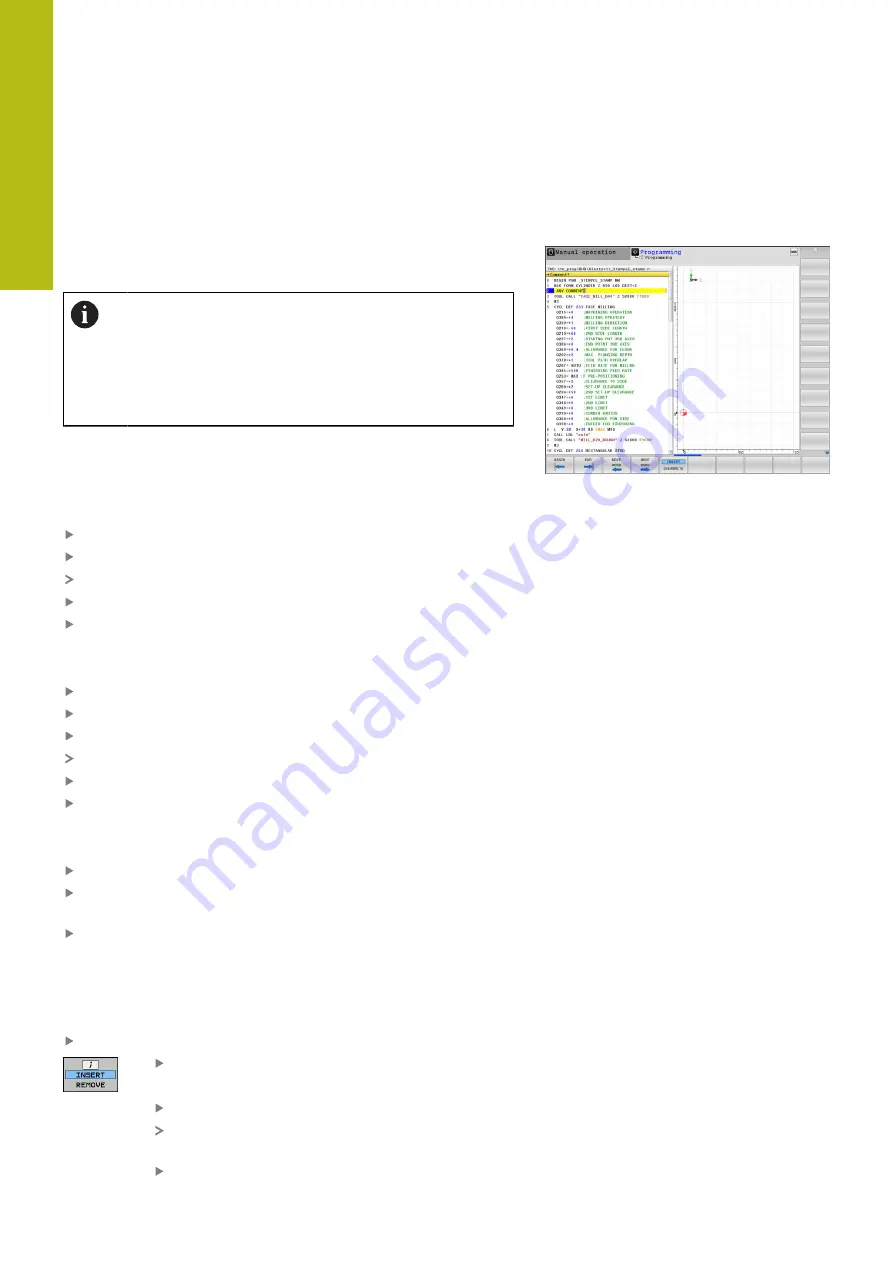
Programming Aids | Adding comments
5
208
HEIDENHAIN | TNC 640 | Conversational Programming User's Manual | 10/2017
5.1
Adding comments
Application
You can add comments to an NC program to explain program steps
or make general notes.
The control shows long comments in different ways,
depending on the machine parameter
lineBreak
(no. 105404). It either wraps the comment lines or
displays the
>>
symbol to indicate additional content.
The last character in a comment block must not have
any tilde(
~
).
You can add comments in different ways.
Entering comments during programming
Enter the data for an NC block
Press the semicolon key
;
on the alphabetic keyboard
The control displays the dialog prompt
Comment?
Enter the comment
Press the
END
key to conclude the NC block
Inserting comments after program entry
Select the NC block to which you want to add the comment
Select the last word in the NC block with the right arrow key:
Press the semicolon key
;
on the alphabetic keyboard
The control displays the dialog prompt
Comment?
Enter the comment
Press the
END
key to conclude the NC block
Entering a comment in a separate block
Select the NC block after which you want to insert the comment
Initiate the programming dialog with the semicolon key
;
on the
alphabetic keyboard
Enter your comment and conclude the NC block by pressing the
END
key
Commenting out an existing NC block
Proceed as follows to change an existing NC block to a comment:
Select the NC block to be commented out
Press the
INSERT COMMENT
soft key
Alternative:
Press the
<
key on the alphabetic keyboard
The control inserts a semicolon
;
at the
beginning of the block.
Press the
END
key
Summary of Contents for TNC 640
Page 4: ......
Page 5: ...Fundamentals ...
Page 36: ...Contents 36 HEIDENHAIN TNC 640 Conversational Programming User s Manual 10 2017 ...
Page 67: ...1 First Steps with the TNC 640 ...
Page 90: ......
Page 91: ...2 Introduction ...
Page 130: ......
Page 131: ...3 Operating the Touchscreen ...
Page 144: ......
Page 145: ...4 Fundamentals File Management ...
Page 206: ......
Page 207: ...5 Programming Aids ...
Page 236: ......
Page 237: ...6 Tools ...
Page 281: ...7 Programming Contours ...
Page 333: ...8 Data Transfer from CAD Files ...
Page 355: ...9 Subprograms and Program Section Repeats ...
Page 374: ......
Page 375: ...10 Programming Q Parameters ...
Page 478: ......
Page 479: ...11 Miscellaneous Functions ...
Page 501: ...12 Special Functions ...
Page 584: ......
Page 585: ...13 Multiple Axis Machining ...
Page 650: ......
Page 651: ...14 Pallet Management ...
Page 664: ......
Page 665: ...15 Batch Process Manager ...
Page 673: ...16 Turning ...
Page 713: ...17 Manual Operation and Setup ...
Page 797: ...18 Positioning with Manual Data Input ...
Page 803: ...19 Test Run and Program Run ...
Page 843: ...20 MOD Functions ...
Page 881: ...21 Tables and Overviews ...






























