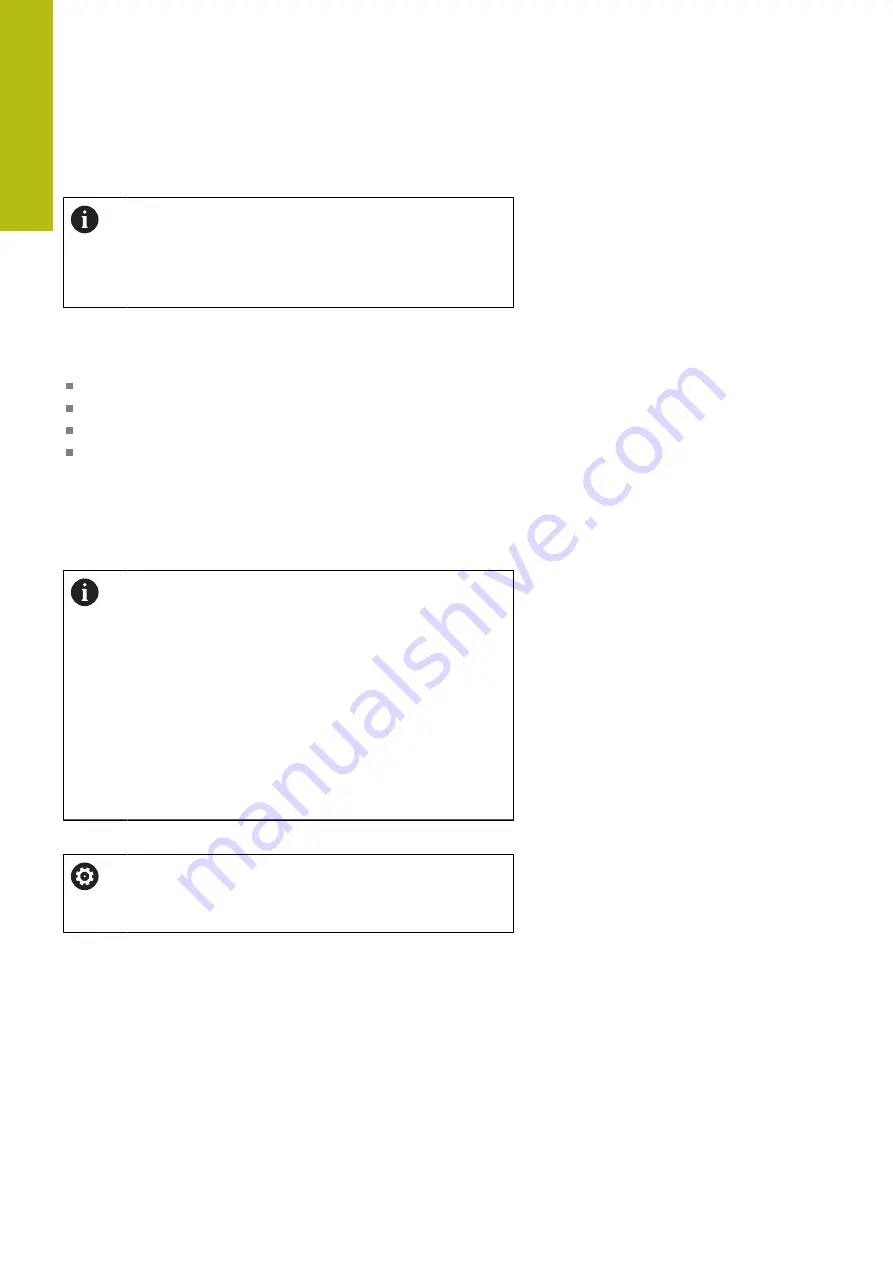
Fundamentals, File Management | Working with the file manager
4
204
HEIDENHAIN | TNC 640 | Conversational Programming User's Manual | 10/2017
USB devices on the control
Use the USB port only for file transfer and backup.
Before editing or running an NC program, save it to the
hard disk of the control. This helps to avoid duplicate
data maintenance and prevents potential problems
resulting from data transfer during program run.
Backing up data from or loading onto the control is especially easy
with USB devices. The control supports the following USB block
devices:
Floppy disk drives with FAT/VFAT file system
Memory sticks with the FAT/VFAT file system
Hard disks with the FAT/VFAT file system
CD-ROM drives with the Joliet (ISO 9660) file system
The control automatically detects these types of USB devices
when connected. The control does not support USB devices with
other file systems (such as NTFS). The control displays the
USB:
TNC does not support device
error message when such a device
is connected.
If an error message is displayed when connecting a USB
data medium, check the setting in the SELinux security
software.
If the control displays the
USB: TNC does not support
device
error message when using a USB hub, ignore
and acknowledge the message with the
CE
key.
If the control repeatedly fails to correctly detect a USB
device with the FAT/VFAT file system, connect another
device to check the port. If this resolves the problem,
use the properly working device.
Working with USB devices
Refer to your machine manual.
Your machine tool builder can assign permanent names
for USB devices.
The USB devices appear as separate drives in the directory tree, so
you can use the file management functions described in the earlier
chapters.
If a larger file is transferred to a USB device in the file
management, the control displays a dialog
Write access on USB
device
until file transfer is completed. The dialog is closed with the
HIDE
soft key and file transfer is continued in the background. The
control displays a warning until file transfer is completed.
Summary of Contents for TNC 640
Page 4: ......
Page 5: ...Fundamentals ...
Page 36: ...Contents 36 HEIDENHAIN TNC 640 Conversational Programming User s Manual 10 2017 ...
Page 67: ...1 First Steps with the TNC 640 ...
Page 90: ......
Page 91: ...2 Introduction ...
Page 130: ......
Page 131: ...3 Operating the Touchscreen ...
Page 144: ......
Page 145: ...4 Fundamentals File Management ...
Page 206: ......
Page 207: ...5 Programming Aids ...
Page 236: ......
Page 237: ...6 Tools ...
Page 281: ...7 Programming Contours ...
Page 333: ...8 Data Transfer from CAD Files ...
Page 355: ...9 Subprograms and Program Section Repeats ...
Page 374: ......
Page 375: ...10 Programming Q Parameters ...
Page 478: ......
Page 479: ...11 Miscellaneous Functions ...
Page 501: ...12 Special Functions ...
Page 584: ......
Page 585: ...13 Multiple Axis Machining ...
Page 650: ......
Page 651: ...14 Pallet Management ...
Page 664: ......
Page 665: ...15 Batch Process Manager ...
Page 673: ...16 Turning ...
Page 713: ...17 Manual Operation and Setup ...
Page 797: ...18 Positioning with Manual Data Input ...
Page 803: ...19 Test Run and Program Run ...
Page 843: ...20 MOD Functions ...
Page 881: ...21 Tables and Overviews ...






























