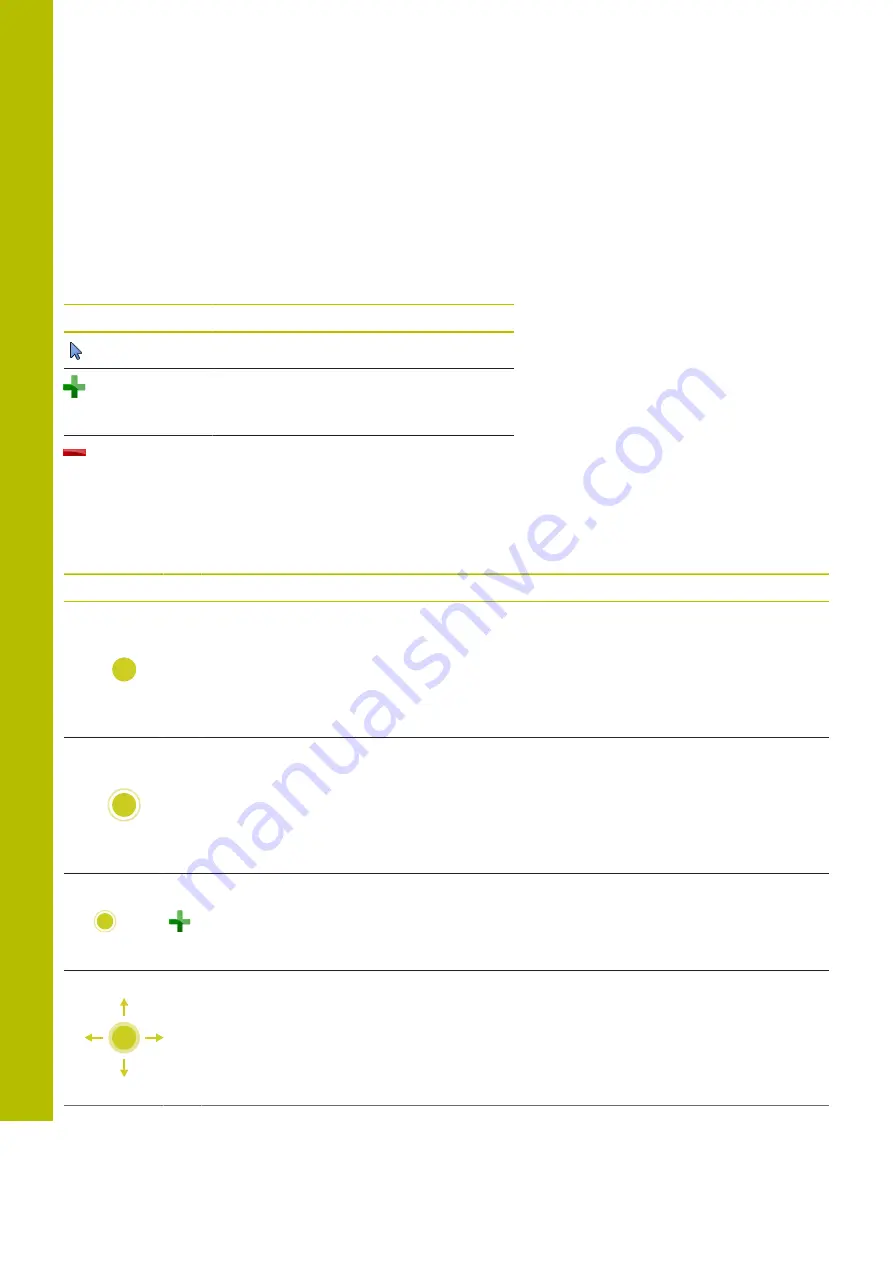
Operating the touchscreen | Gestures
11
Operating the CAD viewer
The control also supports touch operation for working with the
CAD-Viewer
. You have various gestures available depending on the
operating mode.
To be able to use all applications, first use the icon to select the
desired function:
Icon
Function
Default setting
Add
Works in the selection mode like a pressed
Shift
key
Remove
Works in the selection mode like a pressed
CTRL
key
Layer setting mode and specifying the workpiece preset
The control supports the following gestures:
Symbol
Gesture
Function
Tap on an element
Show element information
Specify the workpiece preset
Double-tap on the background
Set the graphic or 3-D model to its original size
Activate
Add
and double-tap on
the background
Reset the graphic or 3-D model to its original size and
angle
Drag
Rotate the graphic or 3-D model (only in the Layer Setting
mode)
480
HEIDENHAIN | TNC 620 | User's Manual for Setup, Testing and Running NC Programs | 01/2022
Summary of Contents for TNC 620
Page 4: ...Contents 4 HEIDENHAIN TNC 620 User s Manual for Setup Testing and Running NC Programs 01 2022...
Page 6: ...Contents 6 HEIDENHAIN TNC 620 User s Manual for Setup Testing and Running NC Programs 01 2022...
Page 24: ......
Page 25: ...1 Basic information...
Page 43: ...2 First steps...
Page 55: ...3 Fundamentals...
Page 126: ......
Page 127: ...4 Tools...
Page 165: ...5 Setup...
Page 245: ...6 Testing and running...
Page 311: ...7 Special functions...
Page 316: ......
Page 317: ...8 Pallets...
Page 339: ...9 MOD functions...
Page 368: ......
Page 369: ...10 HEROS functions...
Page 470: ......
Page 471: ...11 Operating the touchscreen...
Page 488: ......
Page 489: ...12 Tables and overviews...






























