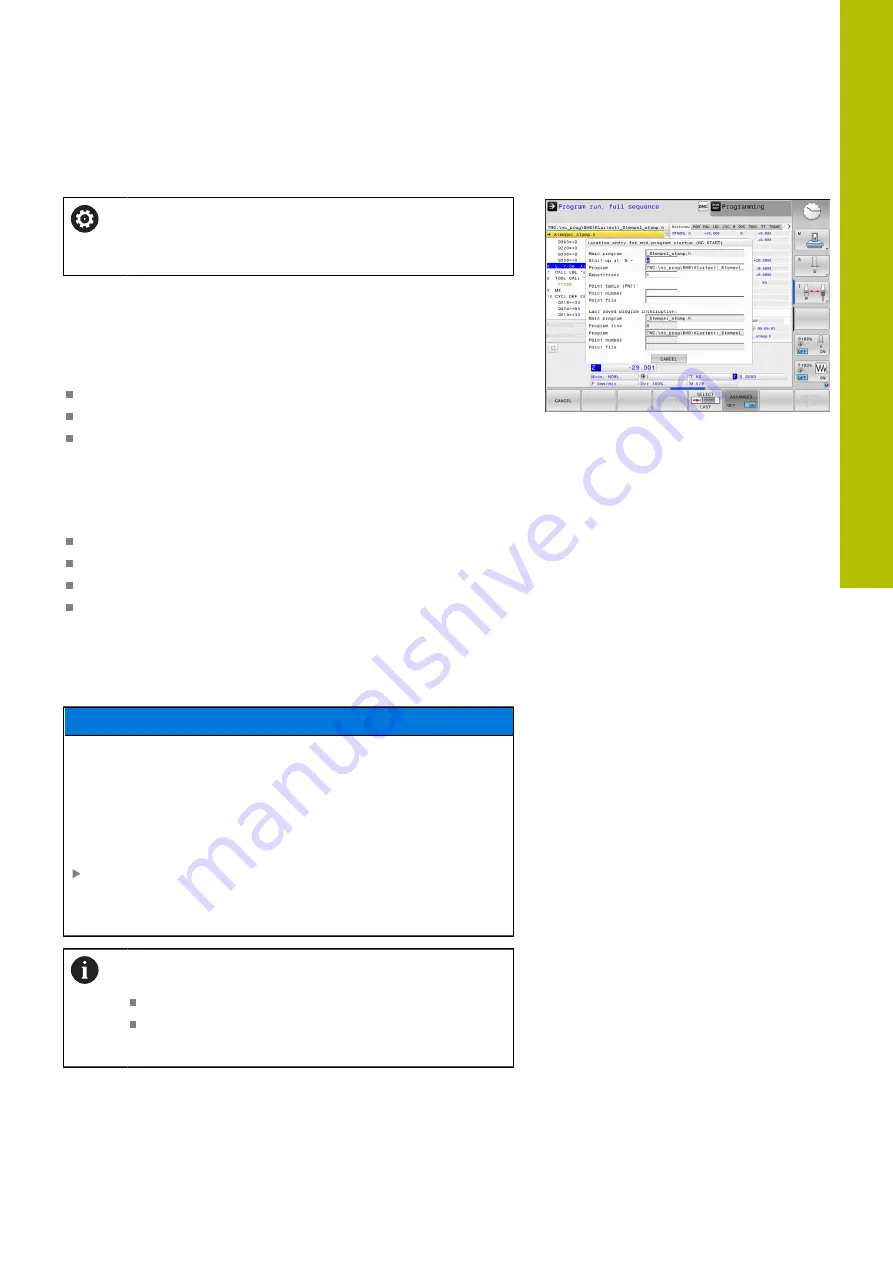
Testing and running | Program run
Any entry into the NC program: Block scan
Refer to your machine manual.
The
BLOCK SCAN
function must be enabled and
configured by the machine tool builder.
The
BLOCK SCAN
function allows you to start an NC program at any
desired NC block. The control factors workpiece machining up to
this NC block into the calculations.
If the NC program was interrupted under the following conditions,
the control saves the interruption point:
INTERNAL STOP
soft key
Emergency stop
Power failure
If, while restarting, the control finds a saved point of interruption,
then it outputs a message. You can then execute a block scan
directly to the point of interruption.
You have the following options for a block scan:
Block scan in the main program, with repetitions if necessary
Multi-level block scan in subprograms and touch probe cycles
Block scan in a point table
Block scan in pallet programs
At the start of the block scan, the control resets all data, as with a
selection of the NC program. During the block scan, you can switch
between
Program Run Full Sequence
and
Program Run Single
Block
.
NOTICE
Danger of collision!
The
BLOCK SCAN
function skips over the programmed touch
probe cycles. This means that the result parameters contain no
values or, possibly, incorrect values. If the subsequent machining
operation uses these result parameters, then there is a risk of
collision!
Use the
BLOCK SCAN
function at multiple levels
"Procedure for multi-level block scan",
The
BLOCK SCAN
function must not be used in
conjunction with the following functions:
Active stretch filter
Touch probe cycles
0
,
1
,
3
, and
4
during the block
scan search phase
6
HEIDENHAIN | TNC 620 | User's Manual for Setup, Testing and Running NC Programs | 01/2022
283
Summary of Contents for TNC 620
Page 4: ...Contents 4 HEIDENHAIN TNC 620 User s Manual for Setup Testing and Running NC Programs 01 2022...
Page 6: ...Contents 6 HEIDENHAIN TNC 620 User s Manual for Setup Testing and Running NC Programs 01 2022...
Page 24: ......
Page 25: ...1 Basic information...
Page 43: ...2 First steps...
Page 55: ...3 Fundamentals...
Page 126: ......
Page 127: ...4 Tools...
Page 165: ...5 Setup...
Page 245: ...6 Testing and running...
Page 311: ...7 Special functions...
Page 316: ......
Page 317: ...8 Pallets...
Page 339: ...9 MOD functions...
Page 368: ......
Page 369: ...10 HEROS functions...
Page 470: ......
Page 471: ...11 Operating the touchscreen...
Page 488: ......
Page 489: ...12 Tables and overviews...






























