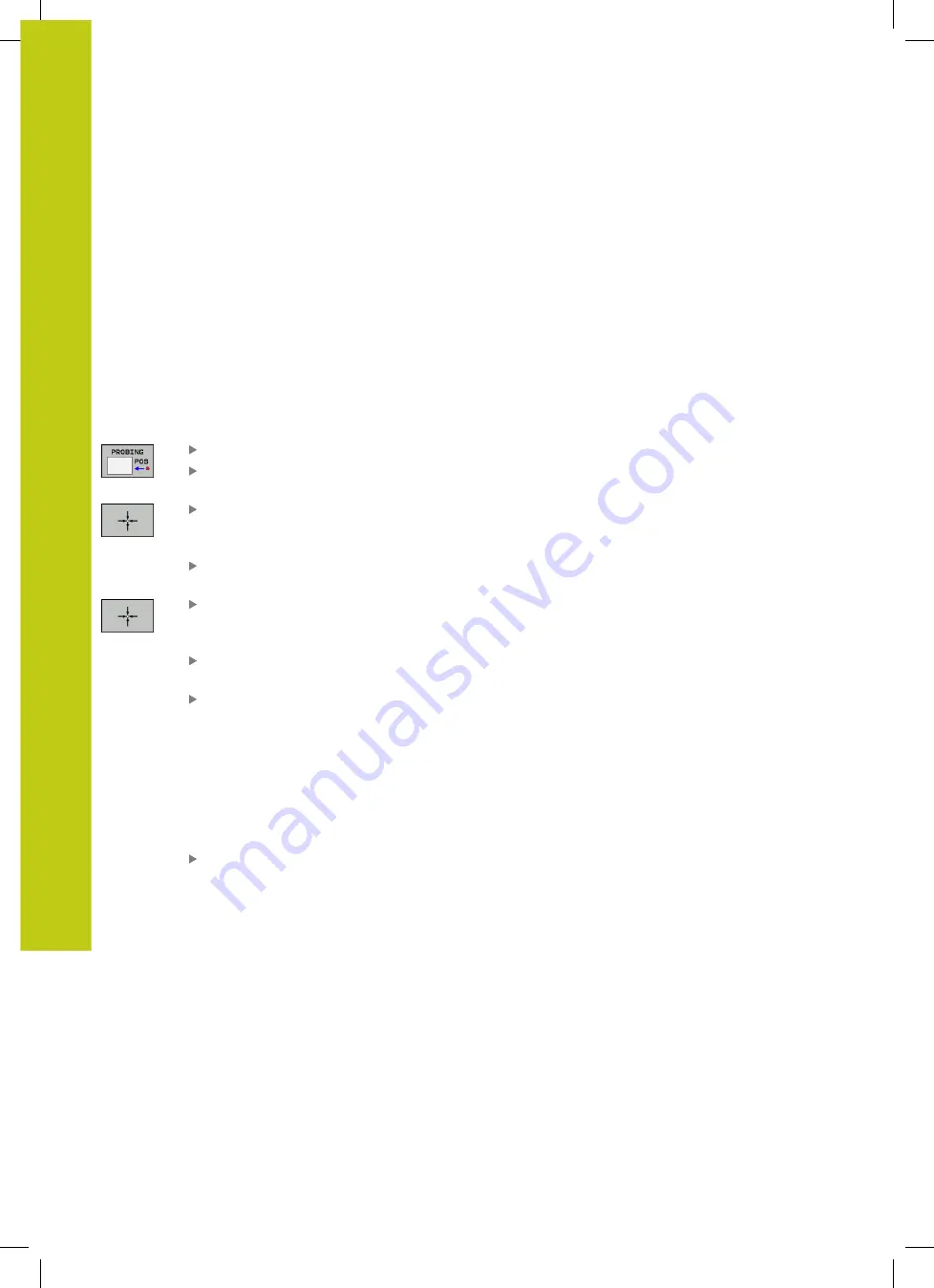
Manual Operation and Setup
14.6 Datum setting without a 3-D touch probe
14
512
HEIDENHAIN | TNC 620 | ISO Programming User's Manual | 9/2016
Using touch probe functions with mechanical
probes or measuring dials
If you do not have an electronic 3-D touch probe on your machine,
you can also use all the previously described manual touch probe
functions (exception: calibration function) with mechanical probes
or by simply touching the workpiece with the tool.
"Using a 3-D touch probe (option 17)",
In place of the electronic signal generated automatically by a 3-D
touch probe during probing, you can manually initiate the trigger
signal for capturing the
probing position
by pressing a key.
Proceed as follows:
Select any touch probe function by soft key
Move the mechanical probe to the first position to
be captured by the TNC
Confirm the position: Press the
ACTUAL-POSITION
CAPTURE
soft key for the TNC to save the current
position
Move the mechanical probe to the next position to
be captured by the TNC
Confirm the position: Press the
ACTUAL-POSITION
CAPTURE
soft key for the TNC to save the current
position
If required, move to additional positions and
capture as described previously
Datum
: In the menu window, enter the
coordinates of the new datum, confirm with the
SET DATUM
soft key, or write the values to a table
from the touch probe cycles to a datum table",
page 519
from the touch probe cycles to the preset table",
page 520
Terminate the probing function: Press the
END
key
Summary of Contents for TNC 620 Programming Station
Page 4: ......
Page 5: ...Fundamentals ...
Page 28: ...Contents 28 HEIDENHAIN TNC 620 ISO Programming User s Manual 9 2016 ...
Page 57: ...1 First Steps with the TNC 620 ...
Page 77: ...2 Introduction ...
Page 110: ......
Page 111: ...3 Fundamentals file management ...
Page 166: ......
Page 167: ...4 Programming aids ...
Page 194: ......
Page 195: ...5 Tools ...
Page 234: ......
Page 235: ...6 Programming contours ...
Page 284: ......
Page 285: ...7 Data transfer from CAD files ...
Page 304: ......
Page 305: ...8 Subprograms and program section repeats ...
Page 323: ...9 Programming Q parameters ...
Page 384: ......
Page 385: ...10 Miscellaneous functions ...
Page 407: ...11 Special functions ...
Page 433: ...12 Multiple axis machining ...
Page 475: ...13 Pallet management ...
Page 480: ......
Page 481: ...14 Manual Operation and Setup ...
Page 549: ...15 Positioning with Manual Data Input ...
Page 554: ......
Page 555: ...16 Test Run and Program Run ...
Page 590: ......
Page 591: ...17 MOD Functions ...
Page 622: ......
Page 623: ...18 Tables and Overviews ...






























