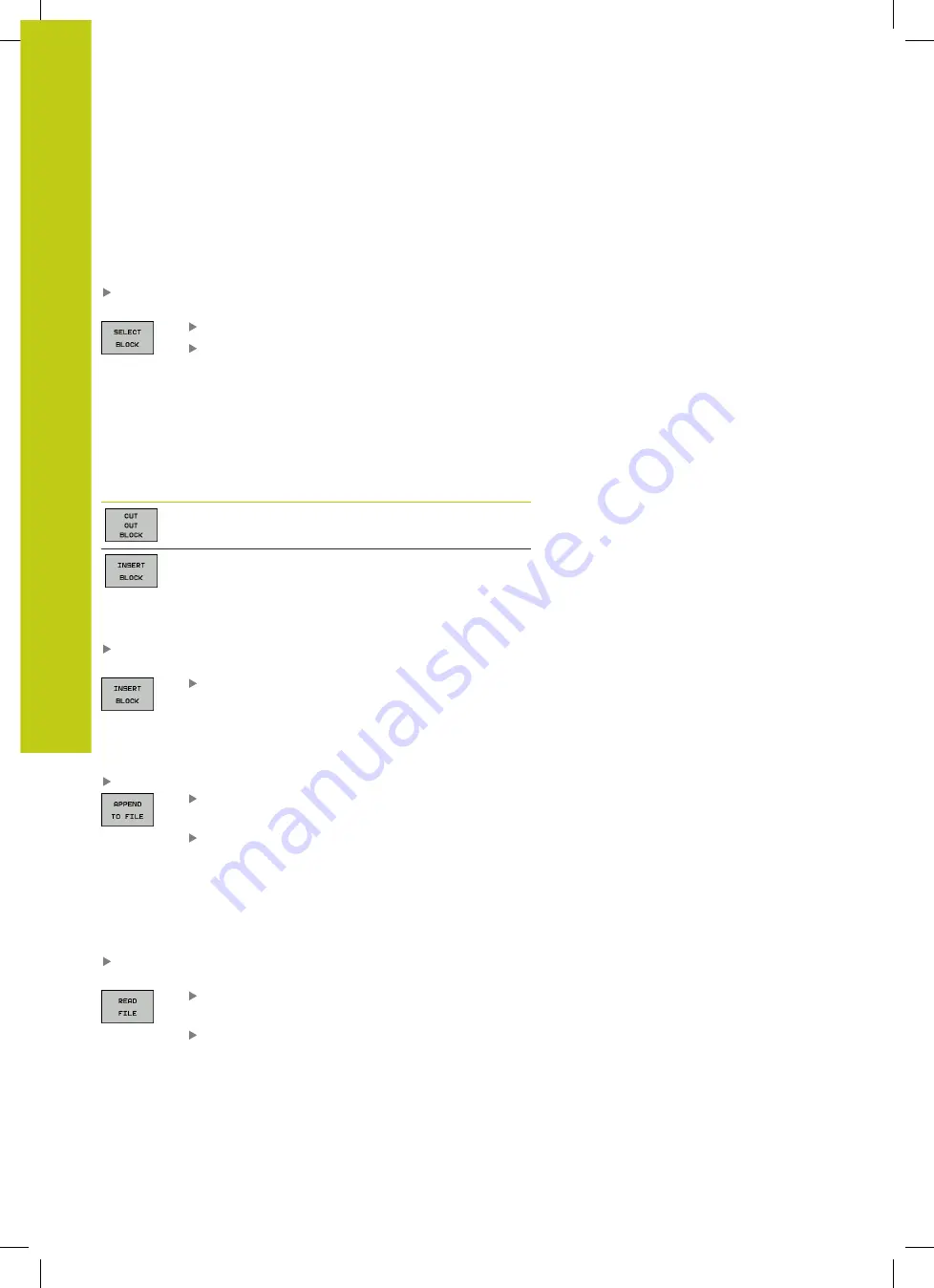
Special functions
11.5
Creating text files
11
420
HEIDENHAIN | TNC 620 | ISO Programming User's Manual | 9/2016
Editing text blocks
You can copy and erase text blocks of any size, and insert them at
other locations. Before any of these actions, you must first select
the desired text block:
To select a text block: Move the cursor to the first character of
the text you wish to select.
Press the
SELECT BLOCK
soft key.
Move the cursor to the last character of the text
you wish to select. You can select whole lines
by moving the cursor up or down directly with
the arrow keys—the selected text is shown in a
different color.
After selecting the desired text block, you can edit the text with the
following soft keys:
Soft key
Function
Delete the selected block and store temporarily
Store the selected block temporarily without
erasing (copy)
If desired, you can now insert the temporarily stored block at a
different location:
Move the cursor to the location where you want to insert the
temporarily stored text block
Press the
INSERT BLOCK
soft key the text block is
inserted.
You can insert the temporarily stored text block as often as desired
Transferring the selected block to a different file
Select the text block as described previously
Press the
APPEND TO FILE
soft key. The TNC
displays the dialog prompt
Destination file =
Enter the path and name of the destination
file. The TNC appends the selected text to the
specified file. If no target file with the specified
name is found, the TNC creates a new file with
the selected text.
Inserting another file at the cursor position
Move the cursor to the location in the text where you wish to
insert another file
Press the
READ FILE
soft key. The TNC displays
the dialog prompt
File name =
Enter the path and name of the file you want to
insert
Summary of Contents for TNC 620 Programming Station
Page 4: ......
Page 5: ...Fundamentals ...
Page 28: ...Contents 28 HEIDENHAIN TNC 620 ISO Programming User s Manual 9 2016 ...
Page 57: ...1 First Steps with the TNC 620 ...
Page 77: ...2 Introduction ...
Page 110: ......
Page 111: ...3 Fundamentals file management ...
Page 166: ......
Page 167: ...4 Programming aids ...
Page 194: ......
Page 195: ...5 Tools ...
Page 234: ......
Page 235: ...6 Programming contours ...
Page 284: ......
Page 285: ...7 Data transfer from CAD files ...
Page 304: ......
Page 305: ...8 Subprograms and program section repeats ...
Page 323: ...9 Programming Q parameters ...
Page 384: ......
Page 385: ...10 Miscellaneous functions ...
Page 407: ...11 Special functions ...
Page 433: ...12 Multiple axis machining ...
Page 475: ...13 Pallet management ...
Page 480: ......
Page 481: ...14 Manual Operation and Setup ...
Page 549: ...15 Positioning with Manual Data Input ...
Page 554: ......
Page 555: ...16 Test Run and Program Run ...
Page 590: ......
Page 591: ...17 MOD Functions ...
Page 622: ......
Page 623: ...18 Tables and Overviews ...






























