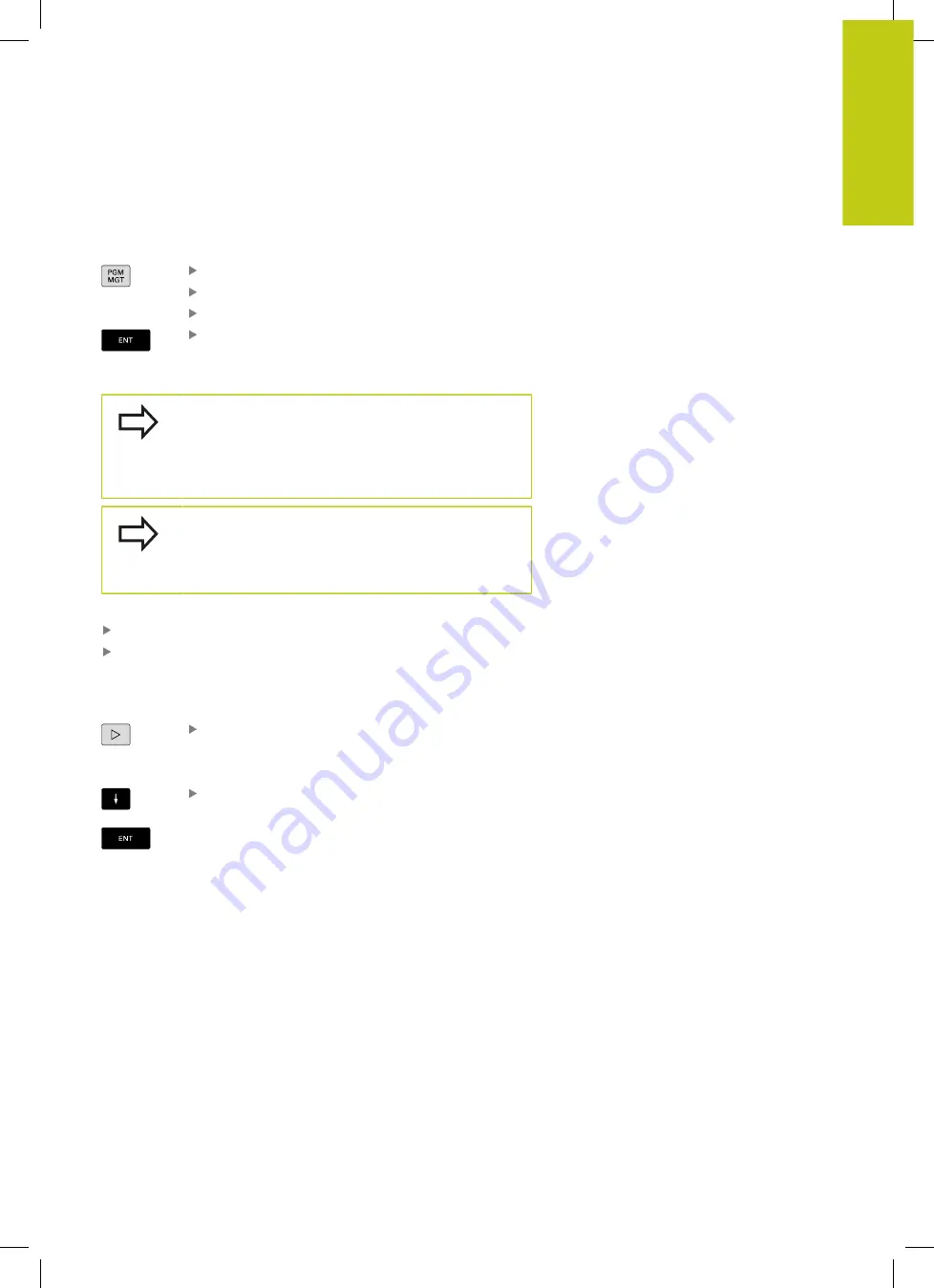
Working with the file manager
3.4
3
HEIDENHAIN | TNC 620 | ISO Programming User's Manual | 9/2016
155
Displaying and editing Excel files
Proceed as follows to open and edit Excel files with the extension
xls
,
xlsx
or
csv
directly on the TNC:
To call the file manager, press the
PGM MGT
key.
Select the directory in which the Excel file is saved
Move the cursor to the Excel file
Press
ENT
: The TNC opens the Excel file in its
own application using the
Gnumeric
additional
tool
With the key combination ALT+TAB you can always
return to the TNC user interface while leaving the
Excel file open. Alternatively, you can also click the
corresponding symbol in the task bar to switch back
to the TNC interface.
If you position the mouse pointer over a button, a
brief tool tip explaining the function of this button will
be displayed. More information on how to use the
Gnumeric
function is provided under
Help
.
Proceed as follows to exit
Gnumeric
:
Use the mouse to select the
File
menu item
Select the menu item
Close
: The TNC returns to the file
manager
If you are not using a mouse, proceed as follows to close the
additional
Gnumeric
tool:
Press the key for switching the soft keys: The
Gnumeric
additional tool opens the
File
pull-down
menu
Select the
Close
menu item and confirm with the
ENT
key: The TNC returns to the file manager
Summary of Contents for TNC 620 Programming Station
Page 4: ......
Page 5: ...Fundamentals ...
Page 28: ...Contents 28 HEIDENHAIN TNC 620 ISO Programming User s Manual 9 2016 ...
Page 57: ...1 First Steps with the TNC 620 ...
Page 77: ...2 Introduction ...
Page 110: ......
Page 111: ...3 Fundamentals file management ...
Page 166: ......
Page 167: ...4 Programming aids ...
Page 194: ......
Page 195: ...5 Tools ...
Page 234: ......
Page 235: ...6 Programming contours ...
Page 284: ......
Page 285: ...7 Data transfer from CAD files ...
Page 304: ......
Page 305: ...8 Subprograms and program section repeats ...
Page 323: ...9 Programming Q parameters ...
Page 384: ......
Page 385: ...10 Miscellaneous functions ...
Page 407: ...11 Special functions ...
Page 433: ...12 Multiple axis machining ...
Page 475: ...13 Pallet management ...
Page 480: ......
Page 481: ...14 Manual Operation and Setup ...
Page 549: ...15 Positioning with Manual Data Input ...
Page 554: ......
Page 555: ...16 Test Run and Program Run ...
Page 590: ......
Page 591: ...17 MOD Functions ...
Page 622: ......
Page 623: ...18 Tables and Overviews ...






























