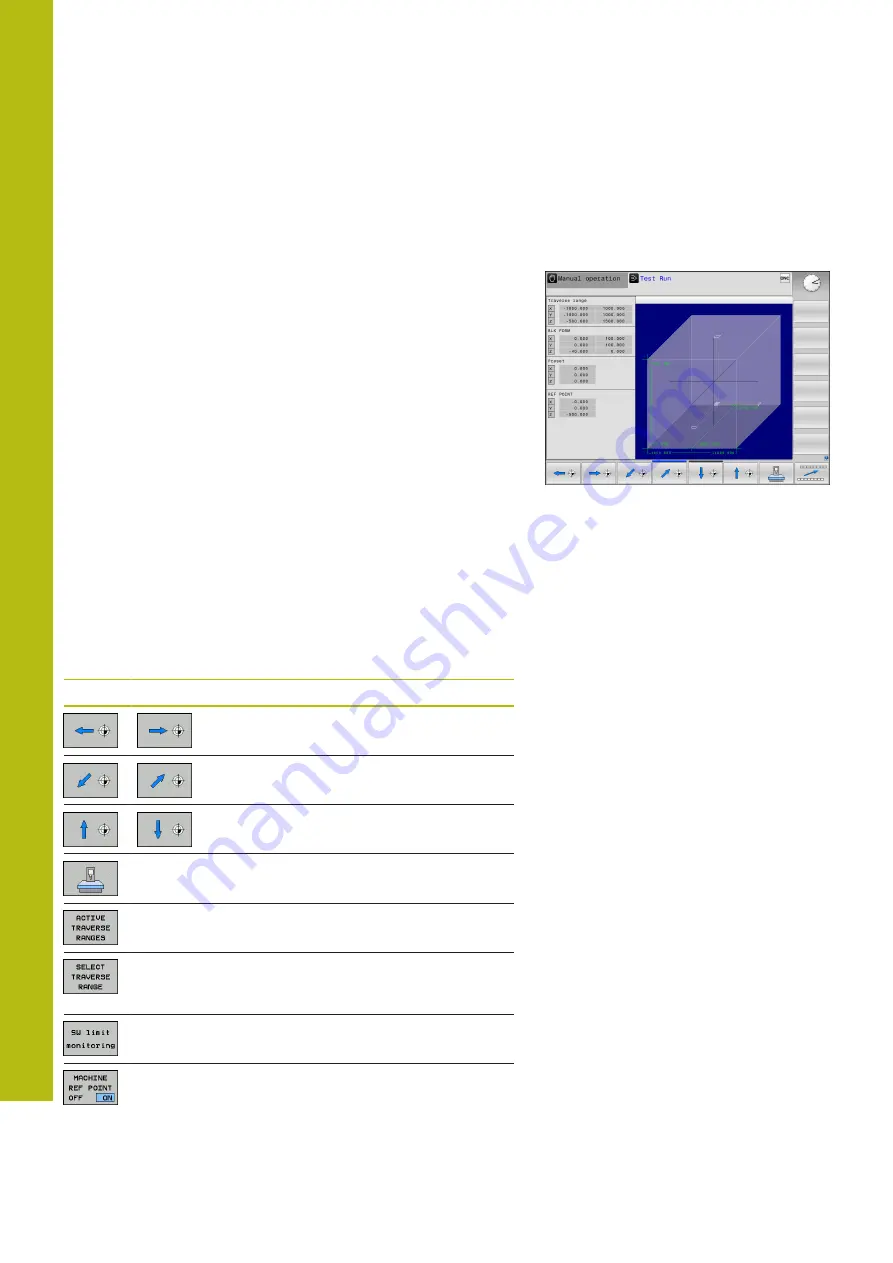
Test Run and Program Run | Showing the workpiece blank in the working space (option 20)
18
710
HEIDENHAIN | TNC 620 | Conversational Programming User's Manual | 10/2017
18.2 Showing the workpiece blank in the
working space (option 20)
Application
In the
Test Run
operating mode, you can graphically check the
position of the workpiece blank and the preset in the working
space of the machine. The graphics show the preset that has been
set in the NC program using Cylce 247. If you have not set a preset
in the NC program, then the graphics show the active preset on the
machine.
You can active workspace monitoring in the
Test Run
operating
mode: to do so, press the
BLANK IN WORK SPACE
soft key. You can
activate or deactivate the function using the
SW limit monitoring
soft key.
A transparent cuboid represents the workpiece blank. Its
dimensions are shown in the
BLK FORM
table. The control takes
over the dimensions from the workpiece blank definition of the
selected program.
For a test run it normally does not matter where the workpiece
blank is located within the working space. If you activate
workspace monitoring, you must graphically shift the workpiece
blank so that it lies within the working space. Use the soft keys
shown in the table.
You can also activate the current preset for the
Test Run
operating
mode.
Soft keys
Function
Shift workpiece blank in positive/negative X
direction
Shift workpiece blank in positive/negative Y
direction
Shift workpiece blank in positive/negative Z
direction
Show workpiece blank referenced to the set
preset
Display the current traverse range
This shows the traverse ranges config-
ured by the machine tool builder and can be
selected accordingly.
Switch monitoring function on or off
Display machine reference point
Summary of Contents for TNC 620 E
Page 4: ......
Page 5: ...Fundamentals...
Page 34: ...Contents 34 HEIDENHAIN TNC 620 Conversational Programming User s Manual 10 2017...
Page 63: ...1 First Steps with the TNC 620...
Page 86: ......
Page 87: ...2 Introduction...
Page 123: ...3 Operating the Touchscreen...
Page 139: ...4 Fundamentals File Management...
Page 199: ...5 Programming Aids...
Page 228: ......
Page 229: ...6 Tools...
Page 271: ...7 Programming Contours...
Page 323: ...8 Data Transfer from CAD Files...
Page 344: ......
Page 345: ...9 Subprograms and Program Section Repeats...
Page 364: ......
Page 365: ...10 Programming Q Parameters...
Page 467: ...11 Miscellaneous Functions...
Page 489: ...12 Special Functions...
Page 532: ......
Page 533: ...13 Multiple Axis Machining...
Page 596: ......
Page 597: ...14 Pallet Management...
Page 610: ......
Page 611: ...15 Batch Process Manager...
Page 619: ...16 Manual Operation and Setup...
Page 693: ...17 Positioning with Manual Data Input...
Page 698: ......
Page 699: ...18 Test Run and Program Run...
Page 737: ...19 MOD Functions...
Page 774: ......
Page 775: ...20 Tables and Overviews...






























