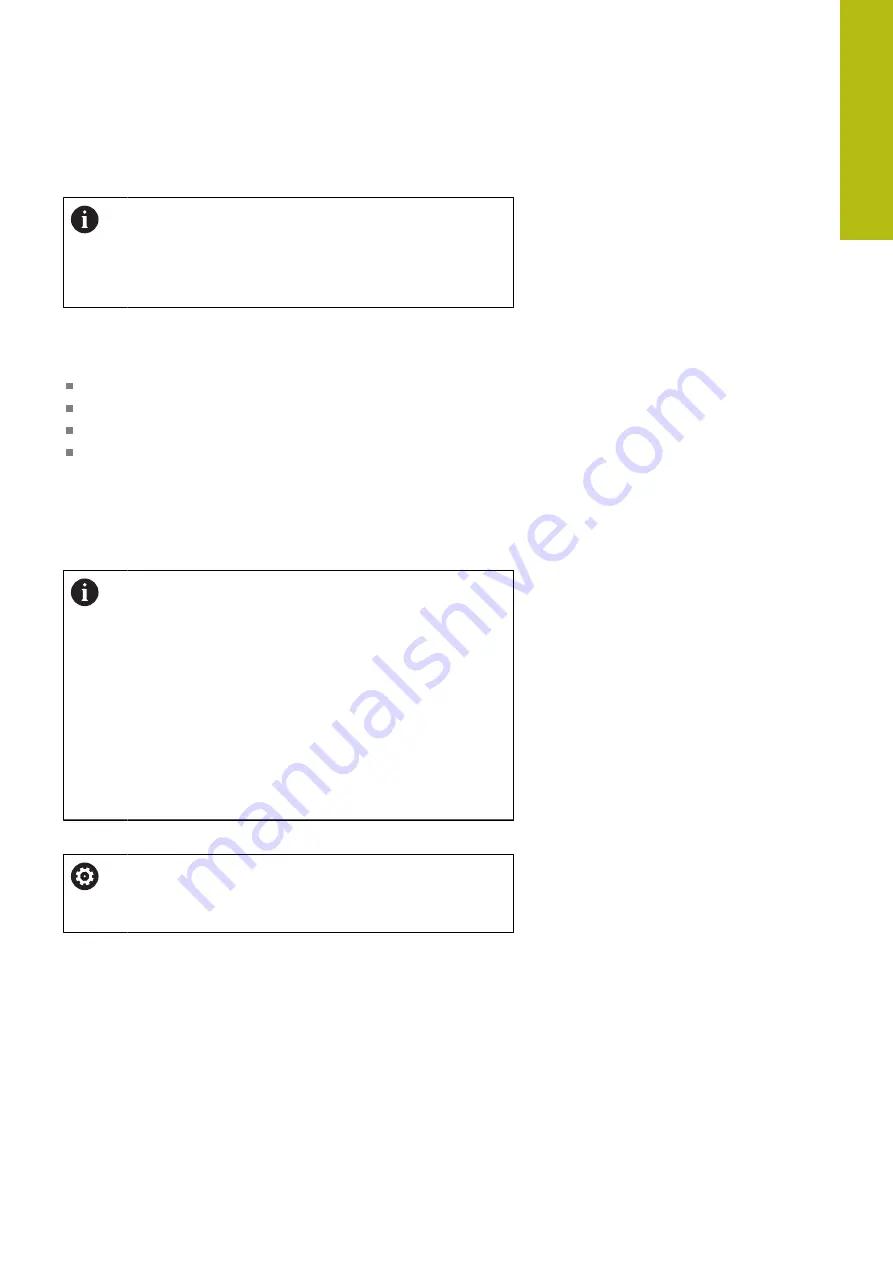
Fundamentals, File Management | Working with the file manager
4
HEIDENHAIN | TNC 620 | Conversational Programming User's Manual | 10/2017
197
USB devices on the control
Use the USB port only for file transfer and backup.
Before editing or running an NC program, save it to the
hard disk of the control. This helps to avoid duplicate
data maintenance and prevents potential problems
resulting from data transfer during program run.
Backing up data from or loading onto the control is especially easy
with USB devices. The control supports the following USB block
devices:
Floppy disk drives with FAT/VFAT file system
Memory sticks with the FAT/VFAT file system
Hard disks with the FAT/VFAT file system
CD-ROM drives with the Joliet (ISO 9660) file system
The control automatically detects these types of USB devices
when connected. The control does not support USB devices with
other file systems (such as NTFS). The control displays the
USB:
TNC does not support device
error message when such a device
is connected.
If an error message is displayed when connecting a USB
data medium, check the setting in the SELinux security
software.
If the control displays the
USB: TNC does not support
device
error message when using a USB hub, ignore
and acknowledge the message with the
CE
key.
If the control repeatedly fails to correctly detect a USB
device with the FAT/VFAT file system, connect another
device to check the port. If this resolves the problem,
use the properly working device.
Working with USB devices
Refer to your machine manual.
Your machine tool builder can assign permanent names
for USB devices.
The USB devices appear as separate drives in the directory tree, so
you can use the file management functions described in the earlier
chapters.
If a larger file is transferred to a USB device in the file
management, the control displays a dialog
Write access on USB
device
until file transfer is completed. The dialog is closed with the
HIDE
soft key and file transfer is continued in the background. The
control displays a warning until file transfer is completed.
Summary of Contents for TNC 620 E
Page 4: ......
Page 5: ...Fundamentals...
Page 34: ...Contents 34 HEIDENHAIN TNC 620 Conversational Programming User s Manual 10 2017...
Page 63: ...1 First Steps with the TNC 620...
Page 86: ......
Page 87: ...2 Introduction...
Page 123: ...3 Operating the Touchscreen...
Page 139: ...4 Fundamentals File Management...
Page 199: ...5 Programming Aids...
Page 228: ......
Page 229: ...6 Tools...
Page 271: ...7 Programming Contours...
Page 323: ...8 Data Transfer from CAD Files...
Page 344: ......
Page 345: ...9 Subprograms and Program Section Repeats...
Page 364: ......
Page 365: ...10 Programming Q Parameters...
Page 467: ...11 Miscellaneous Functions...
Page 489: ...12 Special Functions...
Page 532: ......
Page 533: ...13 Multiple Axis Machining...
Page 596: ......
Page 597: ...14 Pallet Management...
Page 610: ......
Page 611: ...15 Batch Process Manager...
Page 619: ...16 Manual Operation and Setup...
Page 693: ...17 Positioning with Manual Data Input...
Page 698: ......
Page 699: ...18 Test Run and Program Run...
Page 737: ...19 MOD Functions...
Page 774: ......
Page 775: ...20 Tables and Overviews...






























