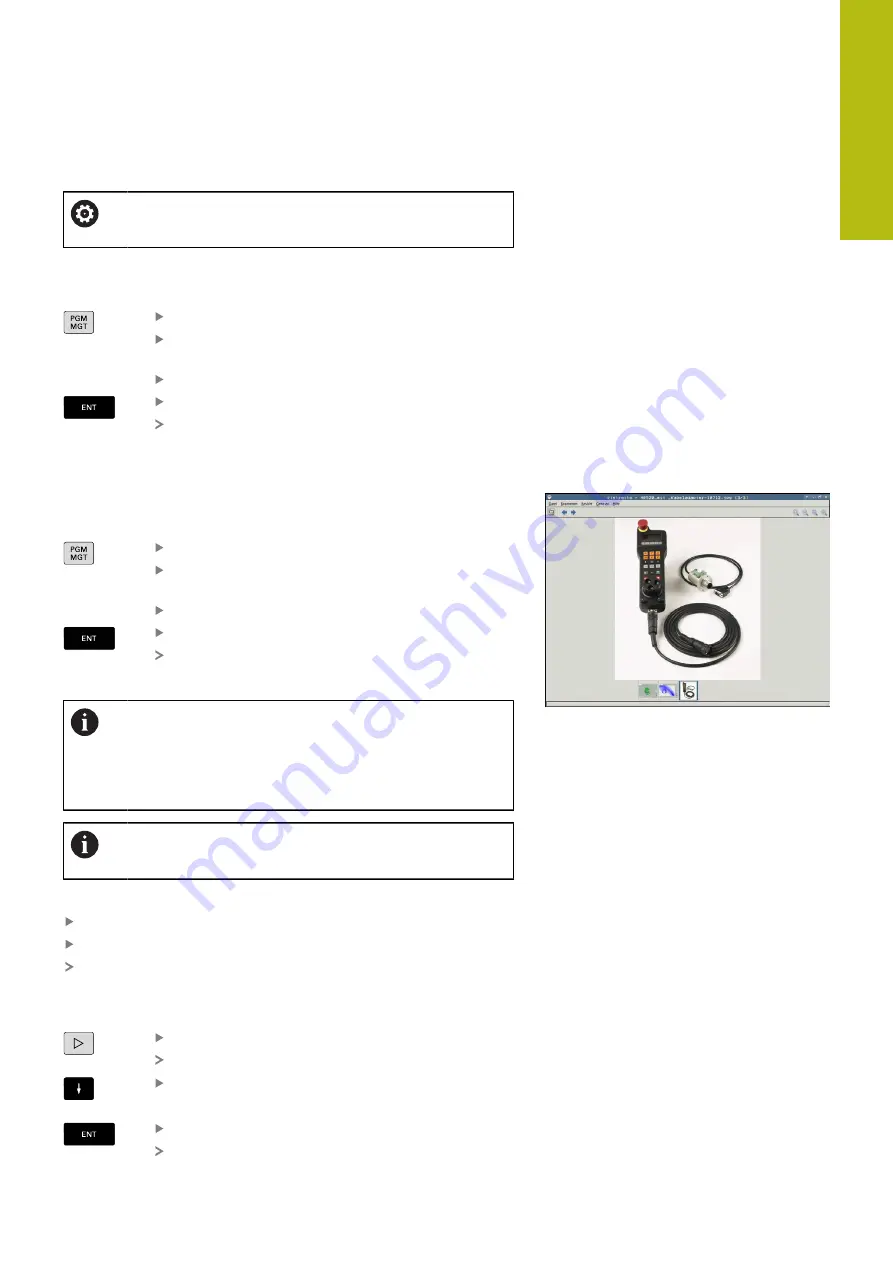
Fundamentals, File Management | Working with the file manager
4
HEIDENHAIN | TNC 620 | Conversational Programming User's Manual | 10/2017
191
Displaying video files
This feature must be enabled and adapted by the
machine tool builder.
Proceed as follows to open video files with the extension
ogg
,
oga
,
ogv
or
ogx
directly on the control:
To call the file manager, press the
PGM MGT
key.
Select the directory in which the video file is
saved
Move the cursor to the video file
Press the
ENT
key
The control opens the video file in its own
application.
Displaying graphic files
Proceed as follows to open graphics files with the extension
bmp
,
gif
,
jpg
or
png
directly on the control:
To call the file manager, press the
PGM MGT
key.
Select the directory in which the graphics file is
saved
Move the cursor to the graphics file
Press the
ENT
key
The control opens the graphics file in its own
application using the
ristretto
additional tool.
With the key combination ALT+TAB you can always
return to the control's user interface while leaving the
graphics file open. Alternatively, you can also click the
corresponding symbol in the task bar to switch back to
the user interface of the control.
More information on how to use the
ristretto
function is
provided under
Help
.
Proceed as follows to exit
ristretto
:
Use the mouse to select the
File
menu item
Select
Exit
The control returns to the file management.
If you are not using a mouse, proceed as follows to close the
additional
ristretto
tool:
Press the key for switching the soft keys
ristretto
opens the
File
pull-down menu.
Move the cursor to the
Exit
menu item
Press the
ENT
key
The control returns to the file management.
Summary of Contents for TNC 620 E
Page 4: ......
Page 5: ...Fundamentals...
Page 34: ...Contents 34 HEIDENHAIN TNC 620 Conversational Programming User s Manual 10 2017...
Page 63: ...1 First Steps with the TNC 620...
Page 86: ......
Page 87: ...2 Introduction...
Page 123: ...3 Operating the Touchscreen...
Page 139: ...4 Fundamentals File Management...
Page 199: ...5 Programming Aids...
Page 228: ......
Page 229: ...6 Tools...
Page 271: ...7 Programming Contours...
Page 323: ...8 Data Transfer from CAD Files...
Page 344: ......
Page 345: ...9 Subprograms and Program Section Repeats...
Page 364: ......
Page 365: ...10 Programming Q Parameters...
Page 467: ...11 Miscellaneous Functions...
Page 489: ...12 Special Functions...
Page 532: ......
Page 533: ...13 Multiple Axis Machining...
Page 596: ......
Page 597: ...14 Pallet Management...
Page 610: ......
Page 611: ...15 Batch Process Manager...
Page 619: ...16 Manual Operation and Setup...
Page 693: ...17 Positioning with Manual Data Input...
Page 698: ......
Page 699: ...18 Test Run and Program Run...
Page 737: ...19 MOD Functions...
Page 774: ......
Page 775: ...20 Tables and Overviews...






























